Video Conferencing
The Video Conference module allows participants in the session to communicate face-to-face over a peer-to-peer network.
Learn how to change settings for a single portal at
This setting applies to all portals within the organization. Configuring this setting for a particular portal will override the organization-wide value.
The following instructions provide a step-by-step guide on how to configure this setting.
Navigate to Organization Settings
Open Site Manager
To edit this setting, the logged-in user account must have an administrator role.
Right-click the AGNES Connect icon in the system tray and select Site Manager.


Select Organization from the navigation bar
Click the ’≡’ icon in the top left of the home screen, and select Organization from the navigation bar. If the option is not available, ensure the logged in user account has the administrator role.

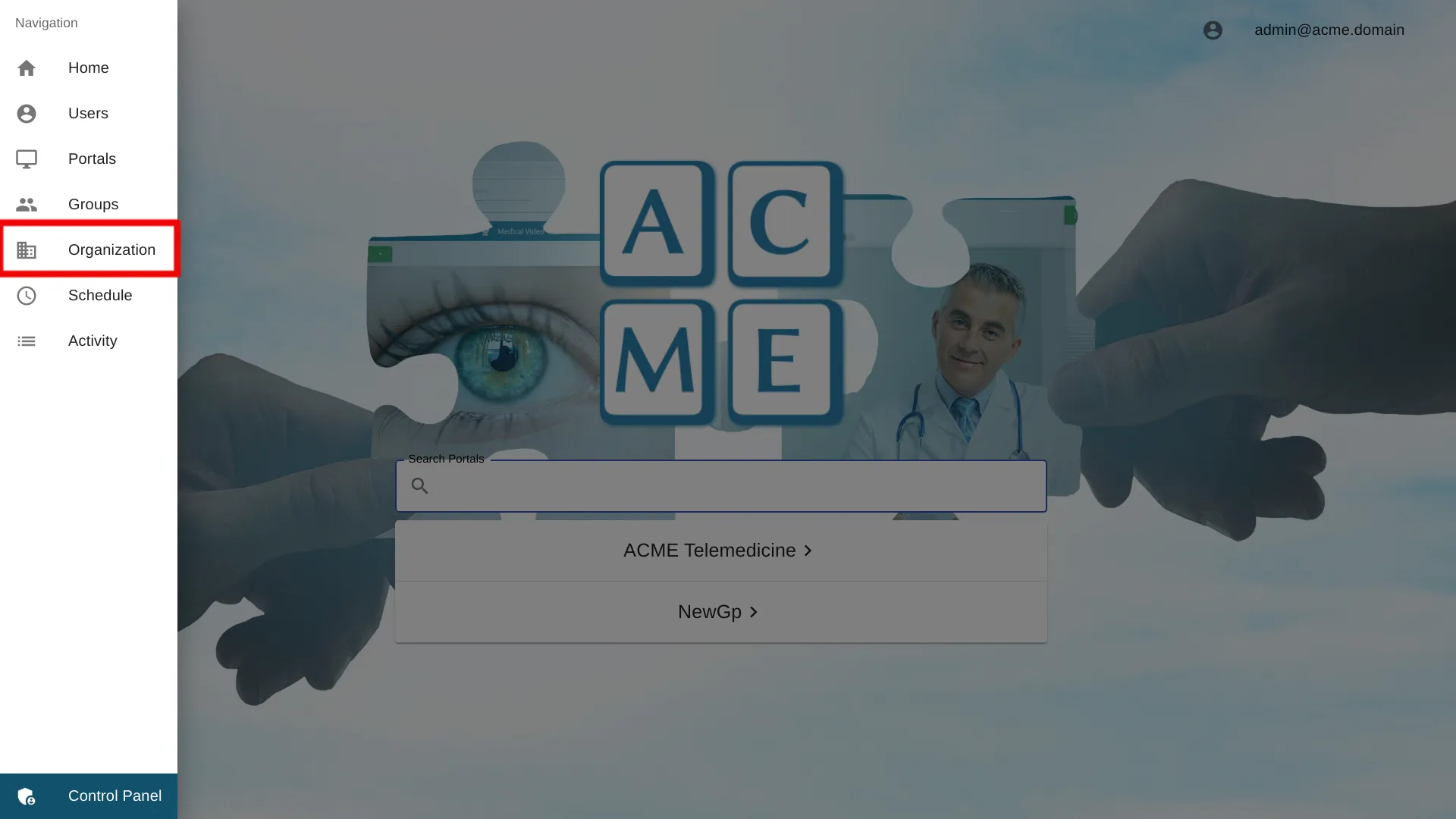
Select Video Conferencing Settings
![]()
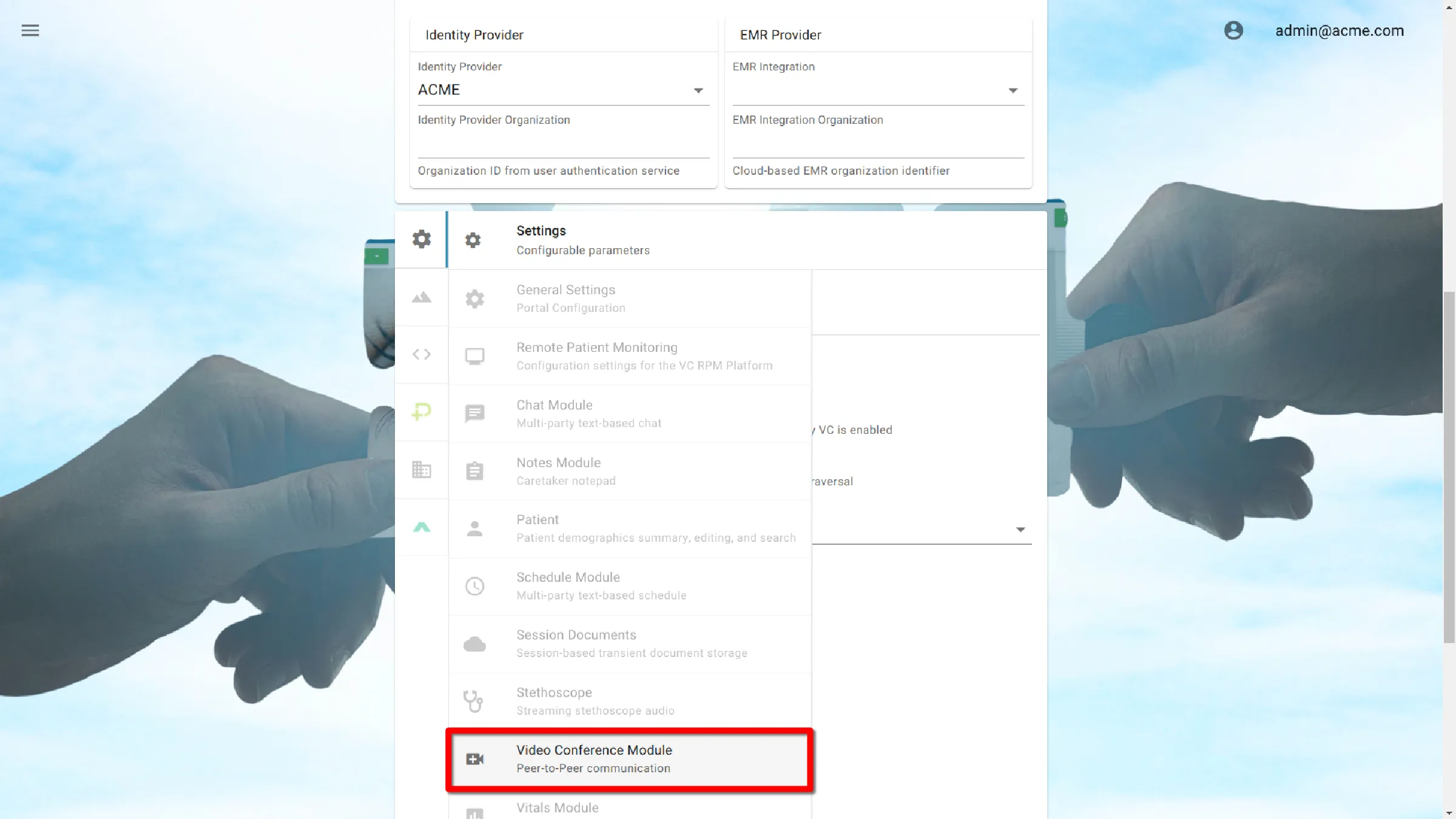
Enable or Disable Video Conferencing
By default, video conferencing is enabled. To disable Video Conferencing, deselect the box next to Enabled.
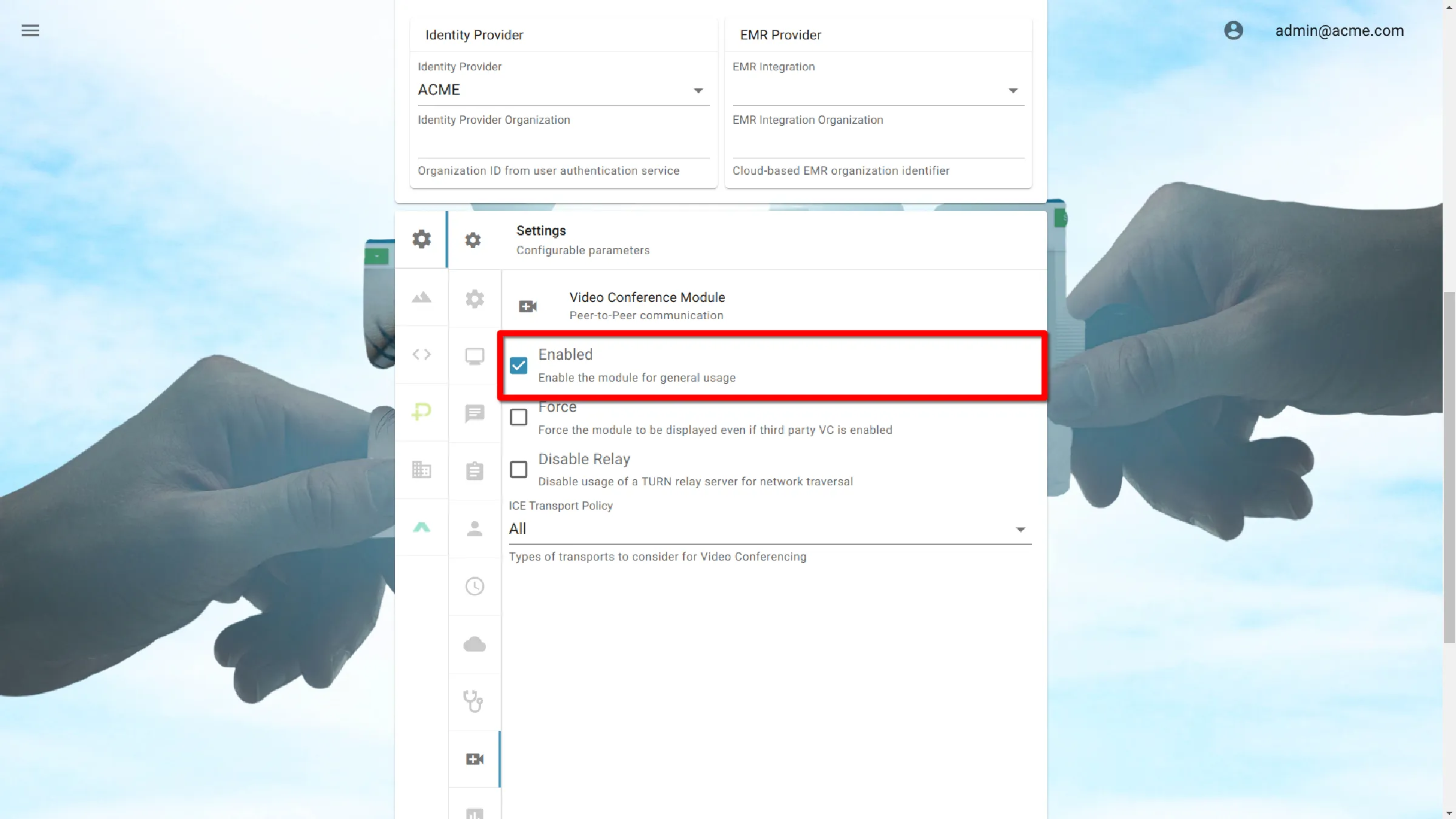
WebRTC Configuration
Video Conferencing uses WebRTC and the Interactive Connectivity Establishment (ICE) protocol to establish secure encrypted peer-to-peer connectivity between participants.
The functionality provided by the server may be used for Session Traversal Utilities for NAT (STUN) or Traversal using Relay NAT (TURN).
When the server is used for STUN connectivity, the server helps exchange public IP addresses used in the peer-to-peer connection, and the parties can then directly interface, without the video ever touching a server.
When the server is used for TURN connectivity, any traffic the participants create will be encrypted and sent to the TURN server before ending up at the remote participant’s machine.
The TURN server keeps no records of IP addresses or encrypted traffic.
For additional questions about WebRTC connectivity, or the optimal settings for your environment, an AMD employee will be happy to assist.
ICE Transport Policy
At times, it is favorable for AGNES to always relay traffic to the TURN server for transport. This may be the case in environments with restrictive firewalls or complicated NATs.
If instructed by an AMD employee, you can change your ICE transport settings from All to Relay Only
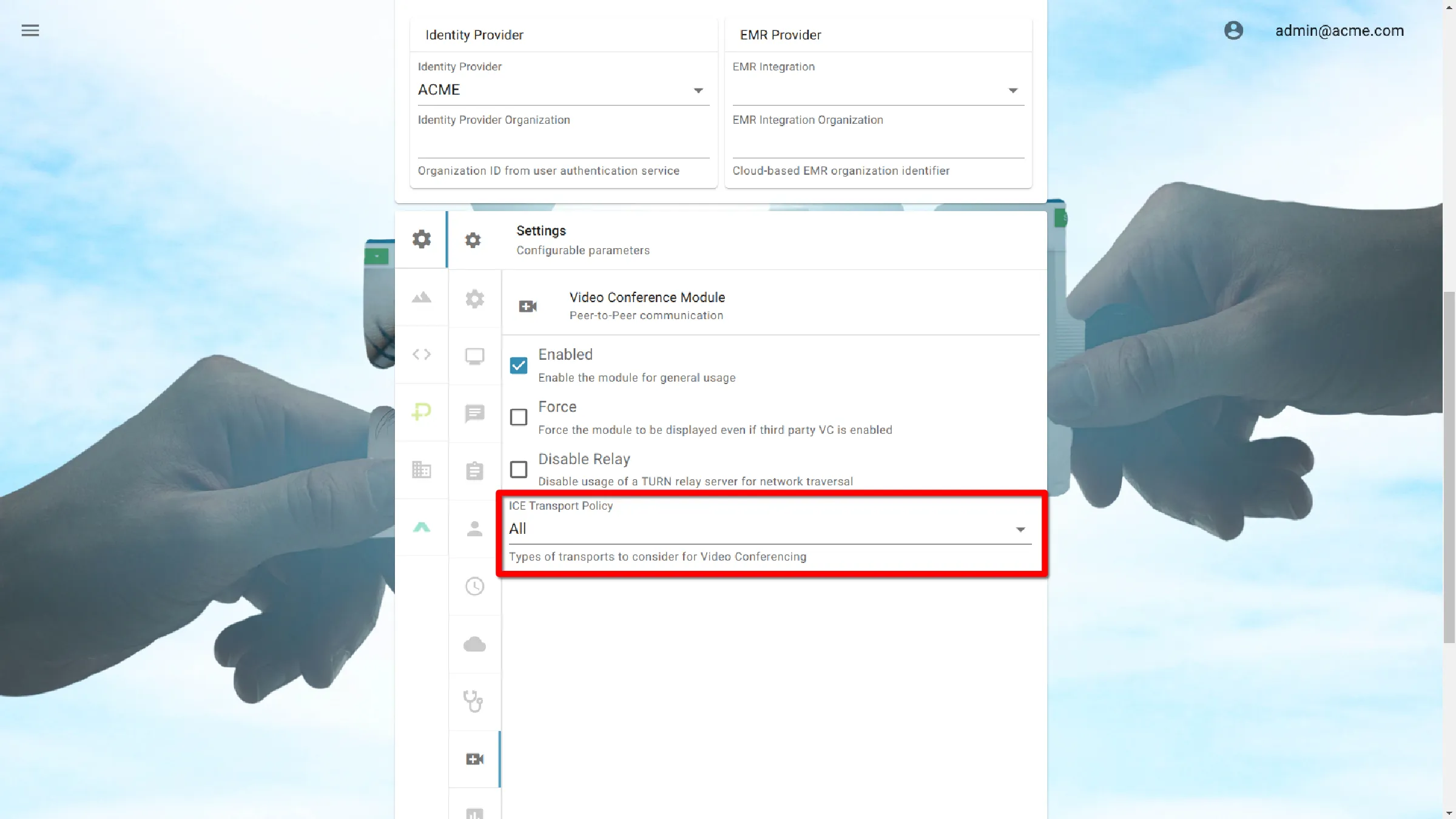
Disable Relay
At times, it is favorable for AGNES to forgo connections to the TURN server for STUN. This may be the case if all participants share the same private network.
If instructed by an AMD employee, you can change your ICE transport settings to Disable Relay.
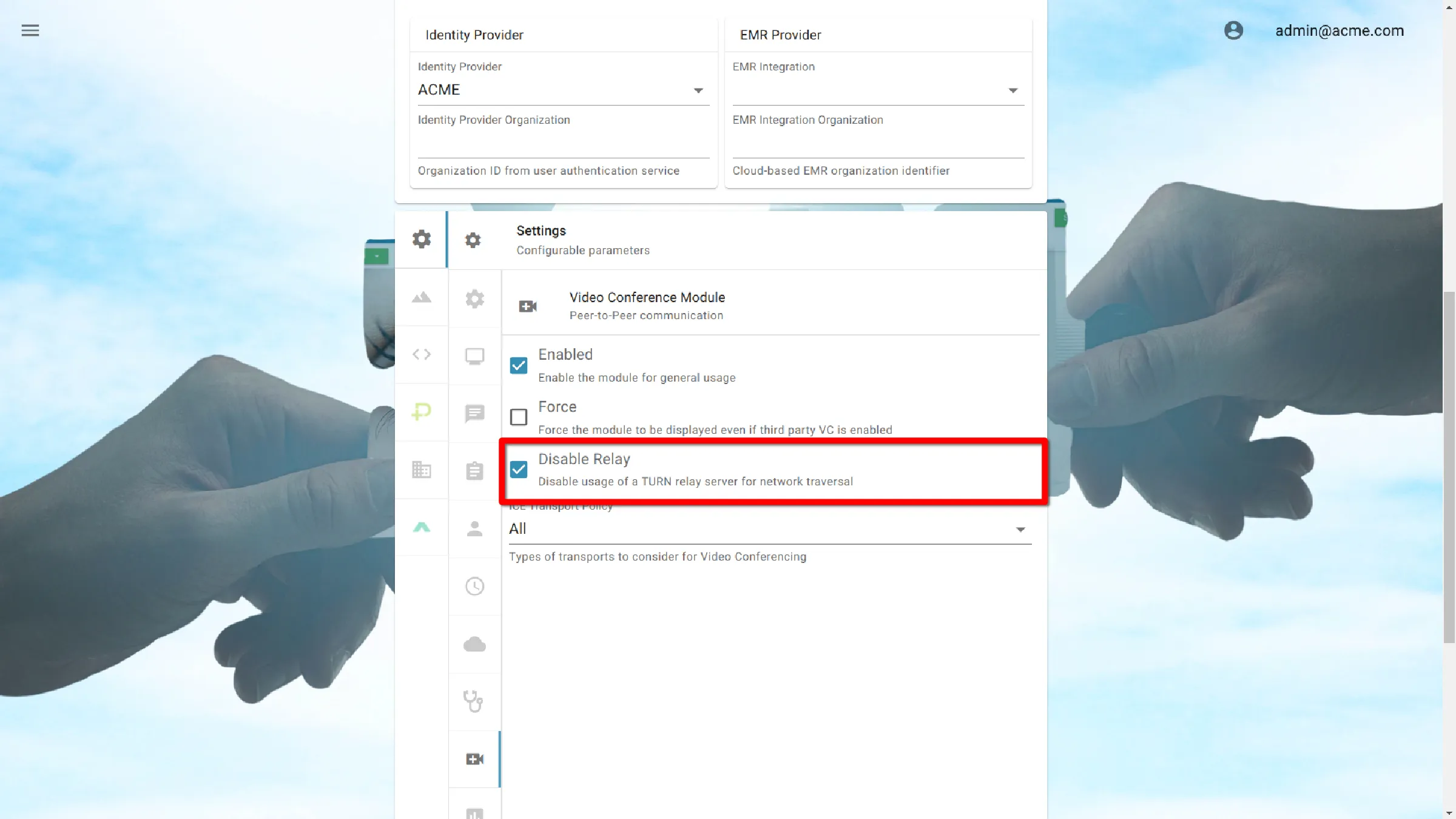
Save Settings
Click the Submit button to save the settings.
