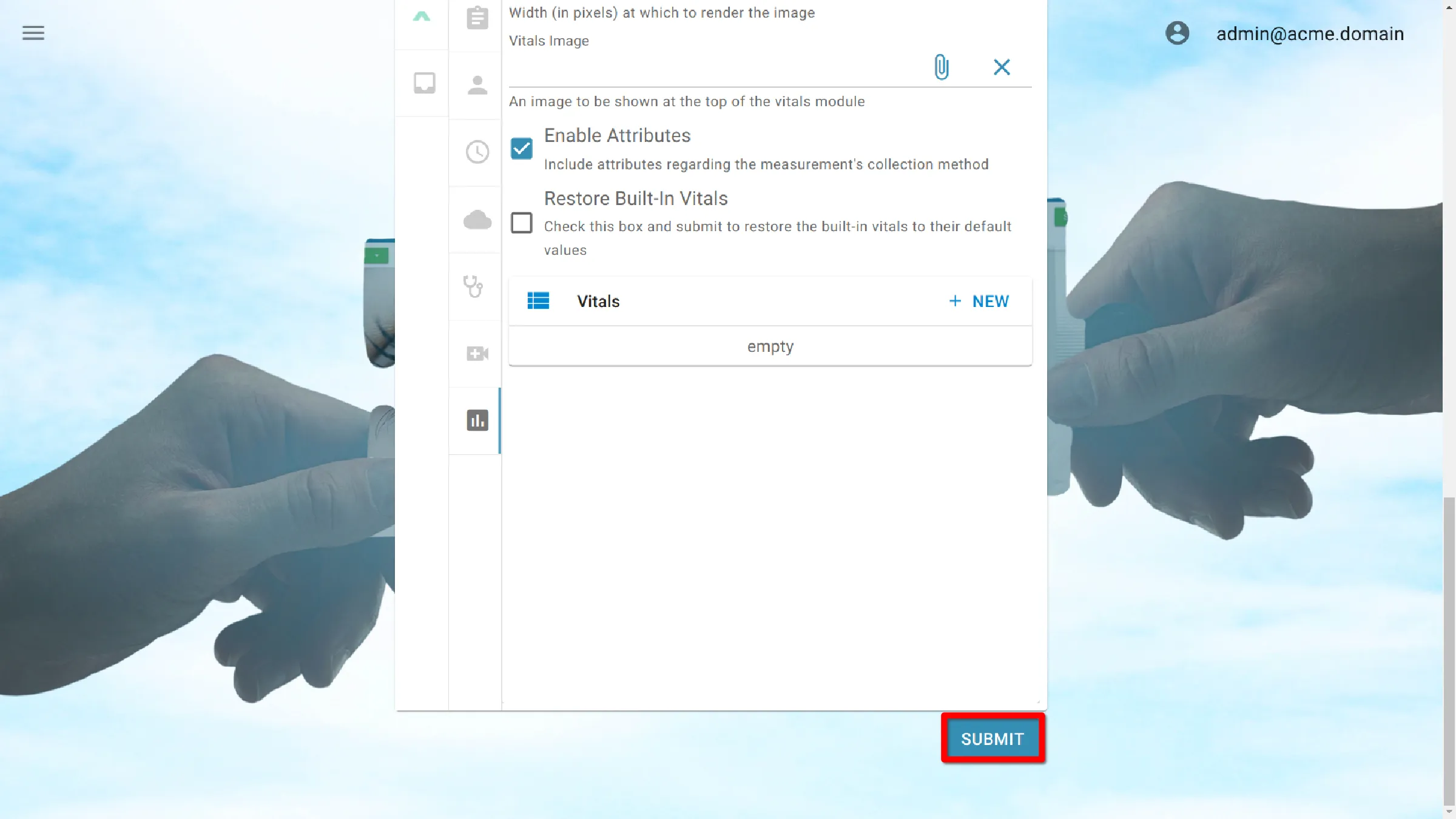Vital Signs
Learn how to change settings for a single portal at
This setting applies to all portals within the organization. Configuring this setting for a particular portal will override the organization-wide value.
The following instructions provide a step-by-step guide on how to configure this setting.
Navigate to Organization Settings
Open Site Manager
To edit this setting, the logged-in user account must have an administrator role.
Right-click the AGNES Connect icon in the system tray and select Site Manager.


Select Organization from the navigation bar
Click the ’≡’ icon in the top left of the home screen, and select Organization from the navigation bar. If the option is not available, ensure the logged in user account has the administrator role.

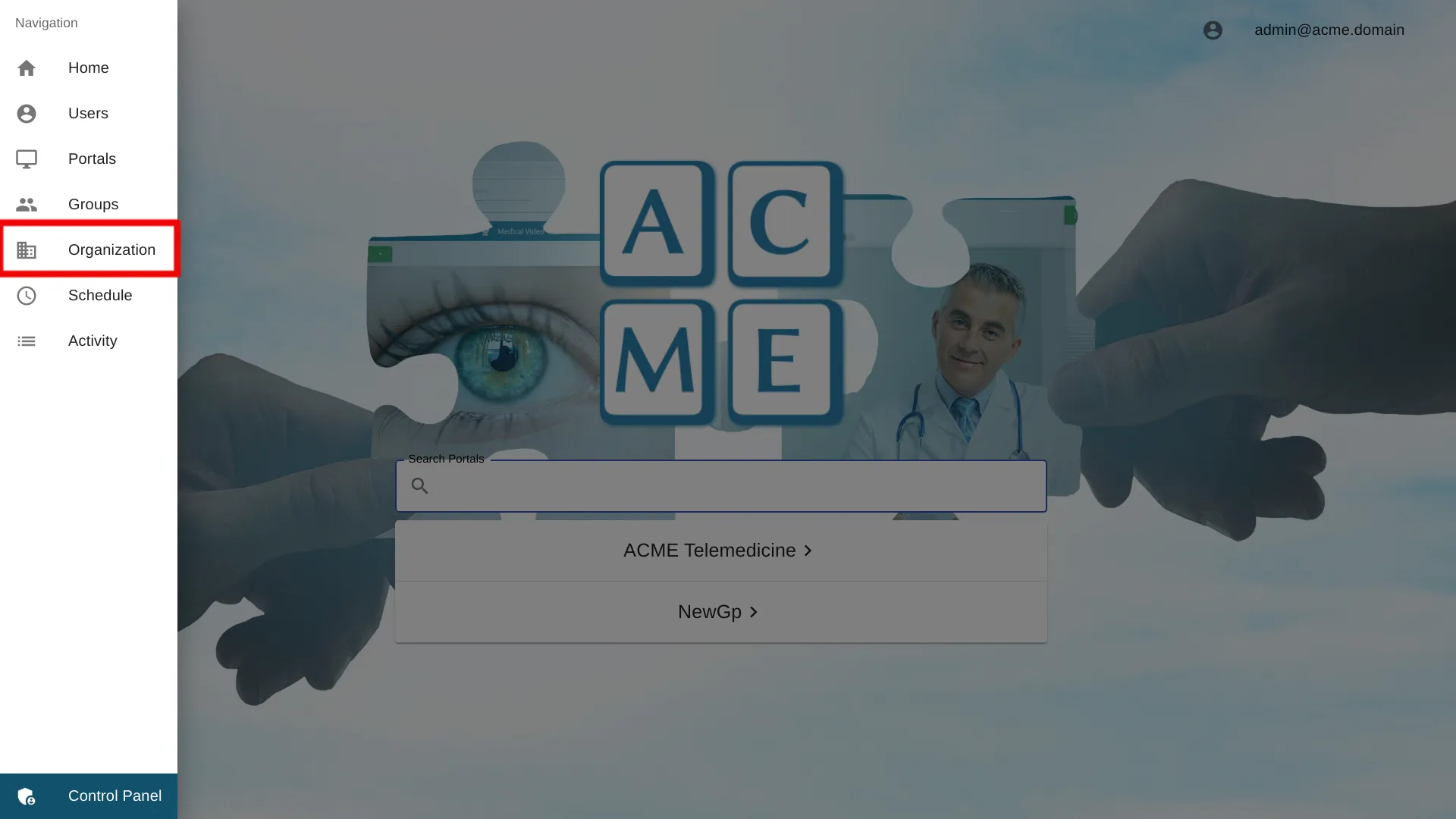
Select Vital Signs Settings
![]()
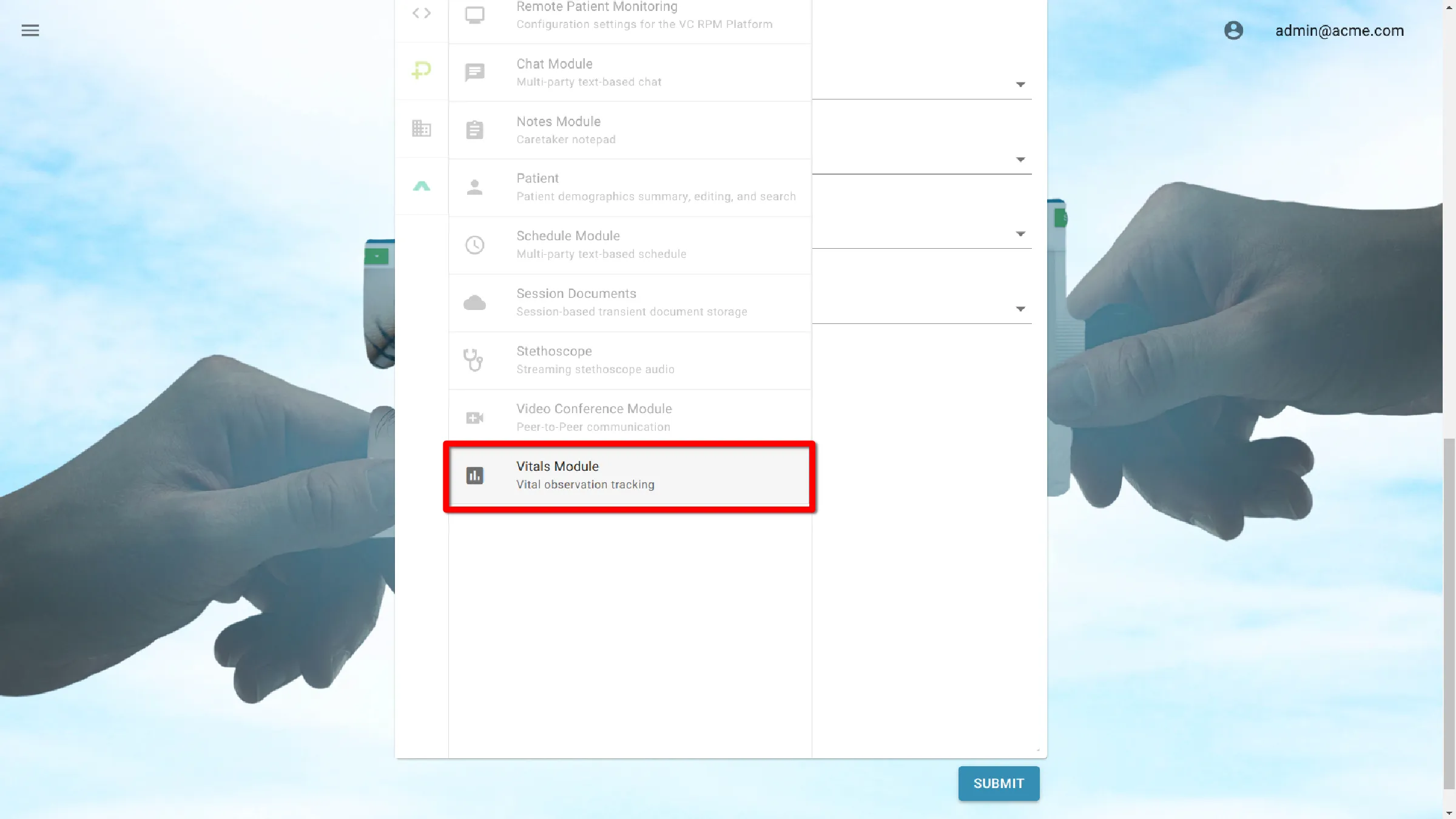
Vitals Settings
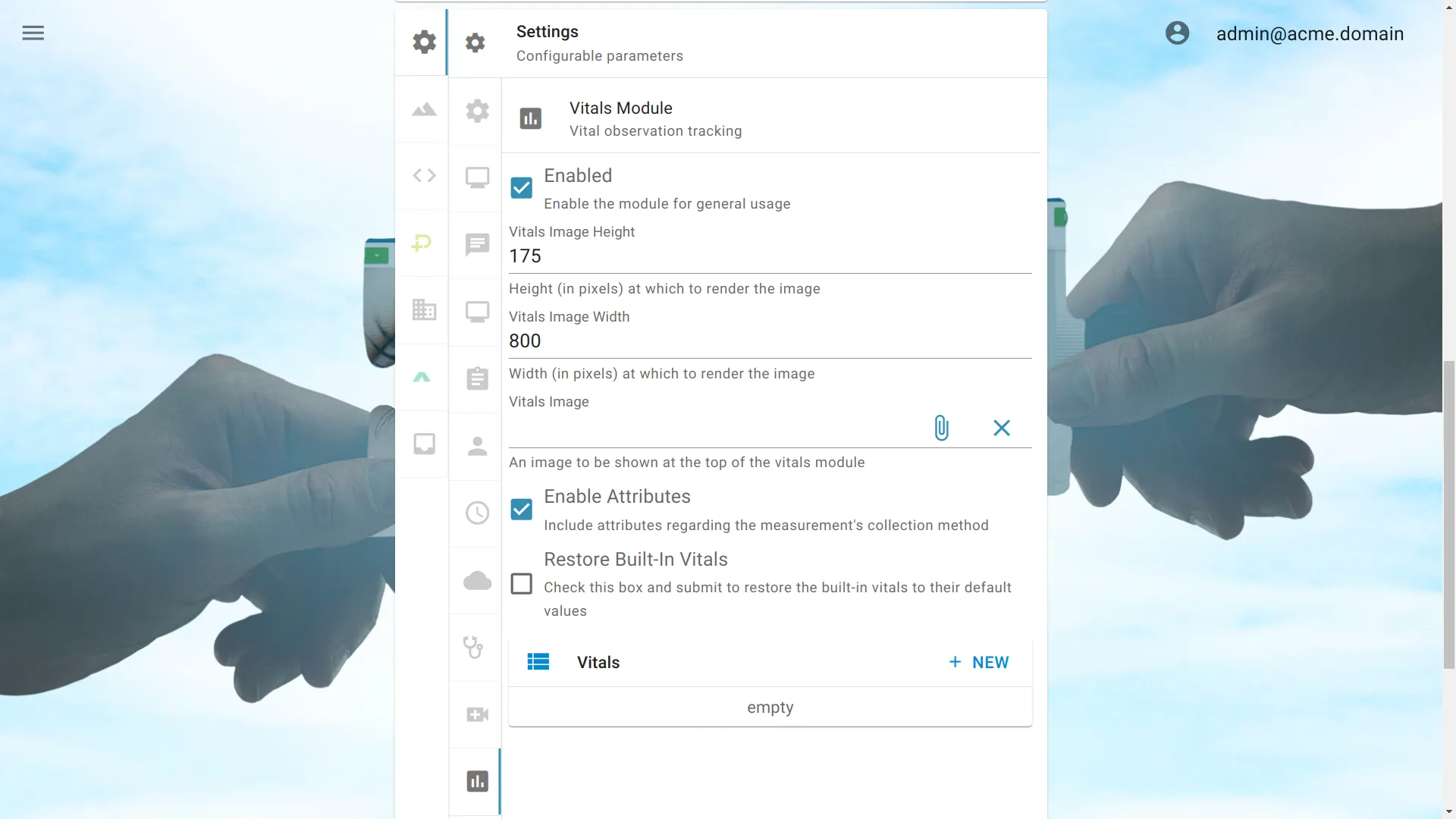
Enable or Disable Vitals Module
By default, the vitals Module is enabled. To disable the module, uncheck the box next to enabled.
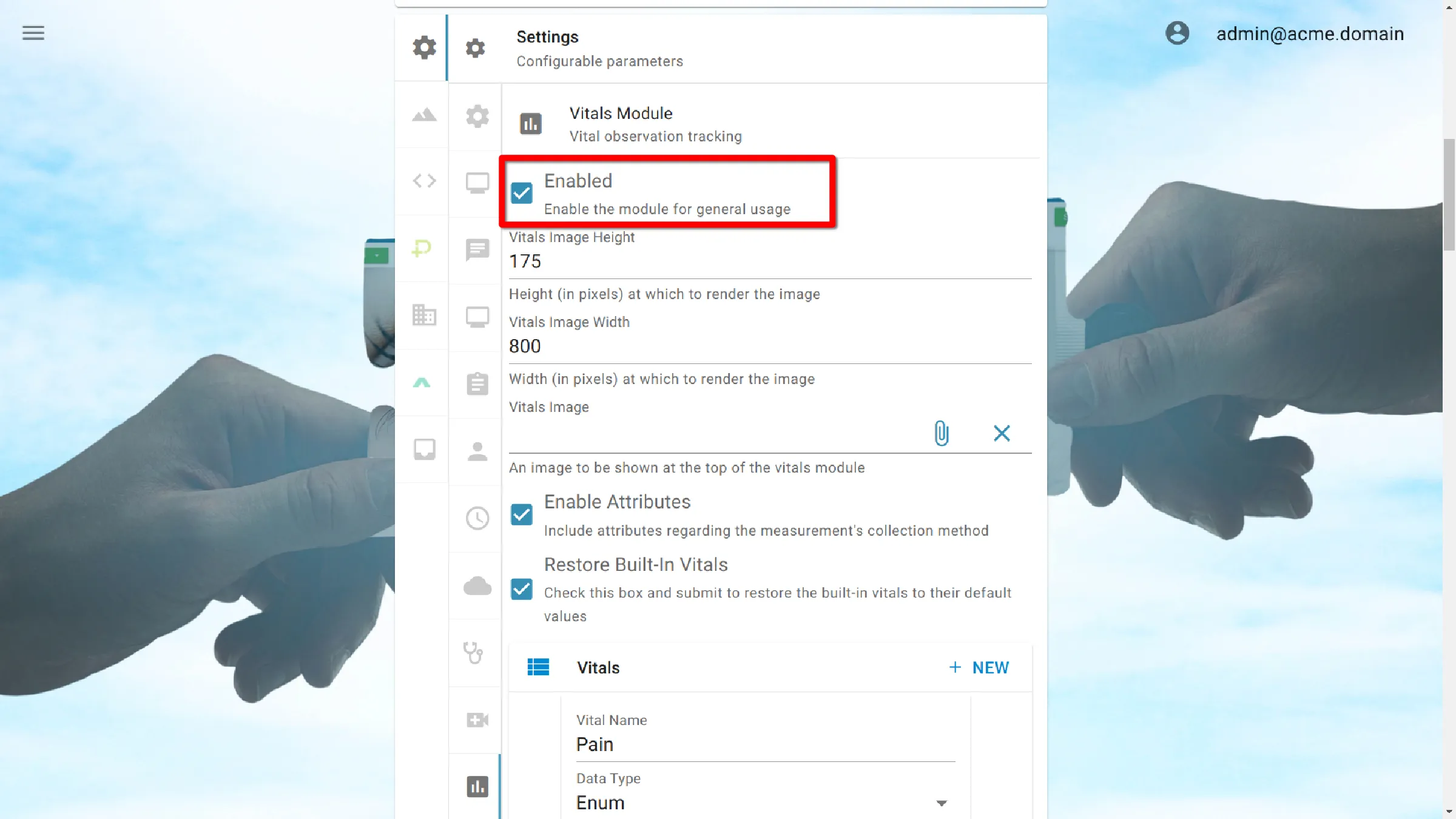
Enable Attributes
By default, vital attributes are disabled. To enable attributes check the box.
Vital attributes allow tagging additional metadata to vitals. This data is displayed in reports and passed with vital metrics when users export data to external EMR systems.
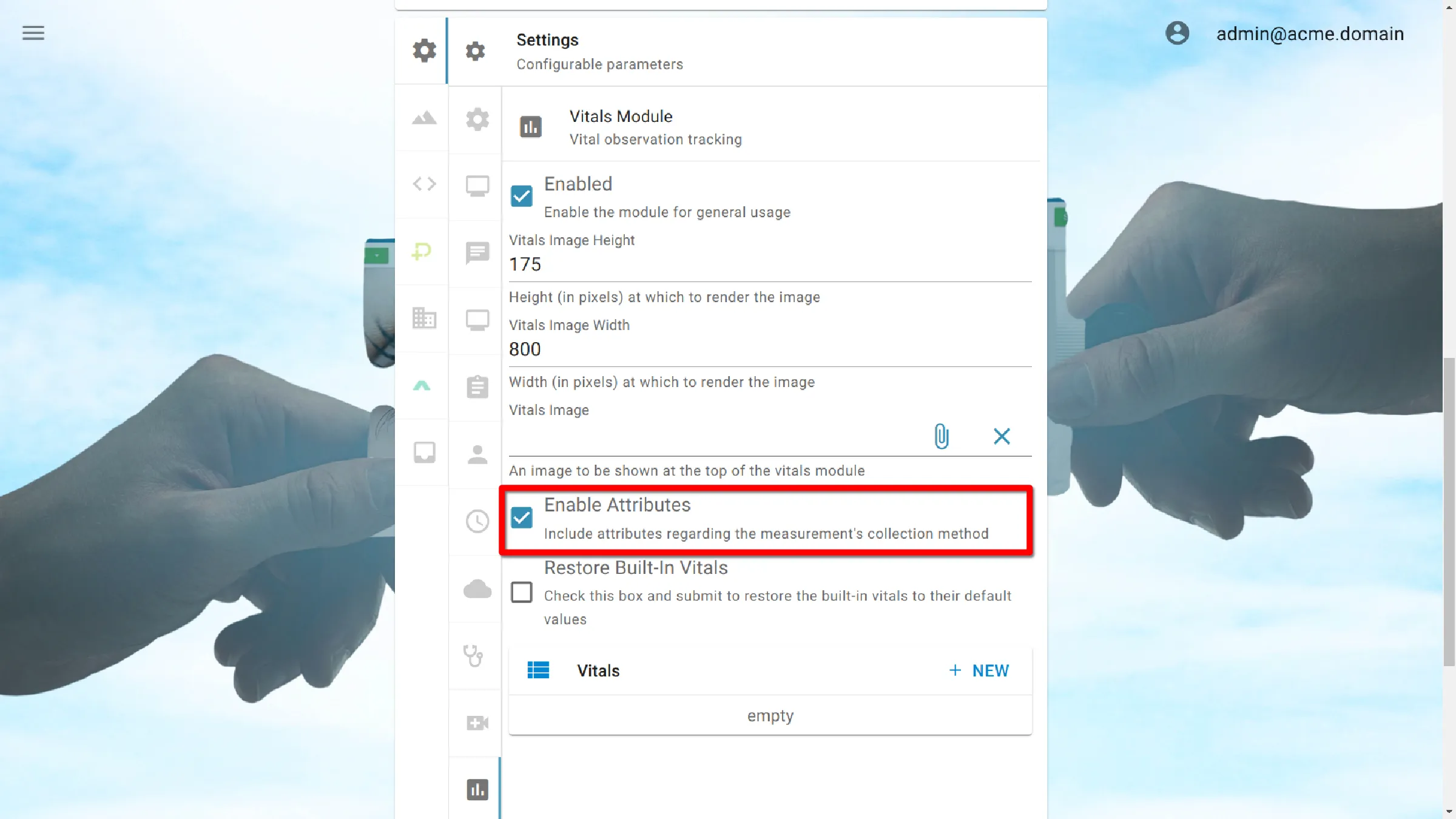
Restore Preconfigured Vital Sign Settings
When restoring vital sign settings:
- Any preconfigured vital sign settings that were deleted will be restored.
- All modifications made to the preconfigured vital sign settings will be removed.
This operation does not affect custom vital sign setting added to the system by an administrator.
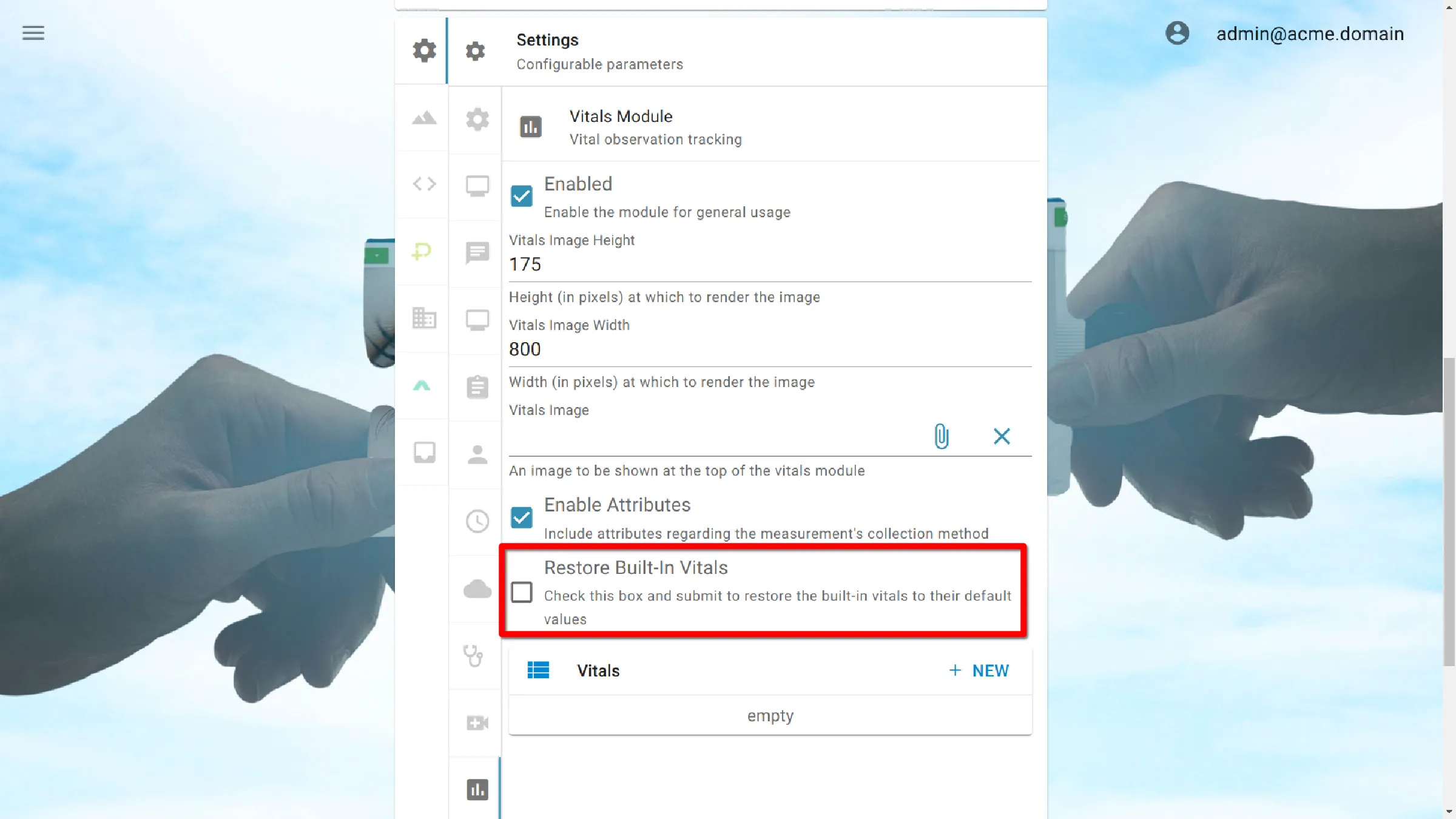
Preconfigured Vital Sign Settings
There are nine system vitals provided by the system.
Pain
- Data Type: Enum
- Default Mode: 1..10
- Unit of Measure: Dol (Dolorimeter)
- Vital Modes: none
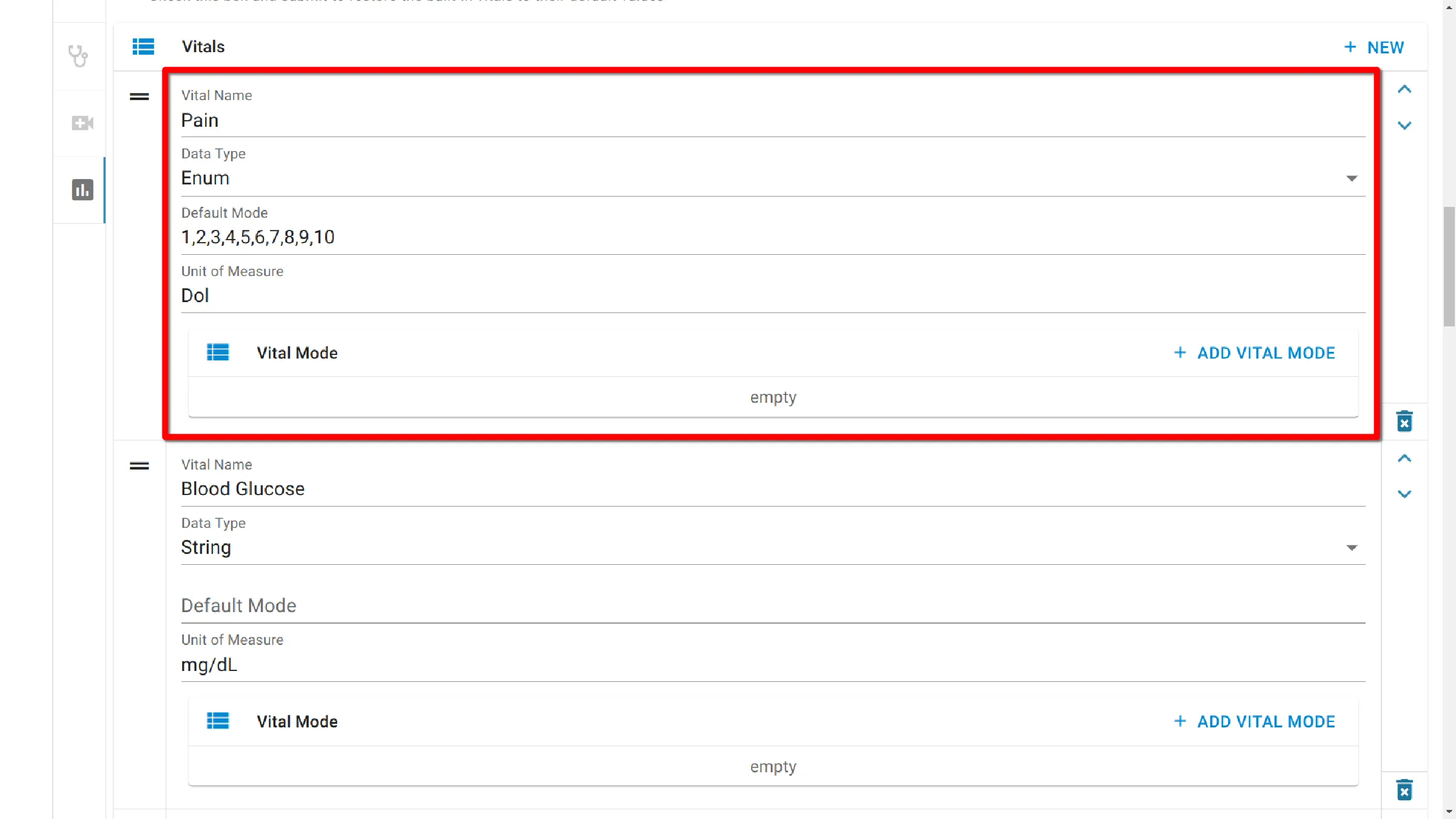
Blood Glucose
- Data Type: String
- Default Mode: none
- Unit of Measure: mg/dL (milligrams per deciliter)
- Vital Modes: none
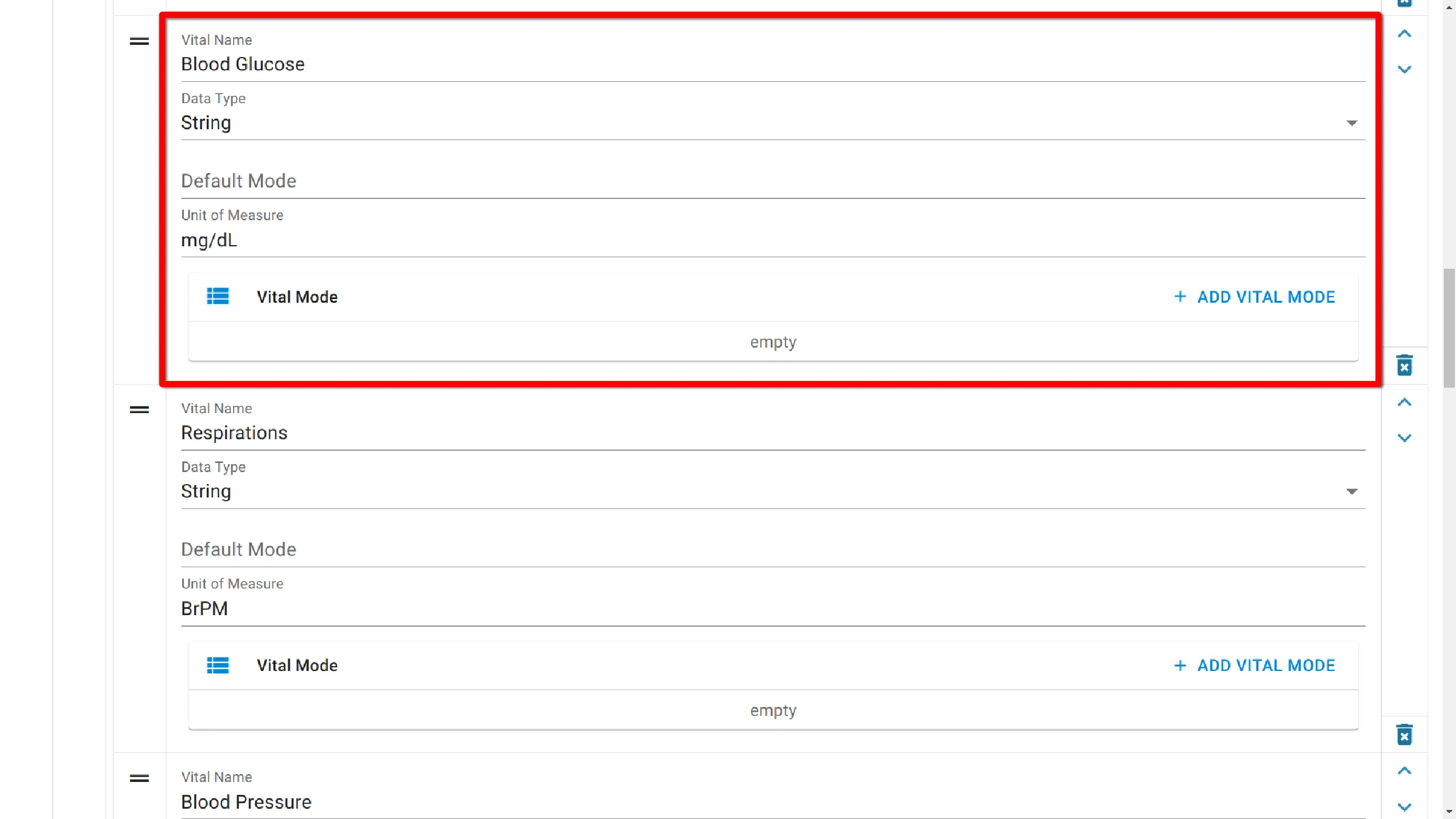
Respirations
- Data Type: String
- Default Mode: none
- Unit of Measure: BrPM (breaths per minute)
- Vital Modes: none
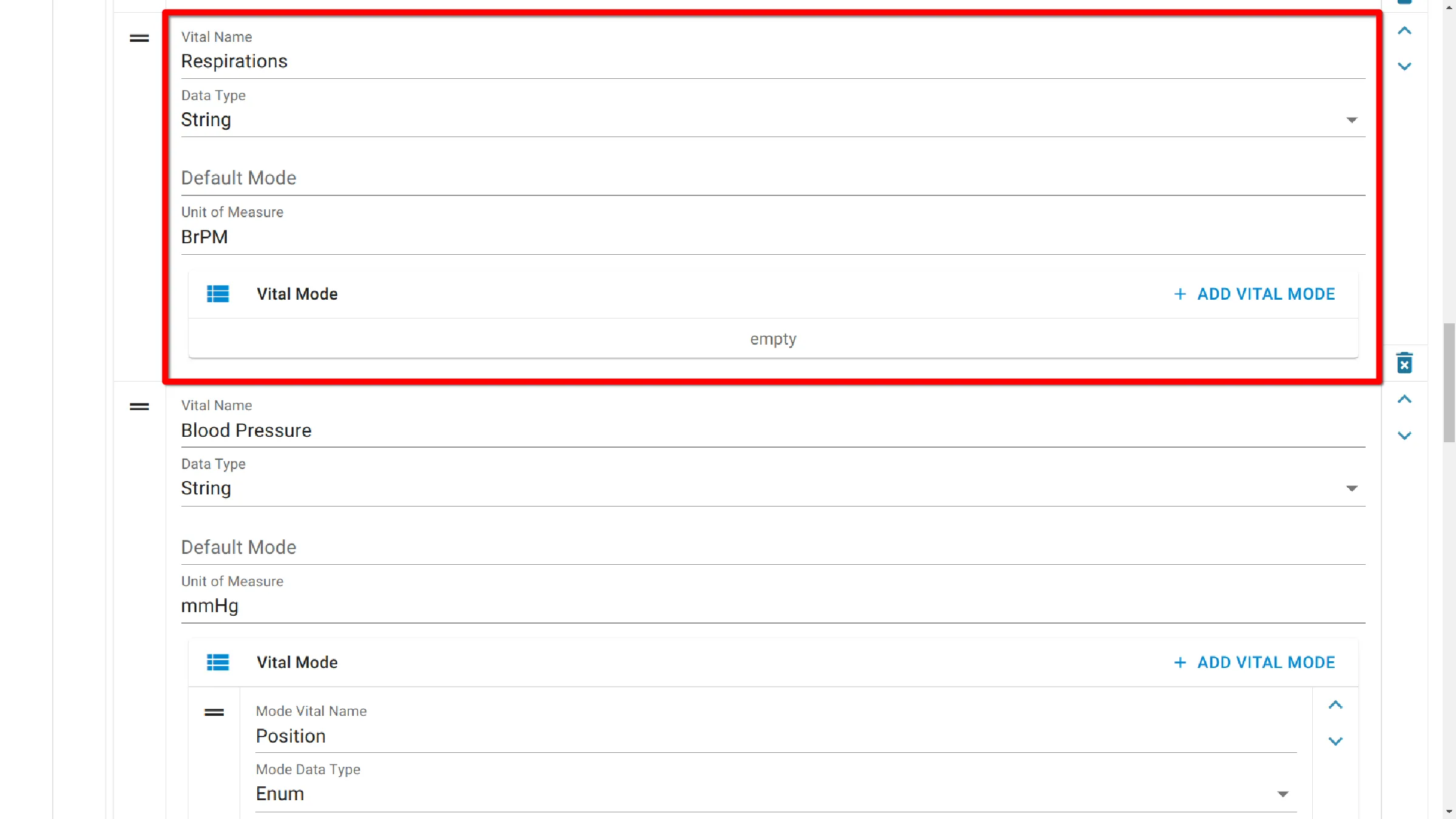
Blood Pressure
- Data Type: String
- Default Mode: none
- Unit of Measure: mmHG (millimetre of mercury)
- Vital Modes:
- Name: Position
- Data Type: Enum
- Default Modes: Sitting, Standing, Lying down
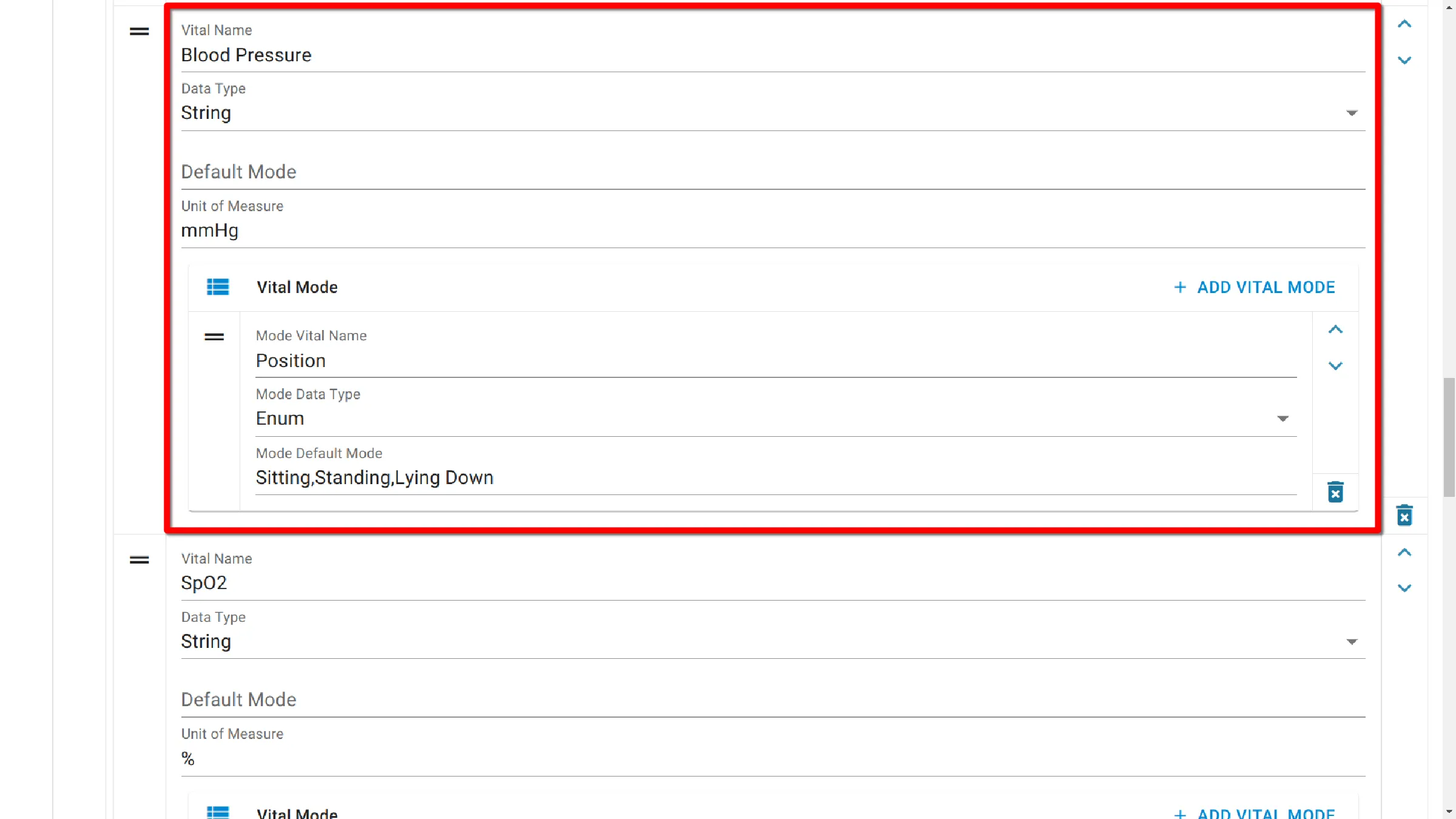
SpO2
- Data Type: String
- Default Mode: none
- Unit of Measure: % (percentage)
- Vital Modes:
- Name: Air Source
- Data Type: Enum
- Default Modes Room Air, Oxygen
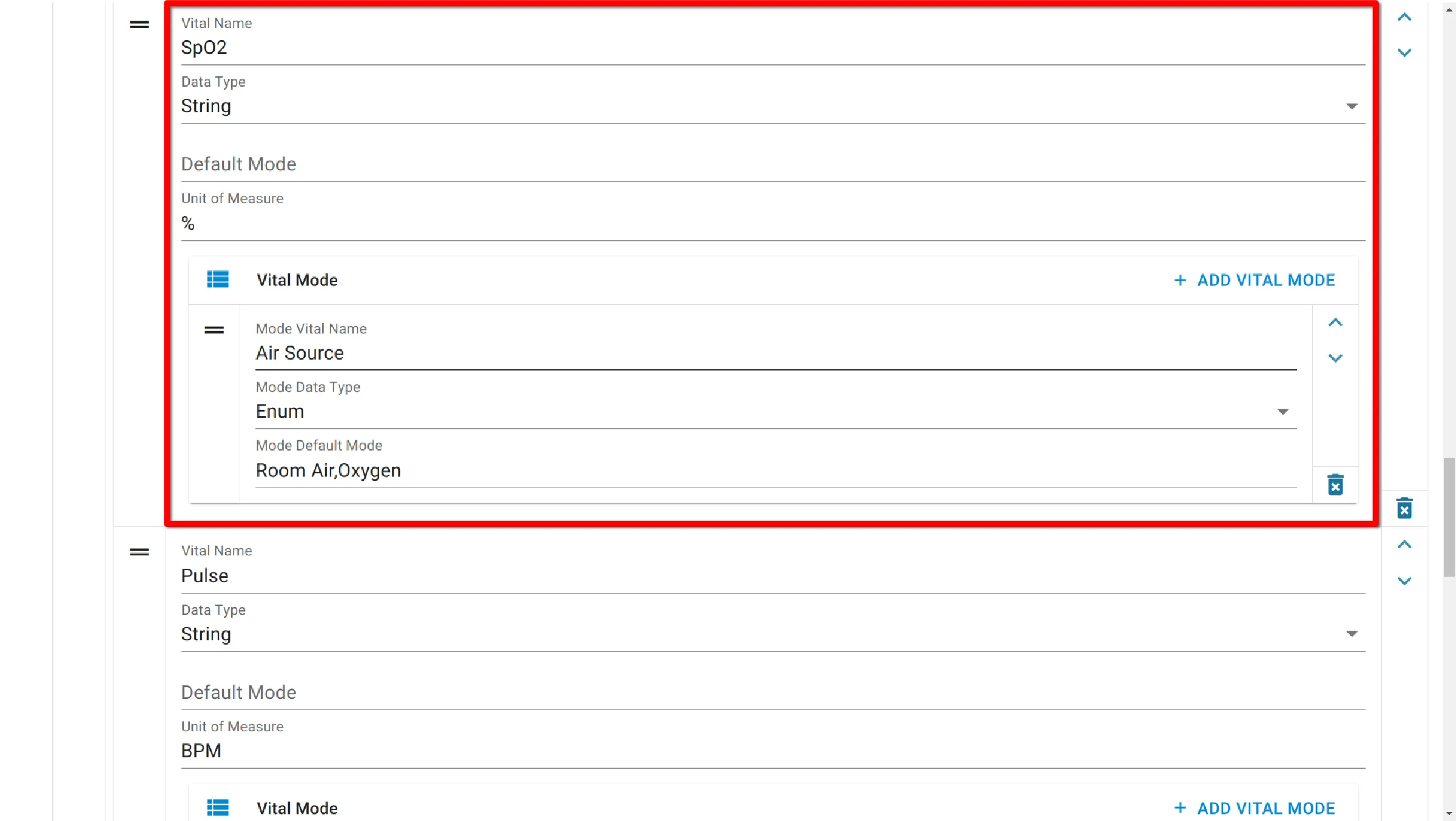
Pulse
- Data Type: String
- Default Mode: none
- Unit of Measure: BPM (beats per minute)
- Vital Modes: none
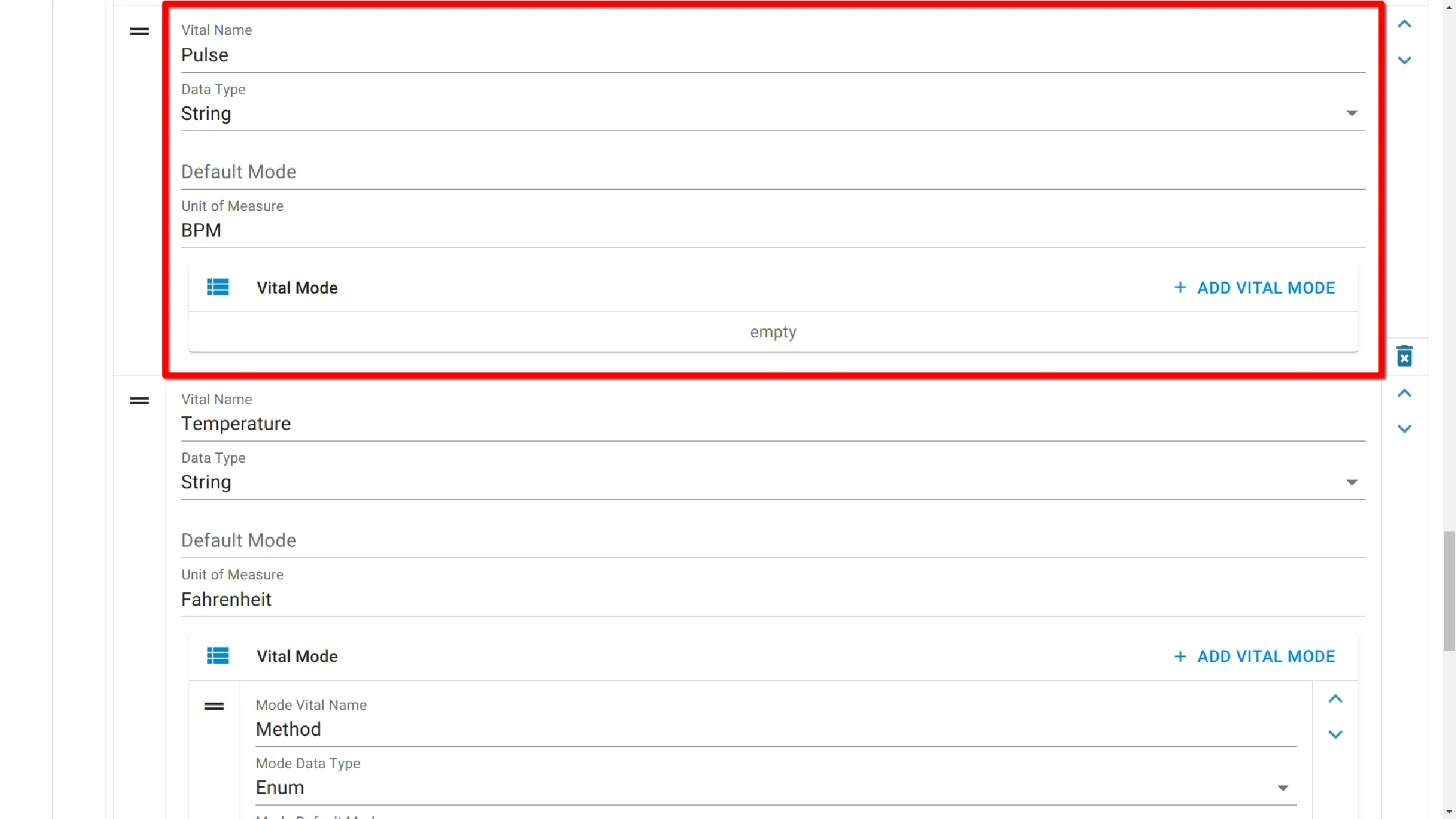
Temperature
- Data Type: String
- Default Mode: none
- Unit of Measure: Fahrenheit
- Vital Modes:
- Name: Method
- Data Type: Enum
- Default Modes: Temporal, Tympanic, Oral, Axillary, Rectal
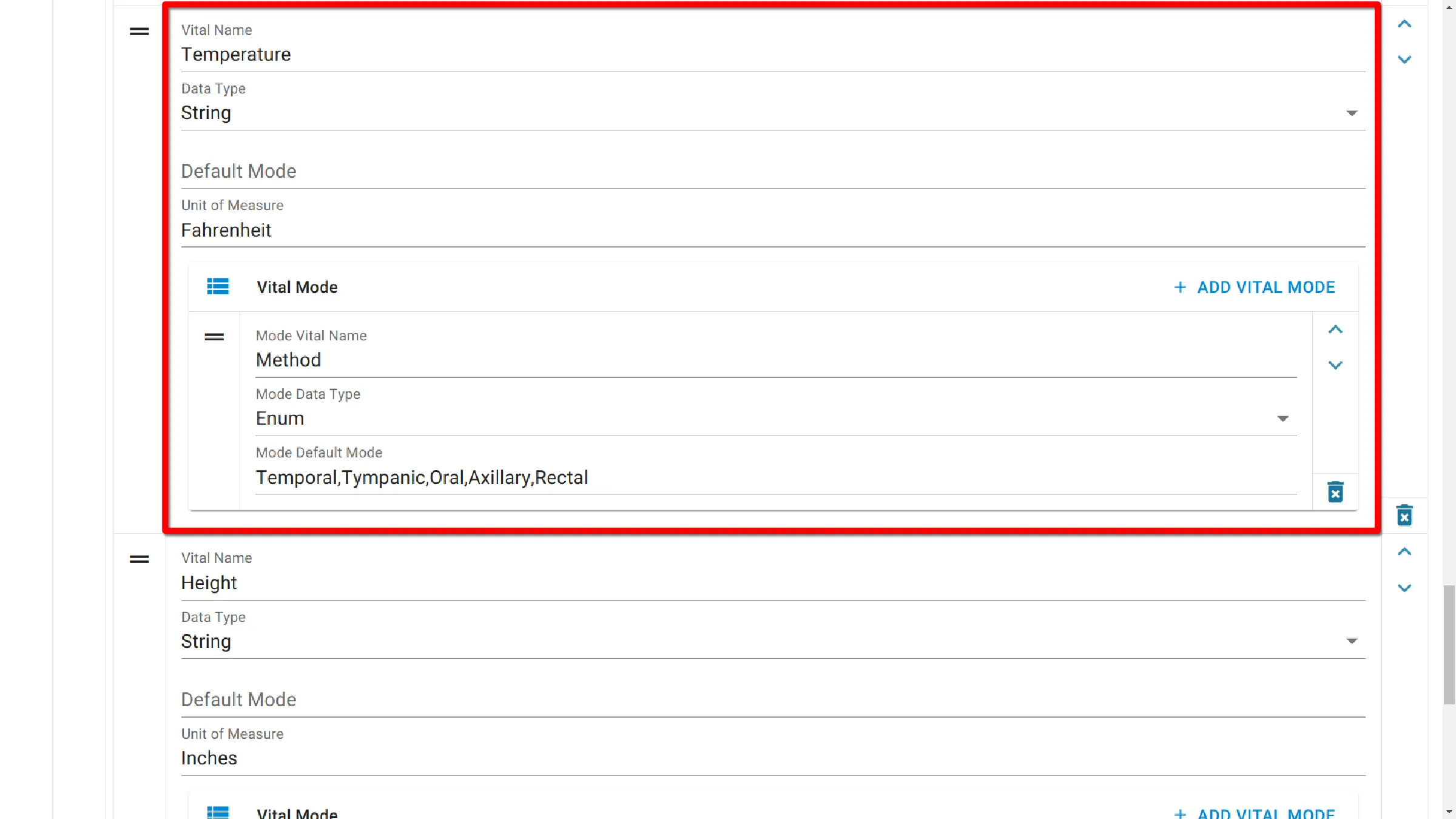
Height
- Data Type: String
- Default Mode: none
- Unit of Measure: Inches
- Vital Modes: none
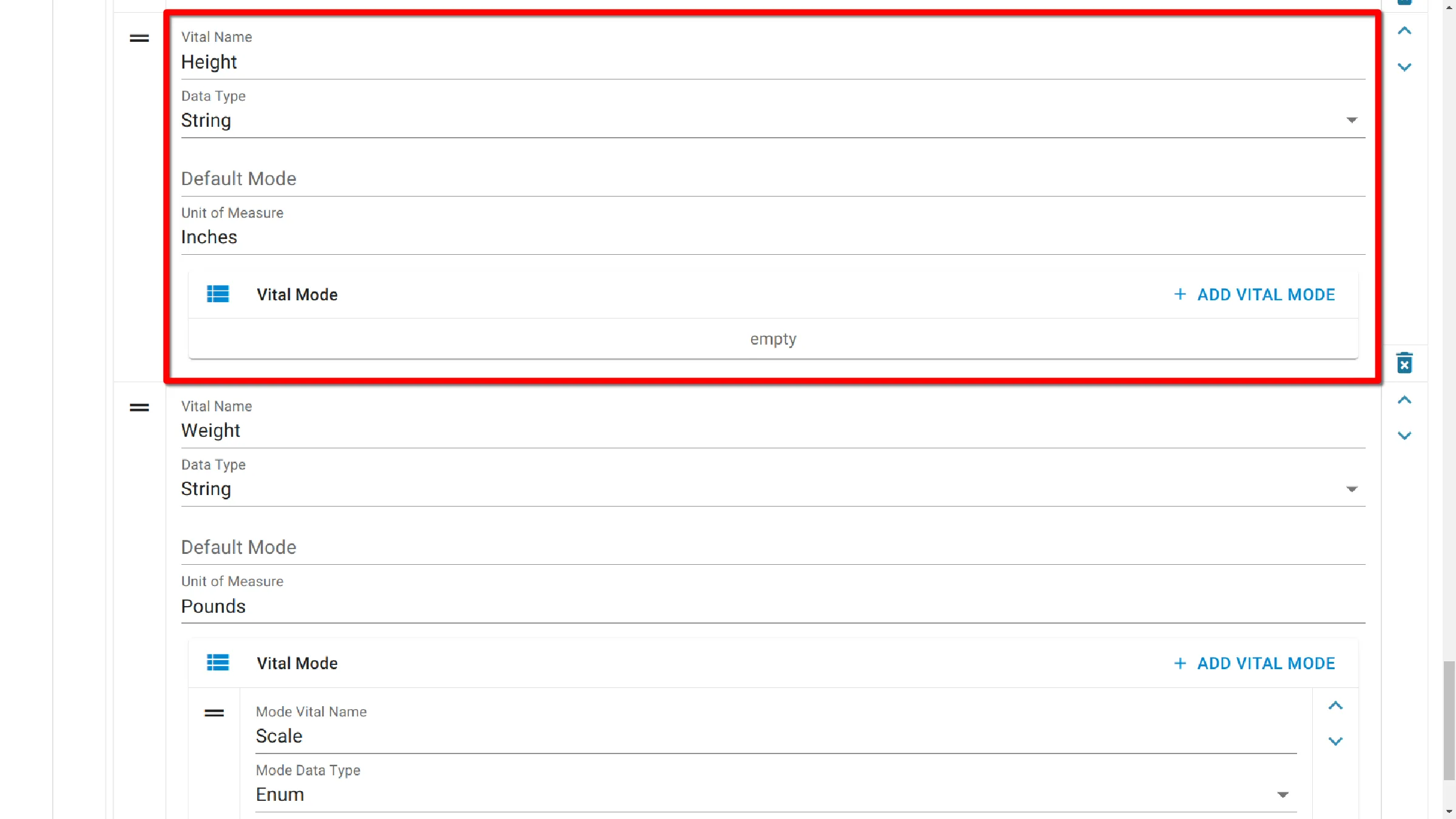
Weight
- Data Type: String
- Default Mode: none
- Unit of Measure: Pounds
- Vital Modes:
- Name: Scale
- Data Type: Enum
- Default Modes: Standing Scale, Mechanical Lift, Chair Scale
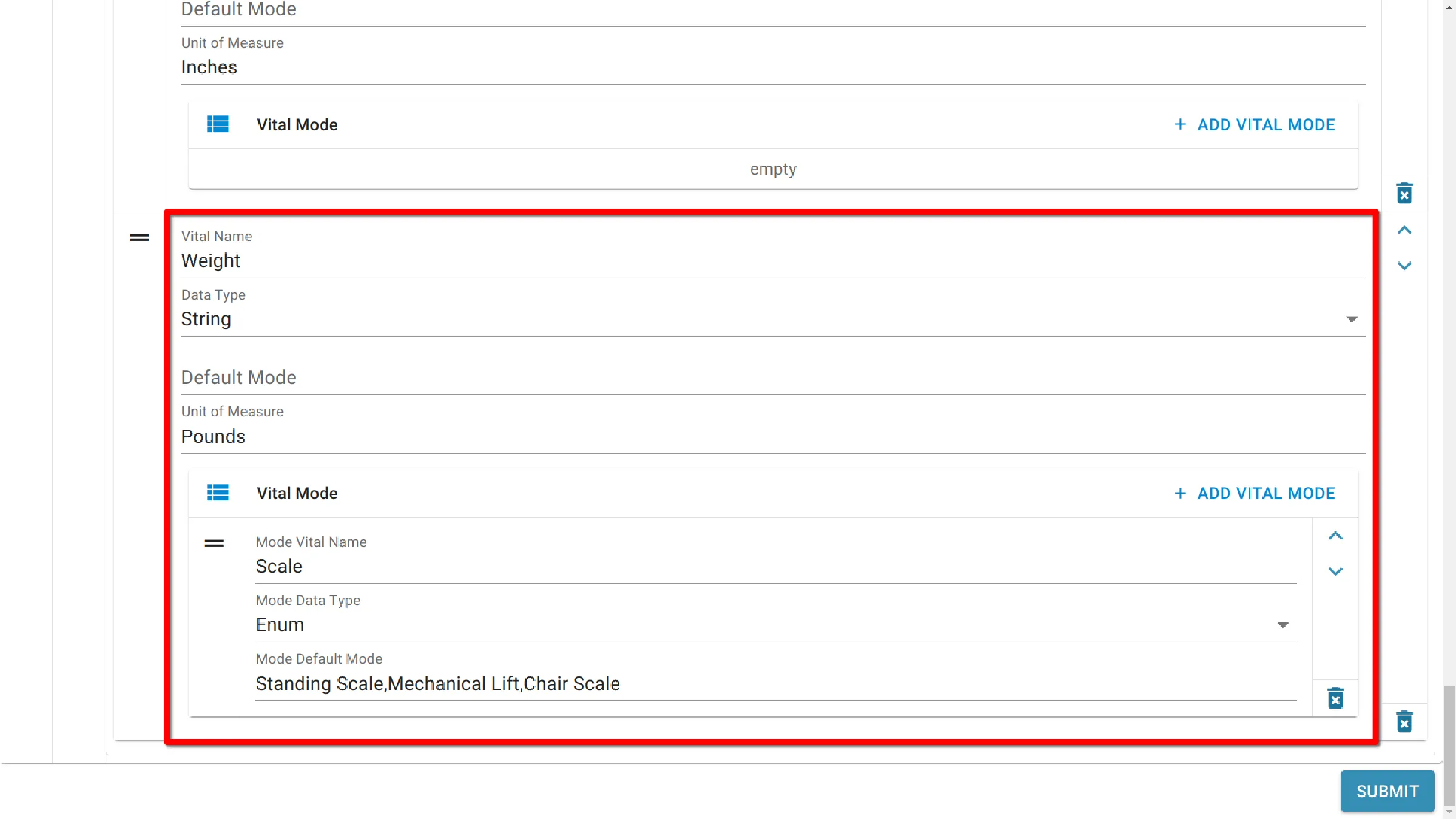
Vitals Signs Module Image
A custom image can be set to display at the top of the vital signs module within AGNES.
Examples of what a custom image can be used for:
- an organization or department logo
- an instruction image
- a reminder for staff
Upload an image
To upload an image, choose the Image setting, and a prompt will appear, allowing the selection of an image file. Once a selection is made, click OK to initiate the image upload to the server.
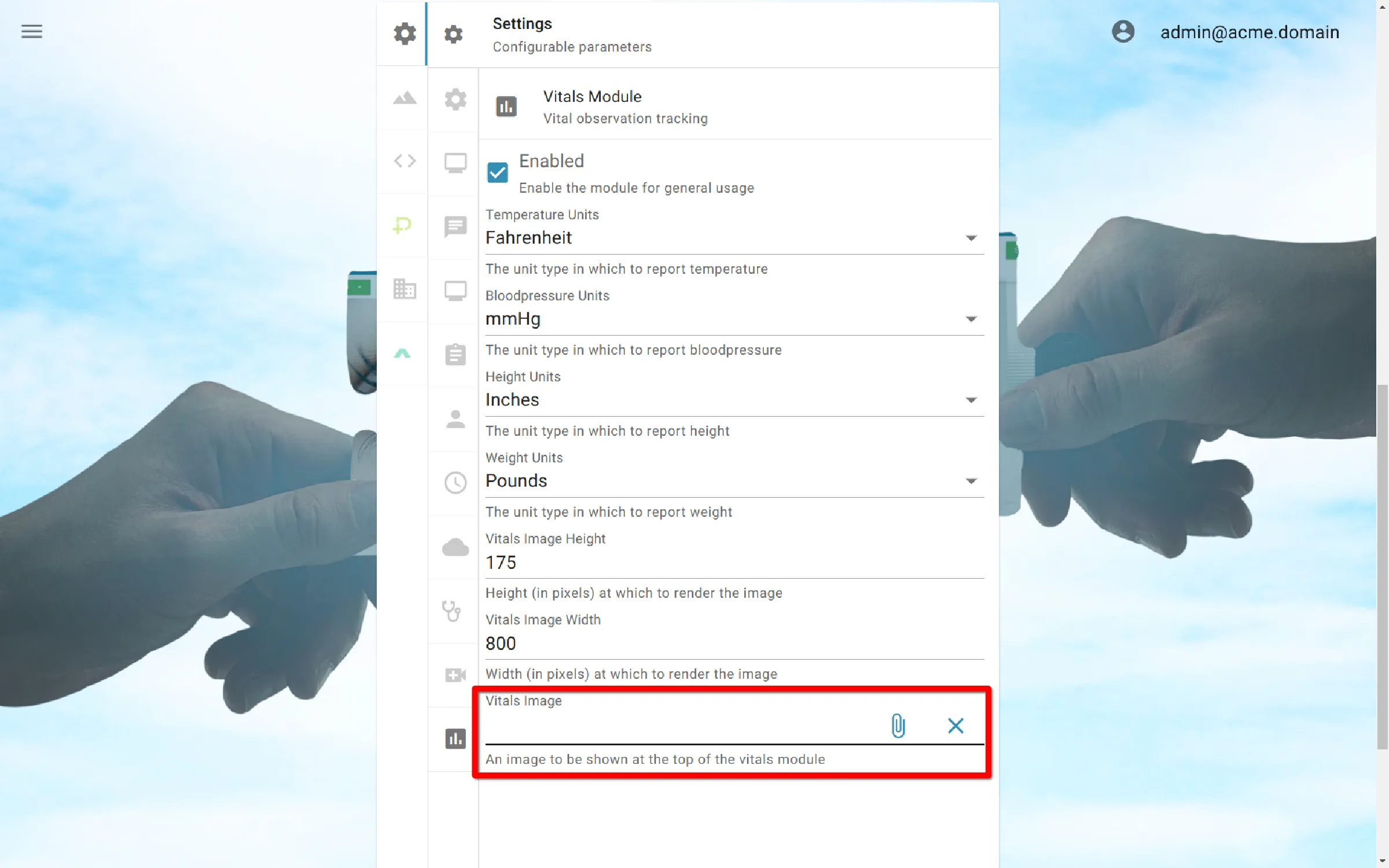
By default, AMD will attempt to display the image at full size, but optional height and width restrictions can be put in place.
Set Image Height
To set the image height, click the Image Height setting. Type in a whole number (example: 175, measured in pixels)
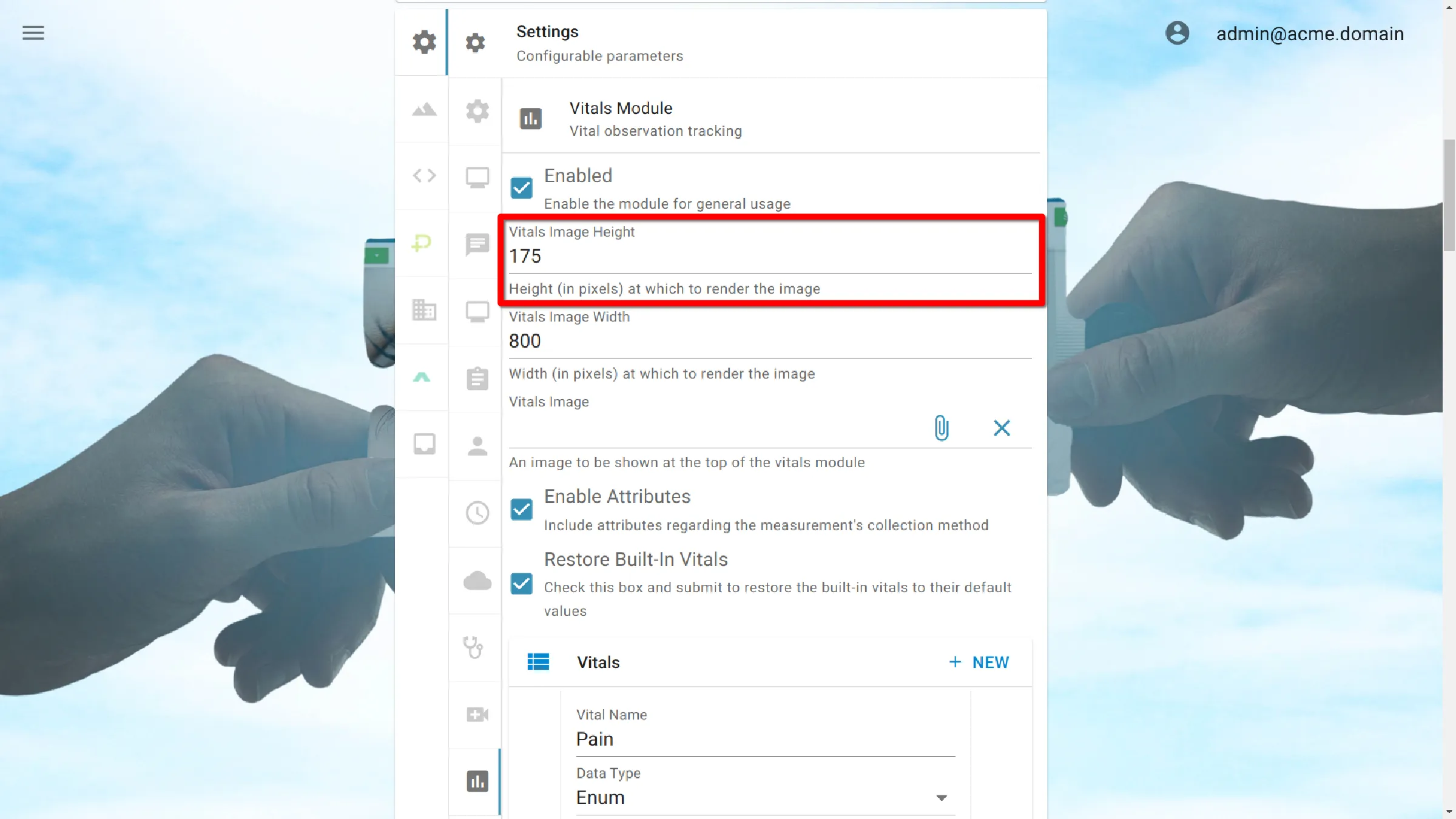
Set Image Width
To set the image width, click the Image Width setting. Type in a whole number (example: 800, measured in pixels).
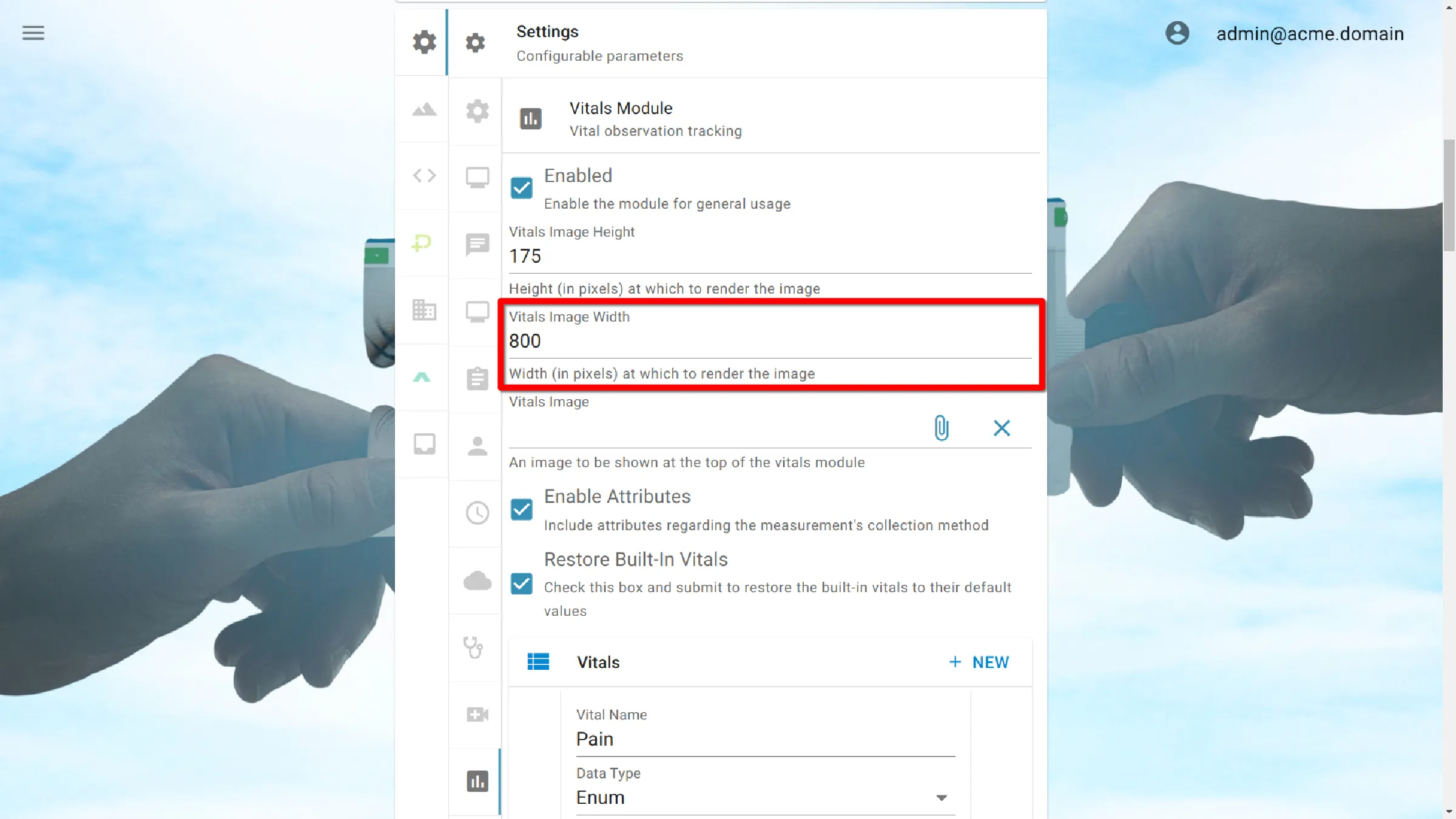
Vital Signs Module Before and After
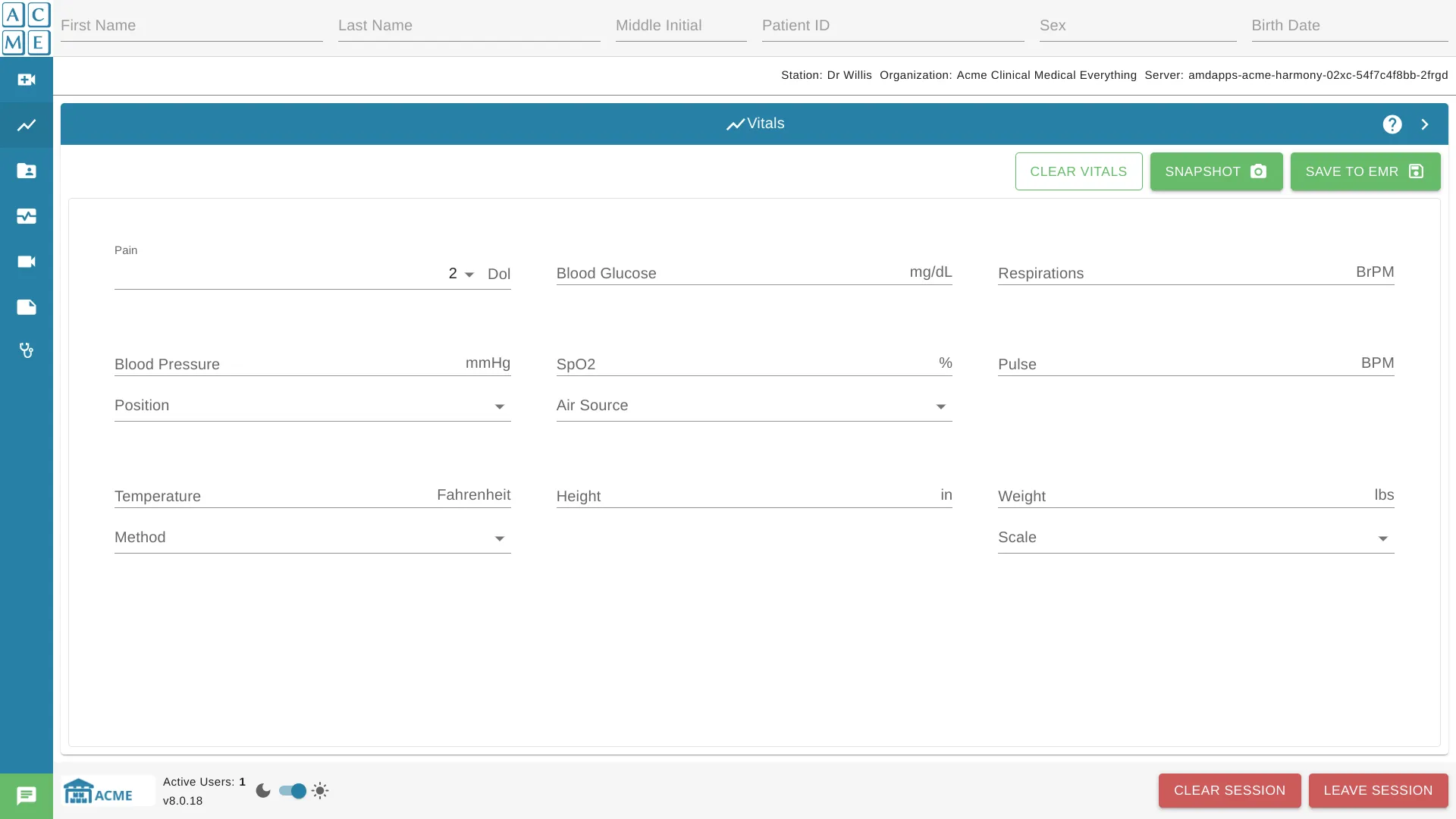
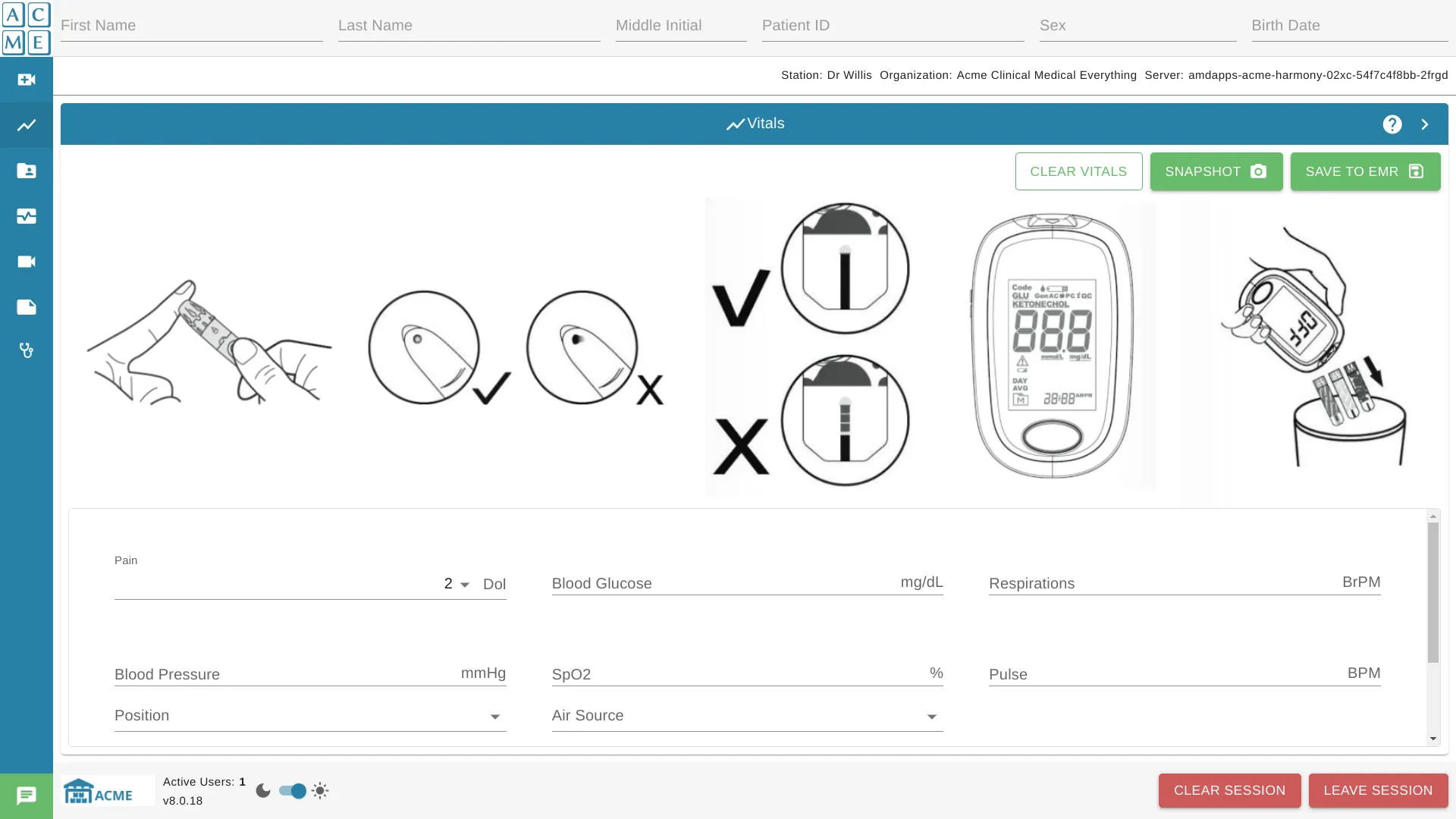
Delete Image
To delete the custom image, click the X button to the right of the image file.
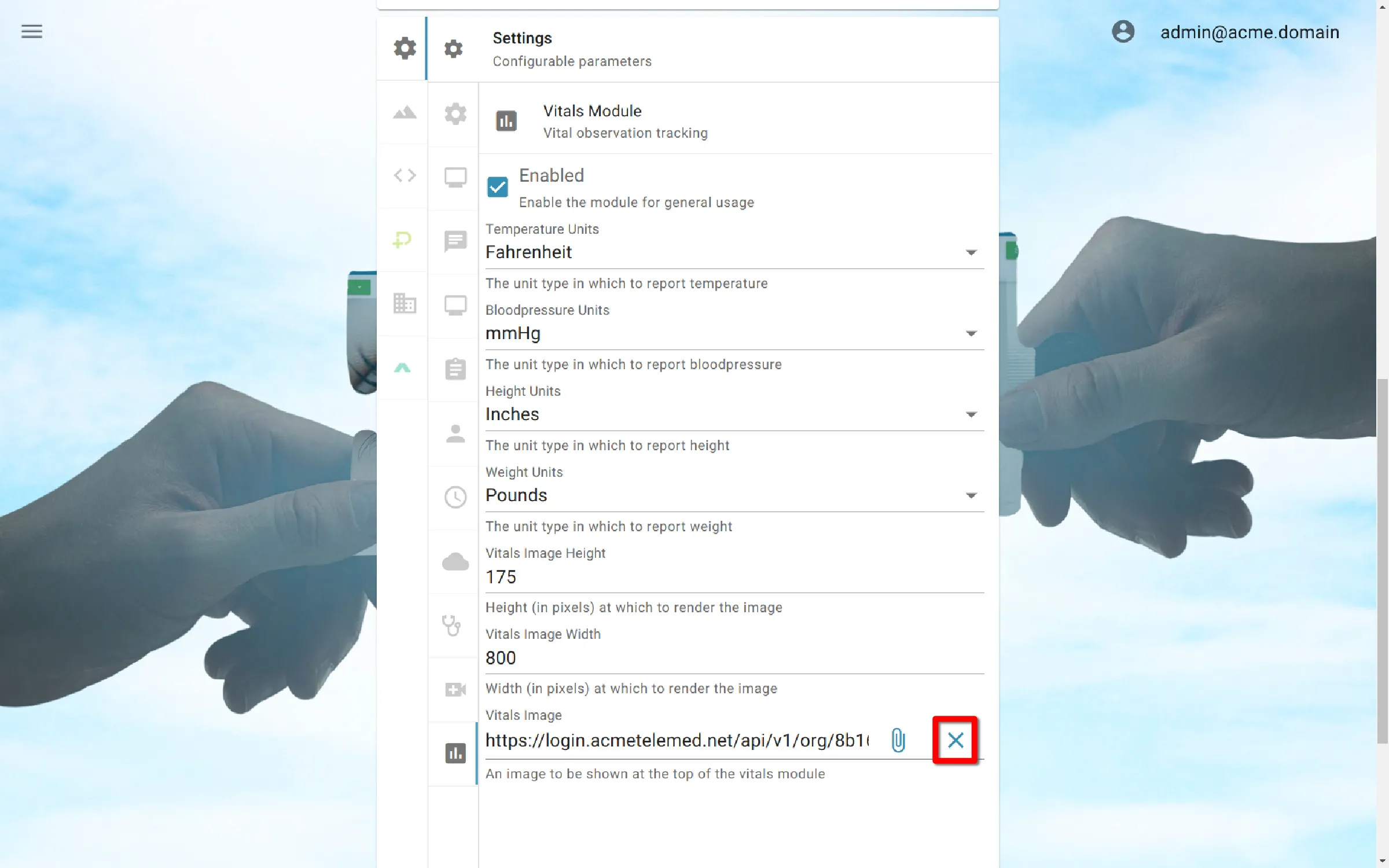
Customize Vitals Measures
The system equips administrators with the ability to adjust the preconfigured vitals and create new vital measurements. This feature empowers administrators to customize the system to align with specific or distinct vital signs pertinent to their organization or context.
Vital Name
Vital Name refers to the unique identifier or label associated with a particular vital sign in the system. It is how Vitals are identified in the user interface. The Vital Name could mirror the nature of the measurement or the specific health parameter it represents.
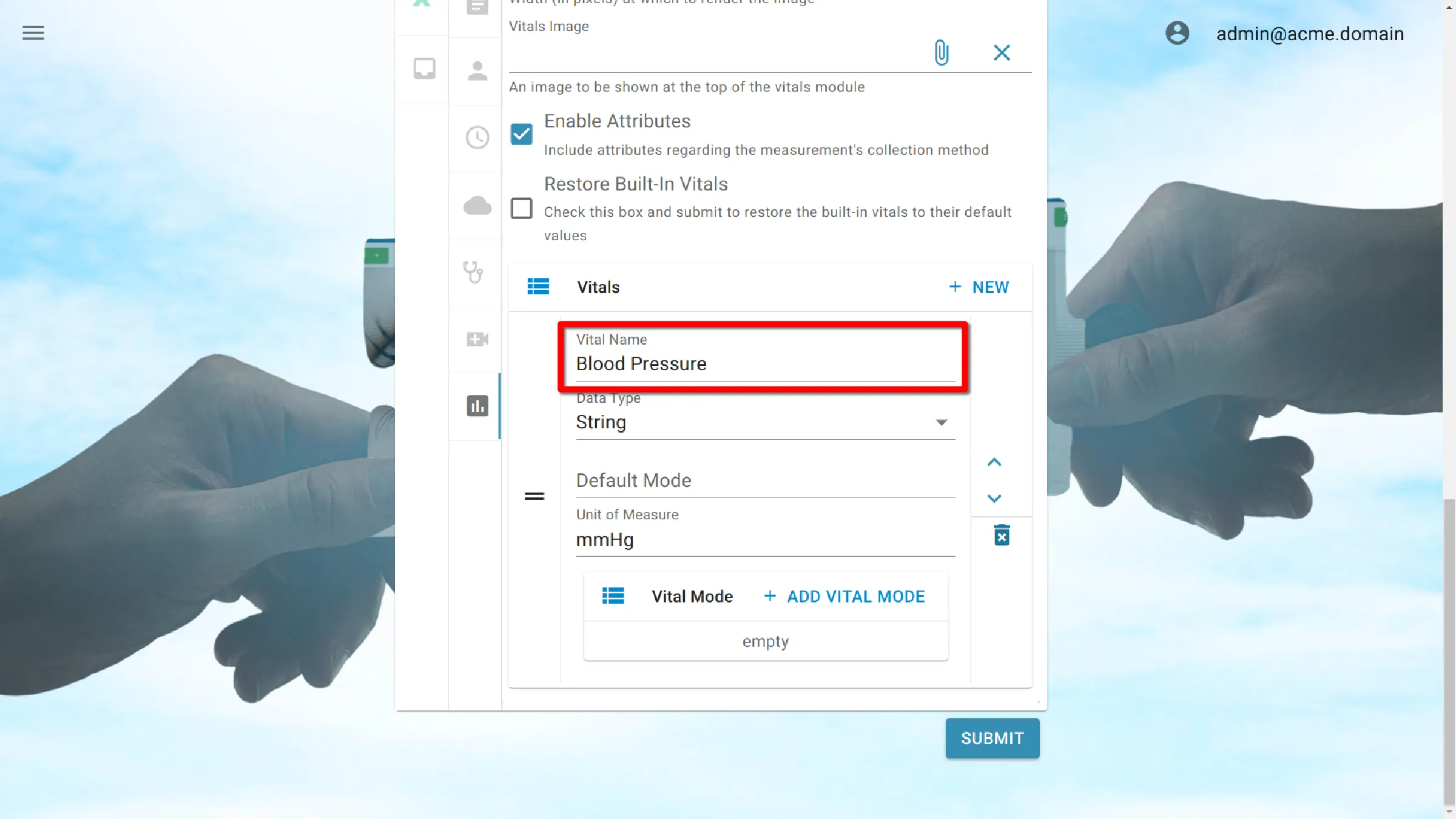
Data Type
- String: Any text value can be used for the measurement.
- Enum: Allows the user to select from a list of predefined, comma-separated values.
- Number: Any numeric value can be used for the measurement.
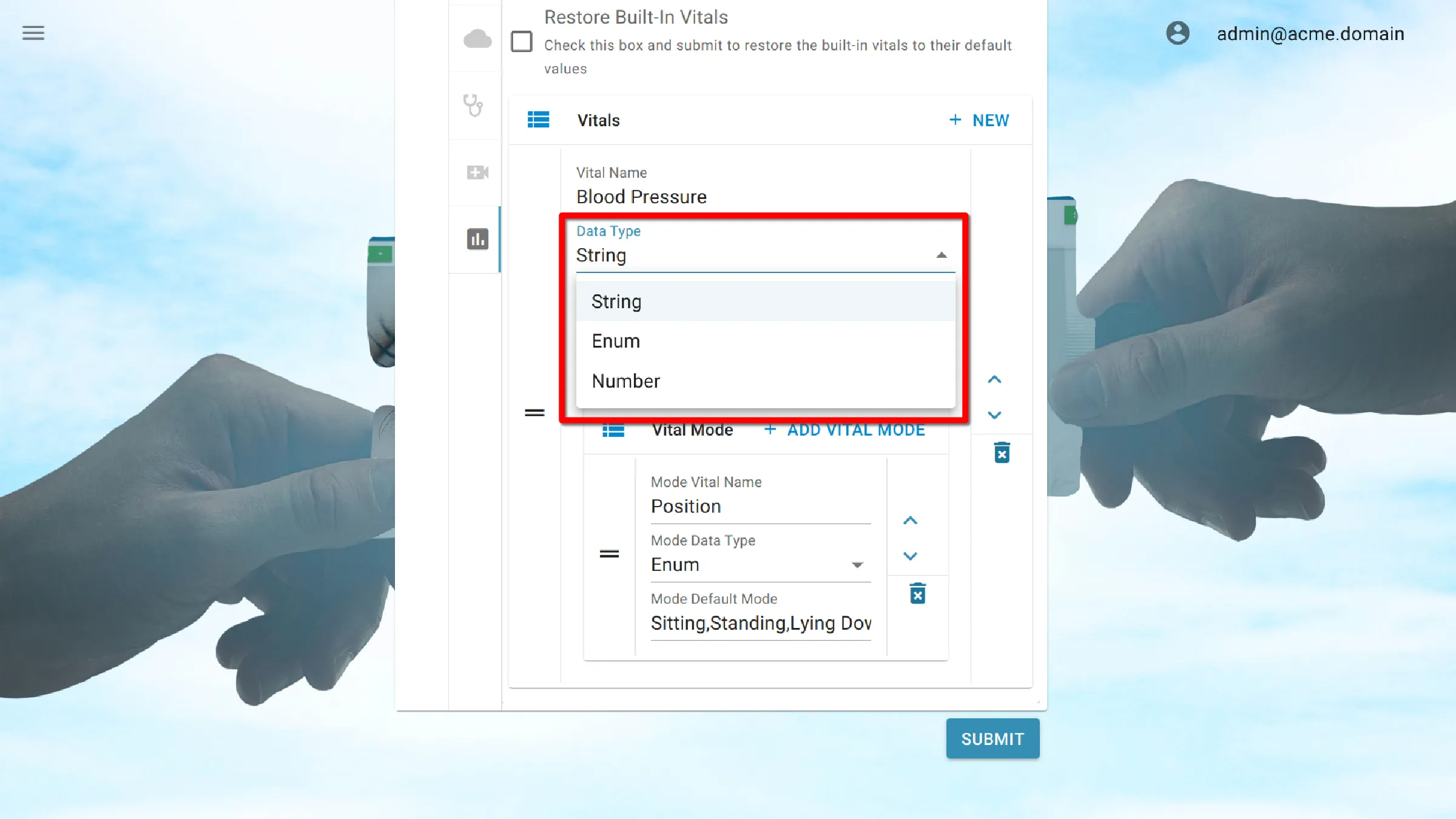
Default Mode
The default mode sets the default value for the vital field.
If the Data Type is:
- String: Defines the text value initially shown in the vital field.
- Enum: Defines the number values that are shown in the dropdown list of the vital field.
- Number: Defines the number value initially shown in the vital field.
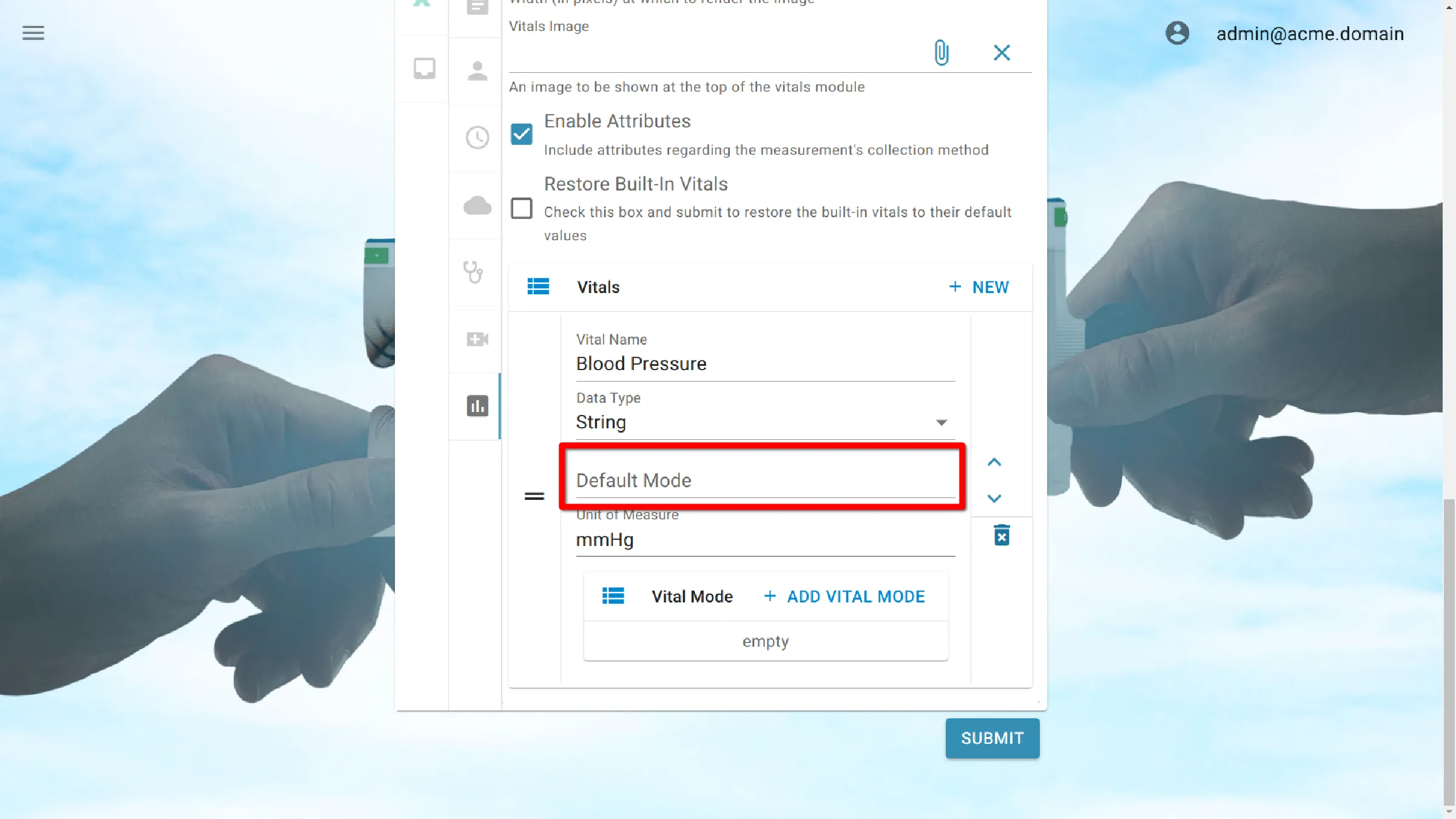
Unit of Measure
A common unit used in the reporting of vital measurements. This is usually displayed as an abbreviation or an icon. This label is shown at the end of the vital field and describes how the vital is measured.
There are multiple predefined UoMs that are validated by the system.
| UOM | Definition | Aliases | Validation Message |
|---|---|---|---|
| percentage | 0% - 100% | %, percent, Percent, Percentage | (percentage) must be a number from 0 to 100 |
| bpm | beats per minute, heart rate | n/a | (bpm) must be a positive number less than 1000 |
| mmhg | millimetre of mercury, blood pressure | mmHg | Please enter the blood pressure (mmHg) in the format of: Systolic/Diastolic |
| kpa | Kilopascal, blood pressure | kPa, kilopascal, Kilopascal, kilopascals, Kilopascals | Please enter the blood pressure (kpa) in the format of: Systolic/Diastolic |
| fahrenheit | temperature | F, Fahrenheit | The temperature (F) must be a number less than 1000 |
| celsius | temperature | C, Celsius | The temperature (C) must be a number less than 1000 |
| pounds | weight | lbs, Pounds | The weight (lb) must be a positive number less than 5000 |
| kilograms | weight | Kg, kg, Kilograms | The weight (kg) must be a positive number less than 2500 |
| inches | height | in, Inches | The height (in) must be a positive number less than 120 |
| centimeters | height | cm, Centimeteres, Centimetres, centimetres | The height (cm) must be a positive |
| mgdl | milligrams per deciliter, blood glucose | mg/dL | Blood glucose (mg/dL) should be a positive |
| mmoll | millimoles per litre, blood glucose | mmol/L, mmol/l | Blood glucose (mmol/L) should be a |
| brpm | breaths per minute, respirations | BrPM | Breaths per minute should fall between 0 and 50 |
| dol | pain | Dol, pain, Pain | The pain estimation must be between 0 and 10 |
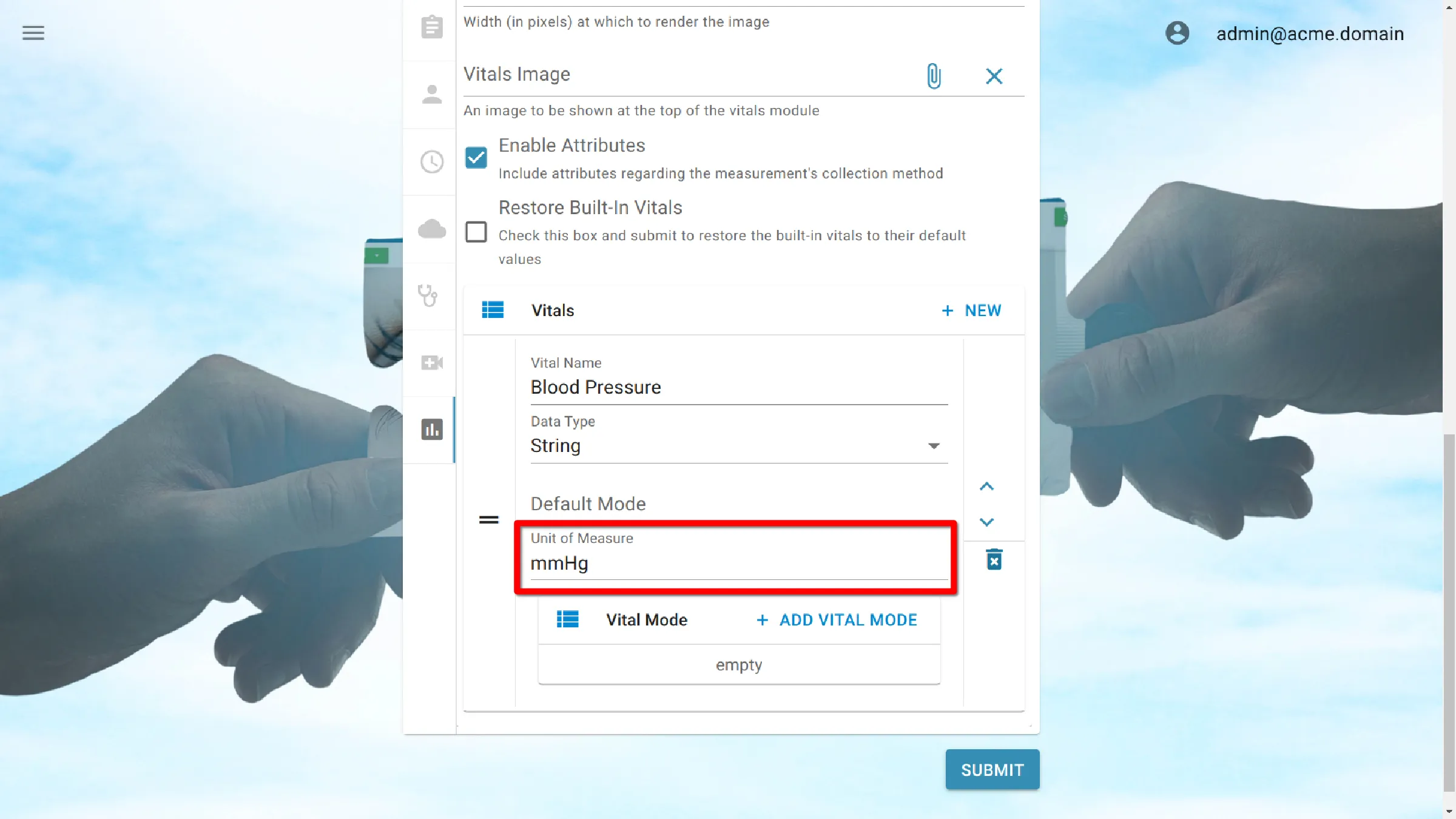
Create a New Vital Sign Measurement
To create a new custom vital:
- Click New located at the top-right corner of the vitals settings list.
- Enter a name for the vital.
- Select its DataType
- Enter an optional Default Mode
- Enter a Unit of Measure.
- Optionally add Modes.
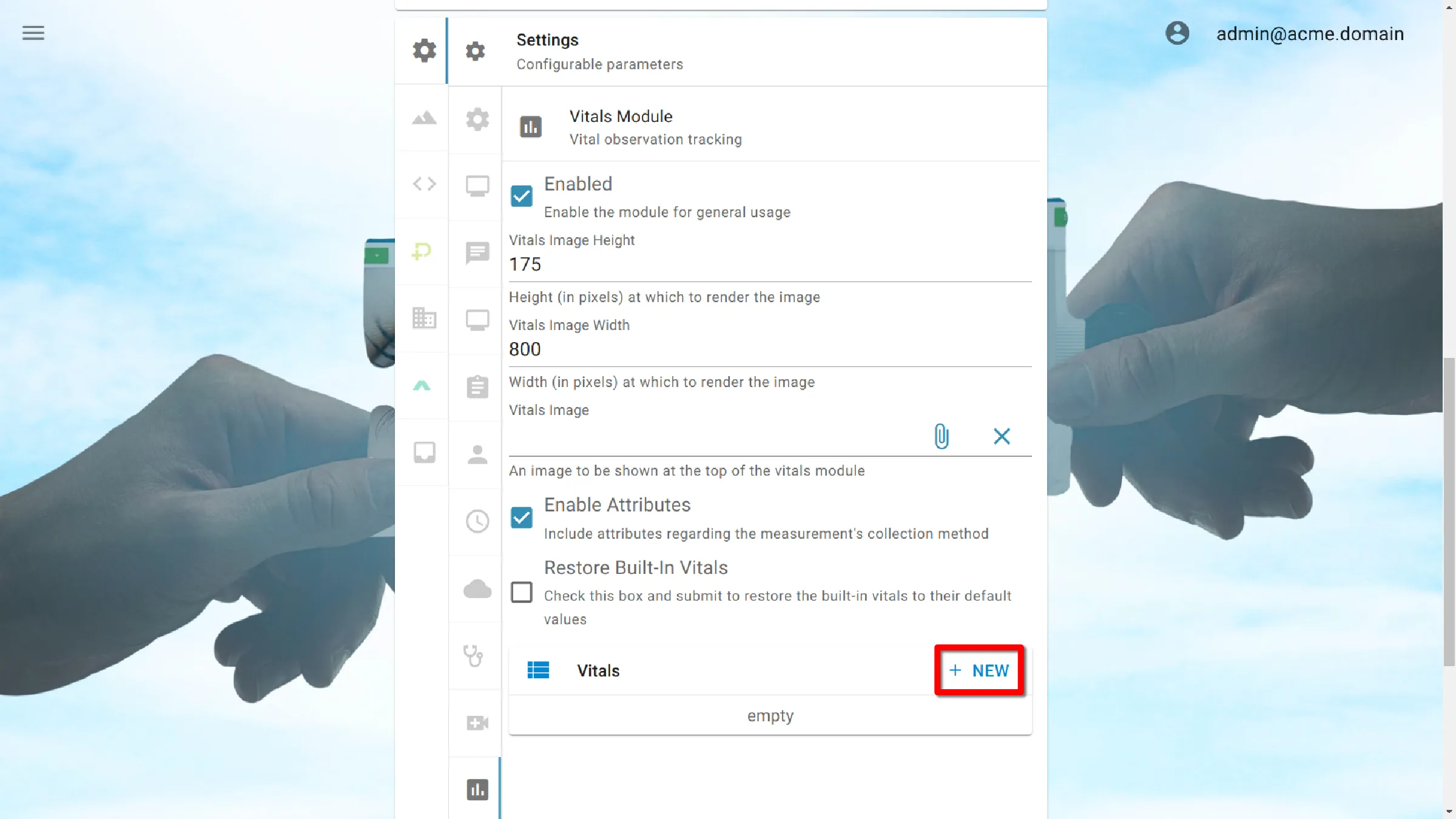
Delete a Vital
To delete a setting in the vital signs module, click the trash can icon found beside each of the settings groups. Both built-in and custom vital sign settings can be deleted.
Default vital sign settings provided by the system can be restored using the Restore Built-In Vitals Sign Settings checkbox, found at the top of the vitals sign settings module. Note that this checkbox recreates all system vital sign data points with their default settings and deletes all custom vitals sign settings.
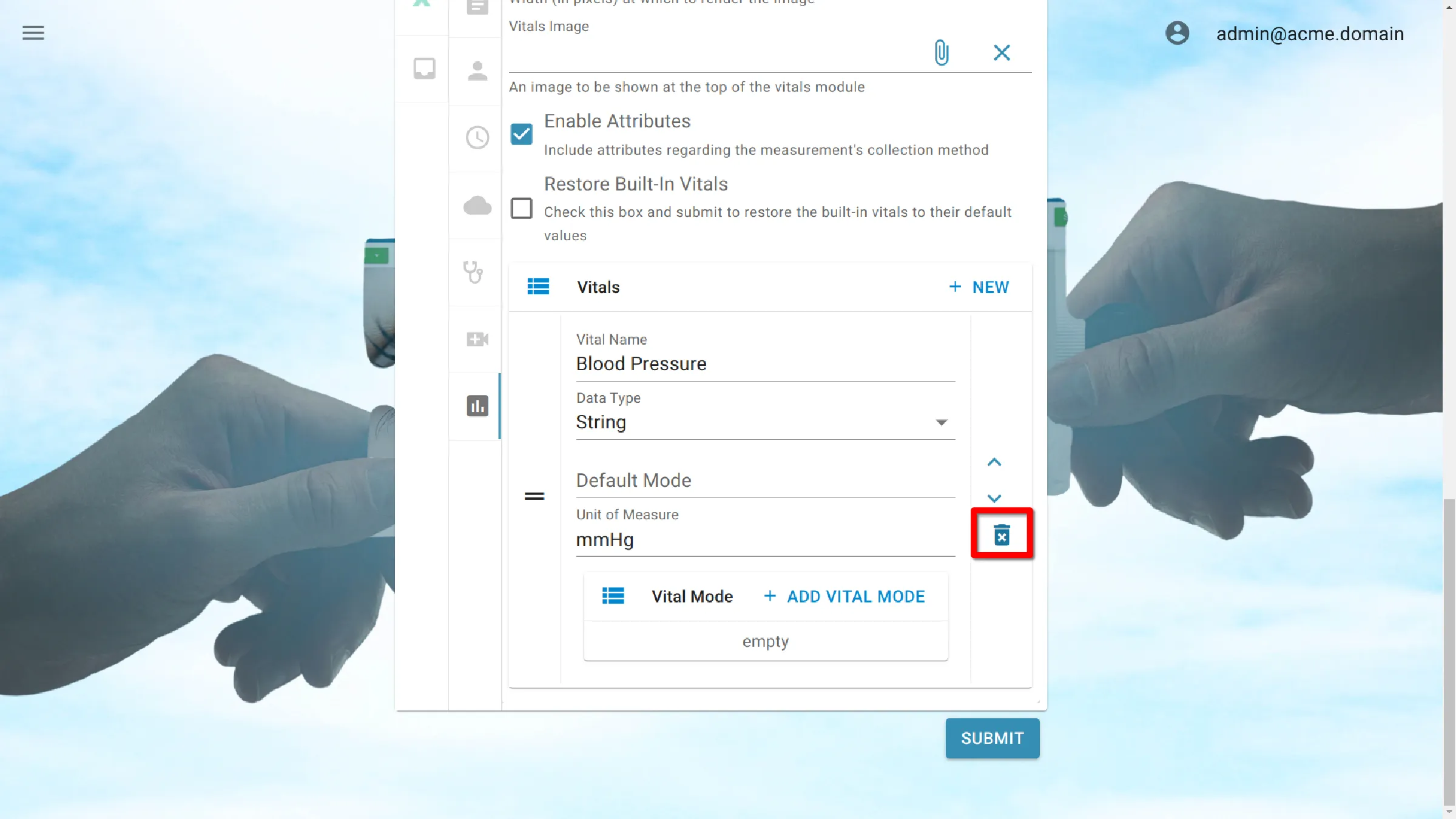
Reorder Vitals Sign Settings
Administrators have two controls to change the order of vital sign settings in the vitals signs module. The arrows on the right of each group can move a vital sign setting up or down by one position. The two vertical bars on the side of each group allow for dragging and dropping a vital sign to any position in the list.
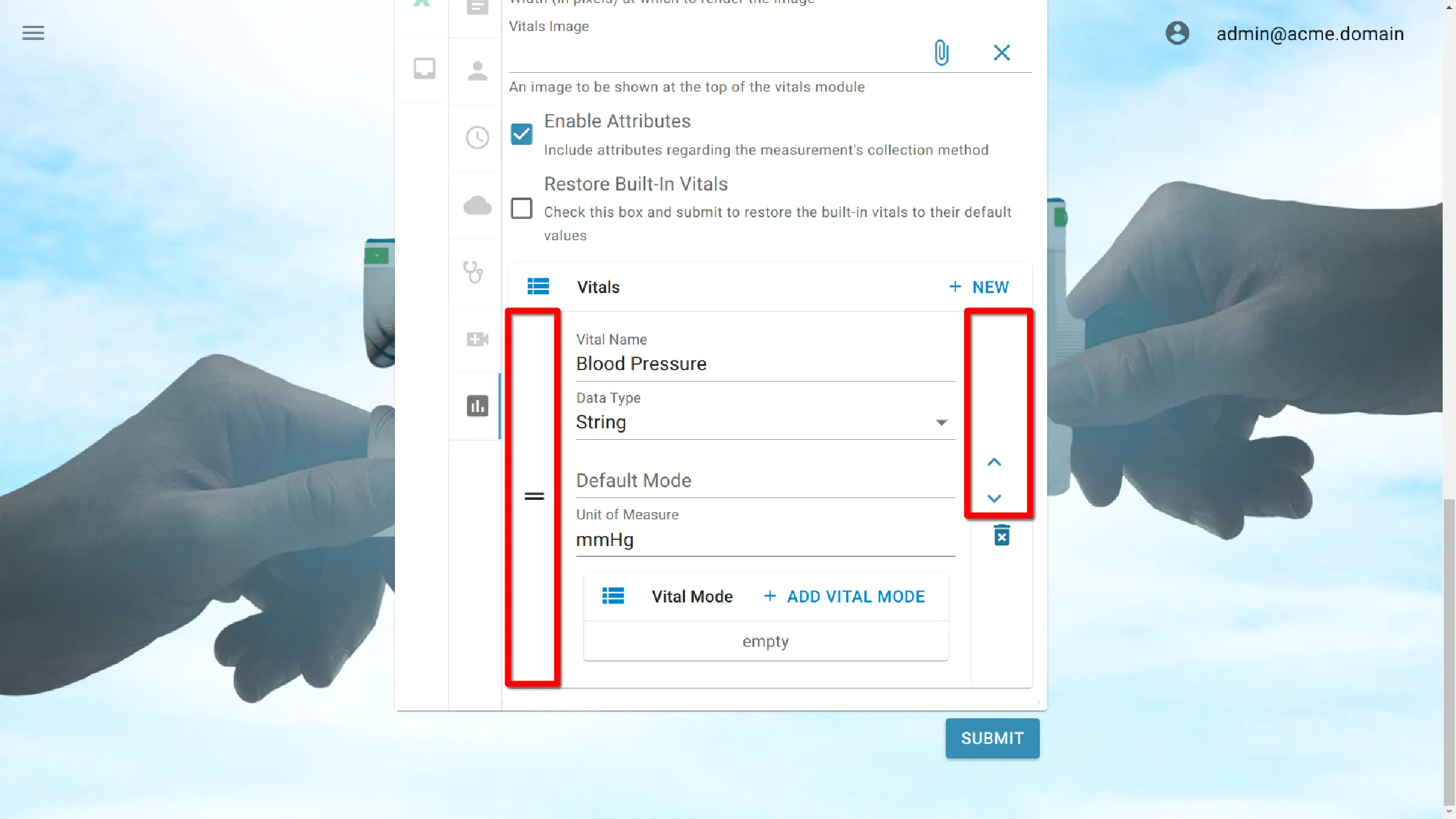
Vital Mode
Individual vitals can have a Vital Mode activated, allowing for the specification of the method or approach used to measure the vital metric. For instance, the SpO2 vital modes for Air Source include Room Air or Oxygen.
Add a Vital Mode Setting
Adds a new vital mode setting for the selected vital data point.
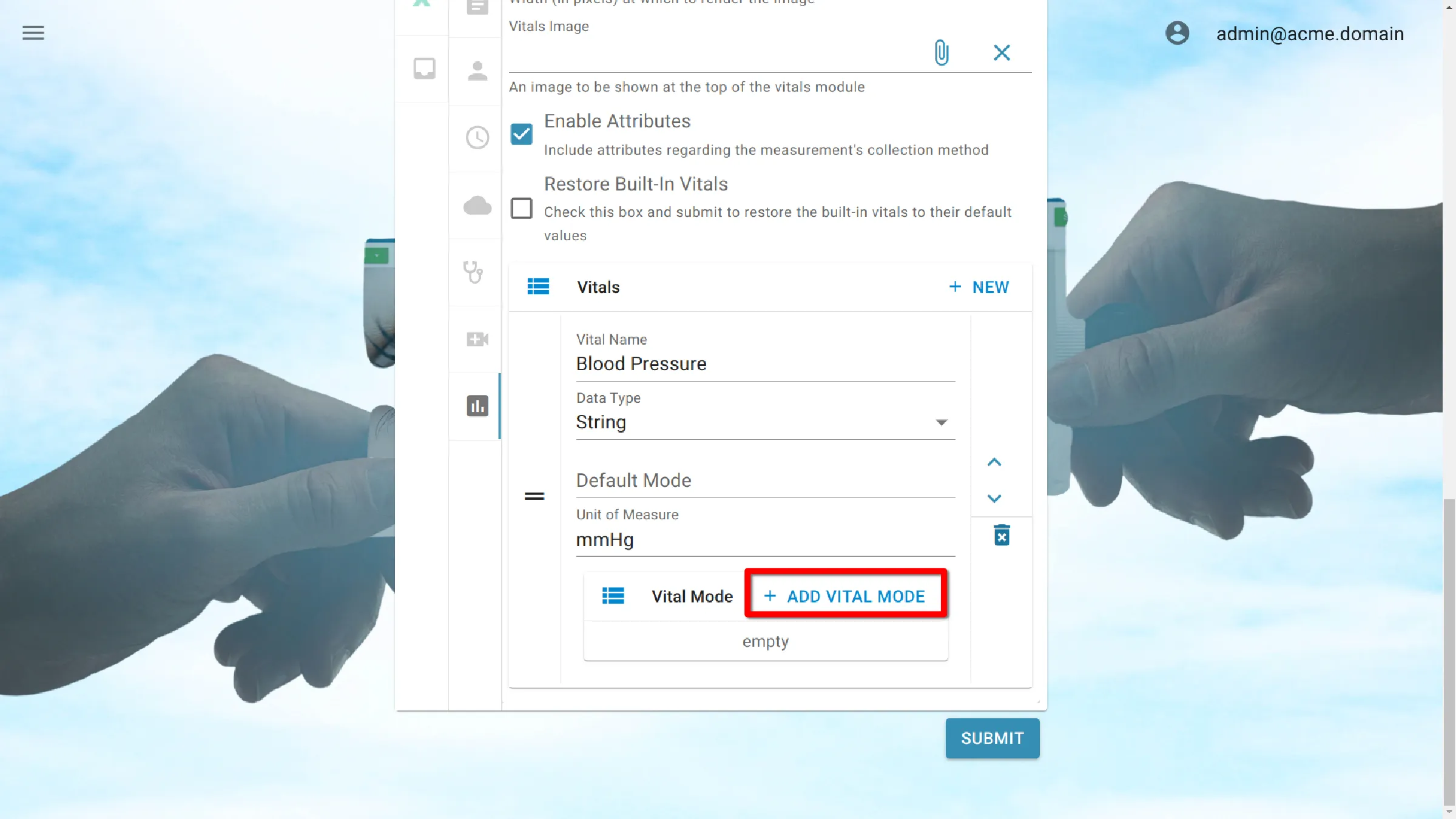
Name
The name of the Vital Mode.
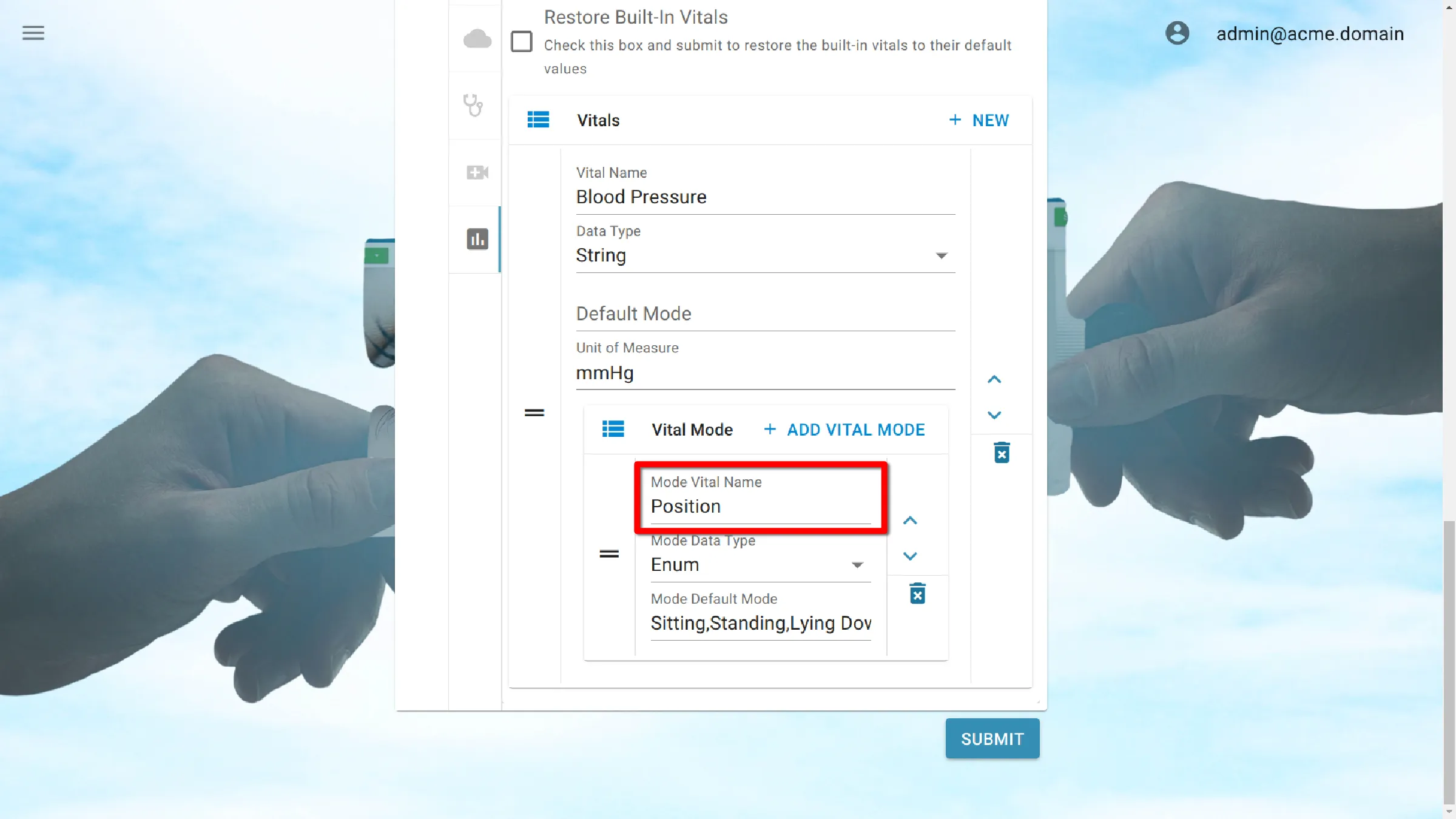
Data Type
- String: Any text value can be used for the measurement.
- Enum: Allows the user to select from a list of predefined, comma-separated values.
- Number: Any numeric value can be used for the measurement.

Default Mode
Set the default value for the custom vital mode.
If the Data Type is:
- String: Defines the text value initially shown in the vital field.
- Enum: Defines the number values that are shown in the dropdown list of the vital field.
- Number: Defines the number value initially shown in the vital field.
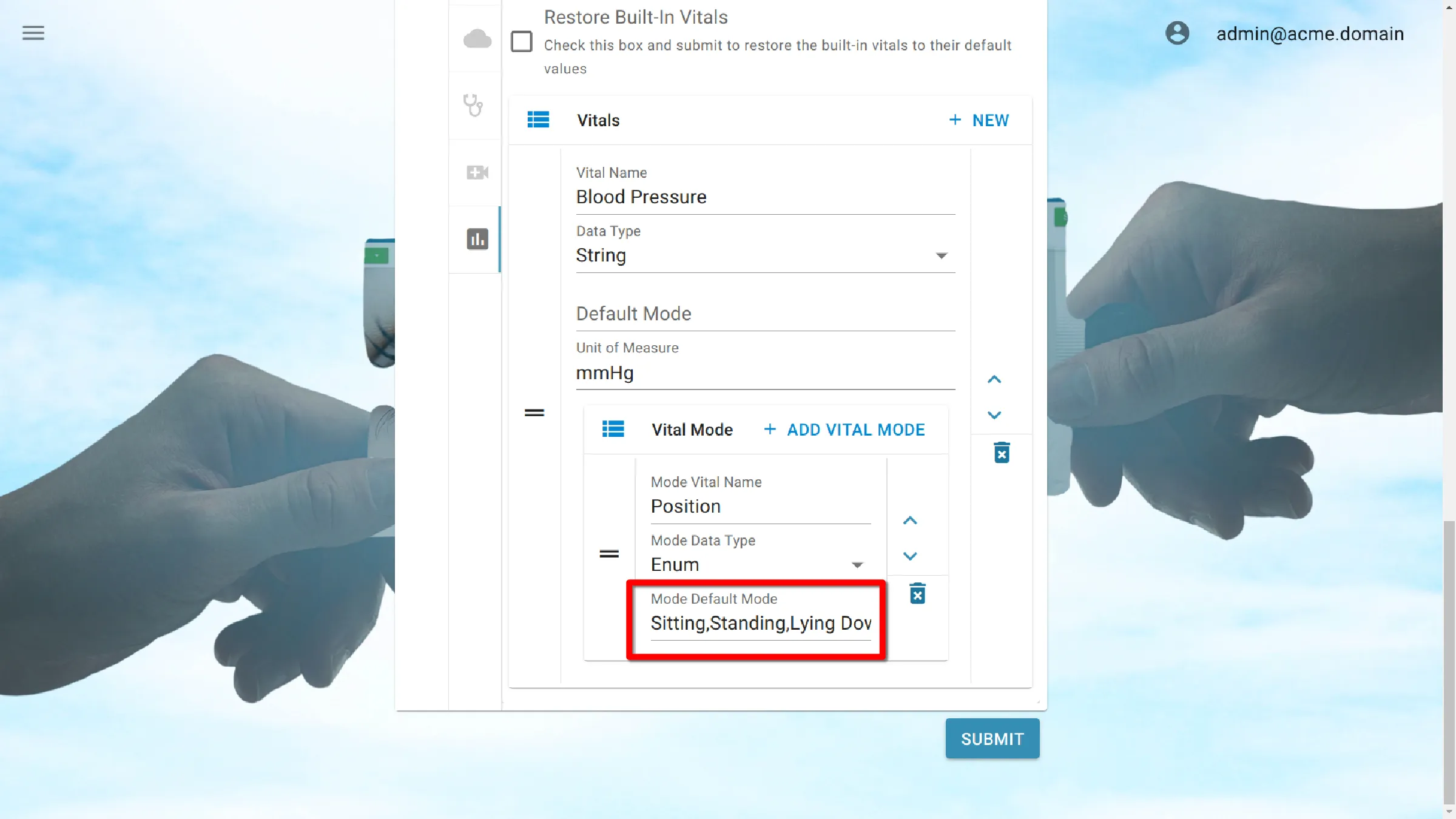
Save Settings
Click the Submit button to save the settings.