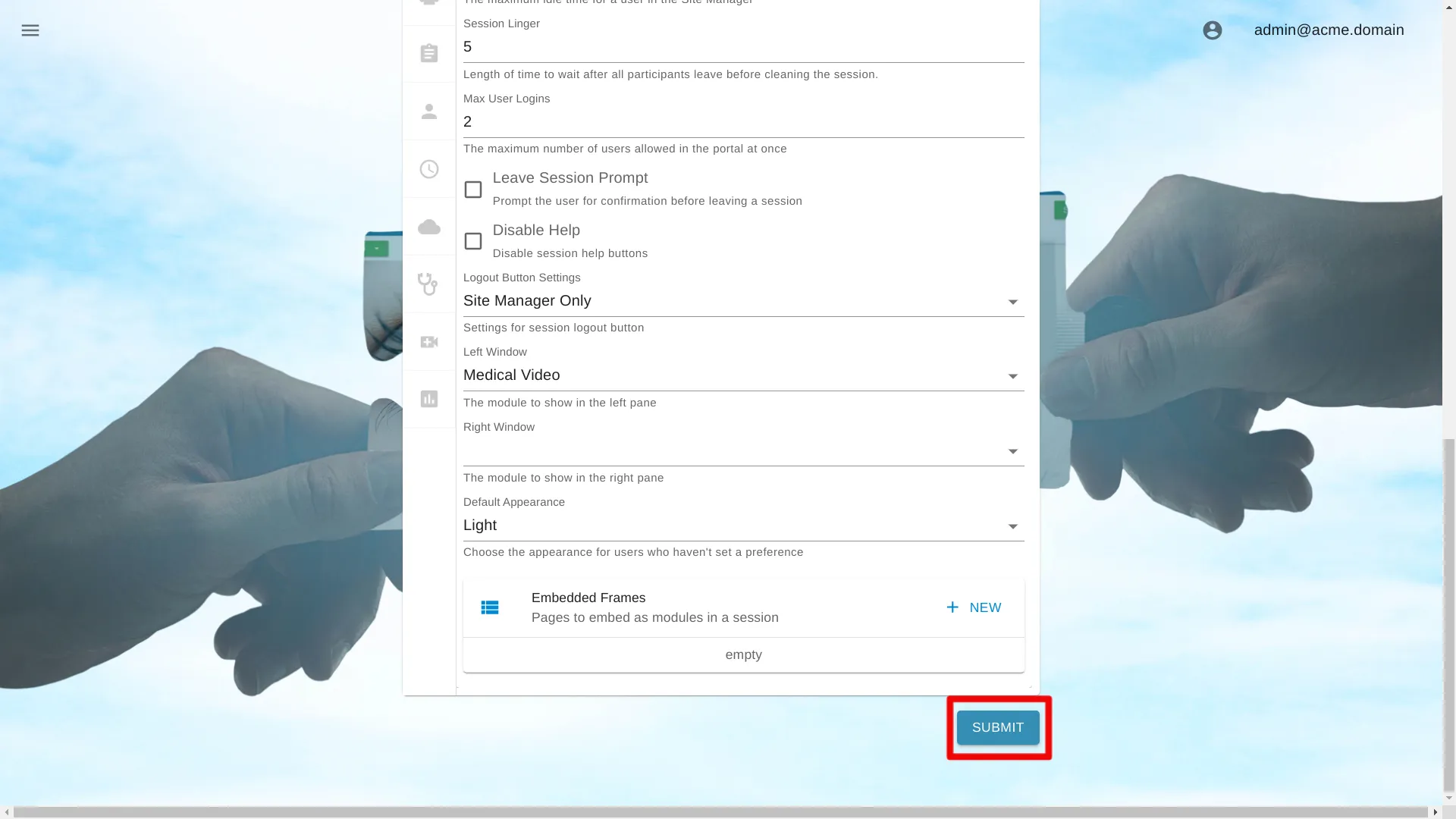ECG
Below are instructions on how to change settings for a single portal. Learn how to change settings for an organization at
Navigate To Portal Settings
Open Site Manager
To edit this setting, the logged-in user account must have an administrator role.
Right-click the AGNES Connect icon in the system tray and select Site Manager.


Select Portals from the navigation bar
Click the ’≡’ icon in the top left of the Home Screen, and select Portals from the navigation bar. If the option is not available, ensure the logged in user account has the administrator role.

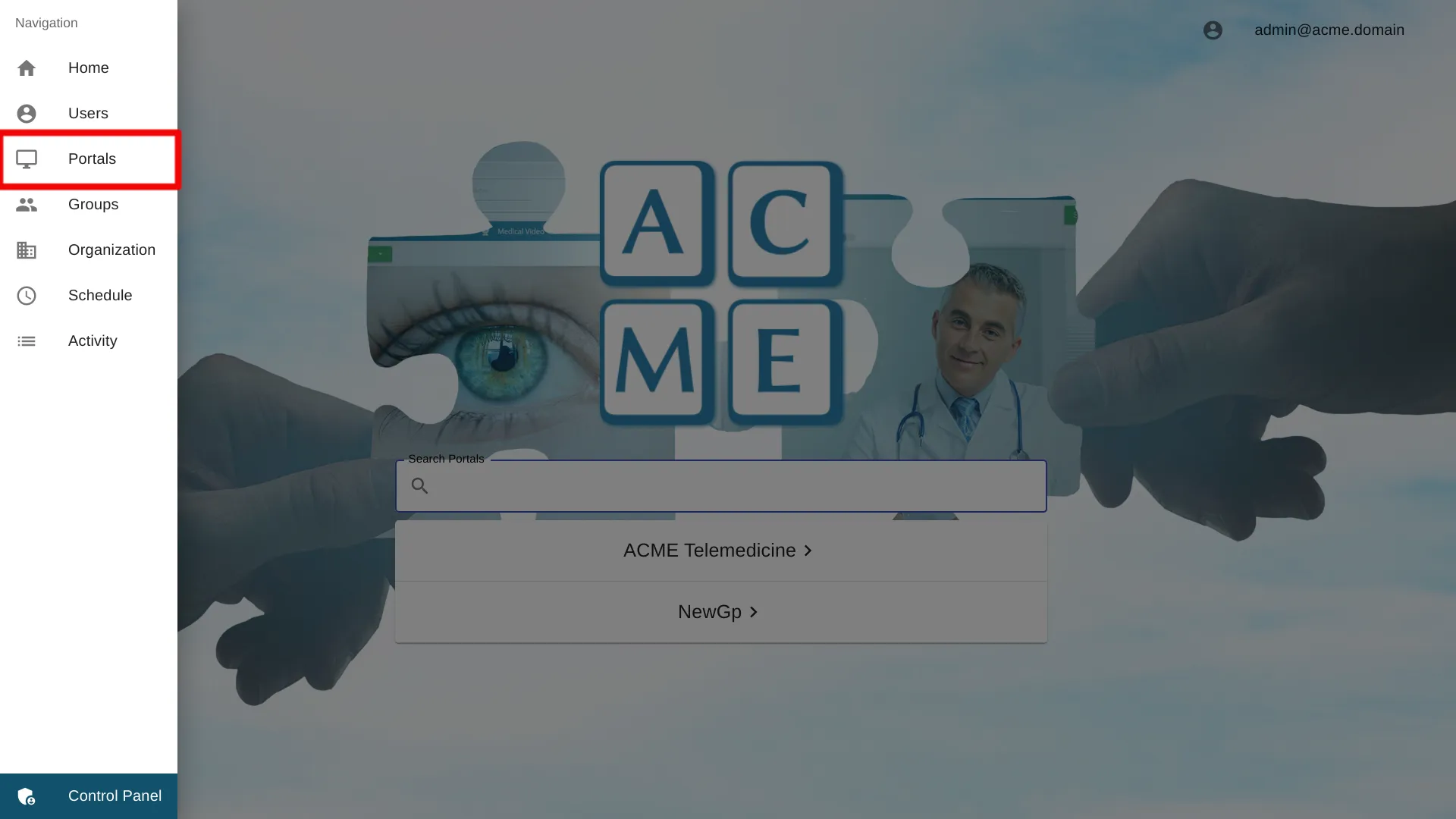
Select the Portal Name
Click the Portal name to access the settings for a particular portal.
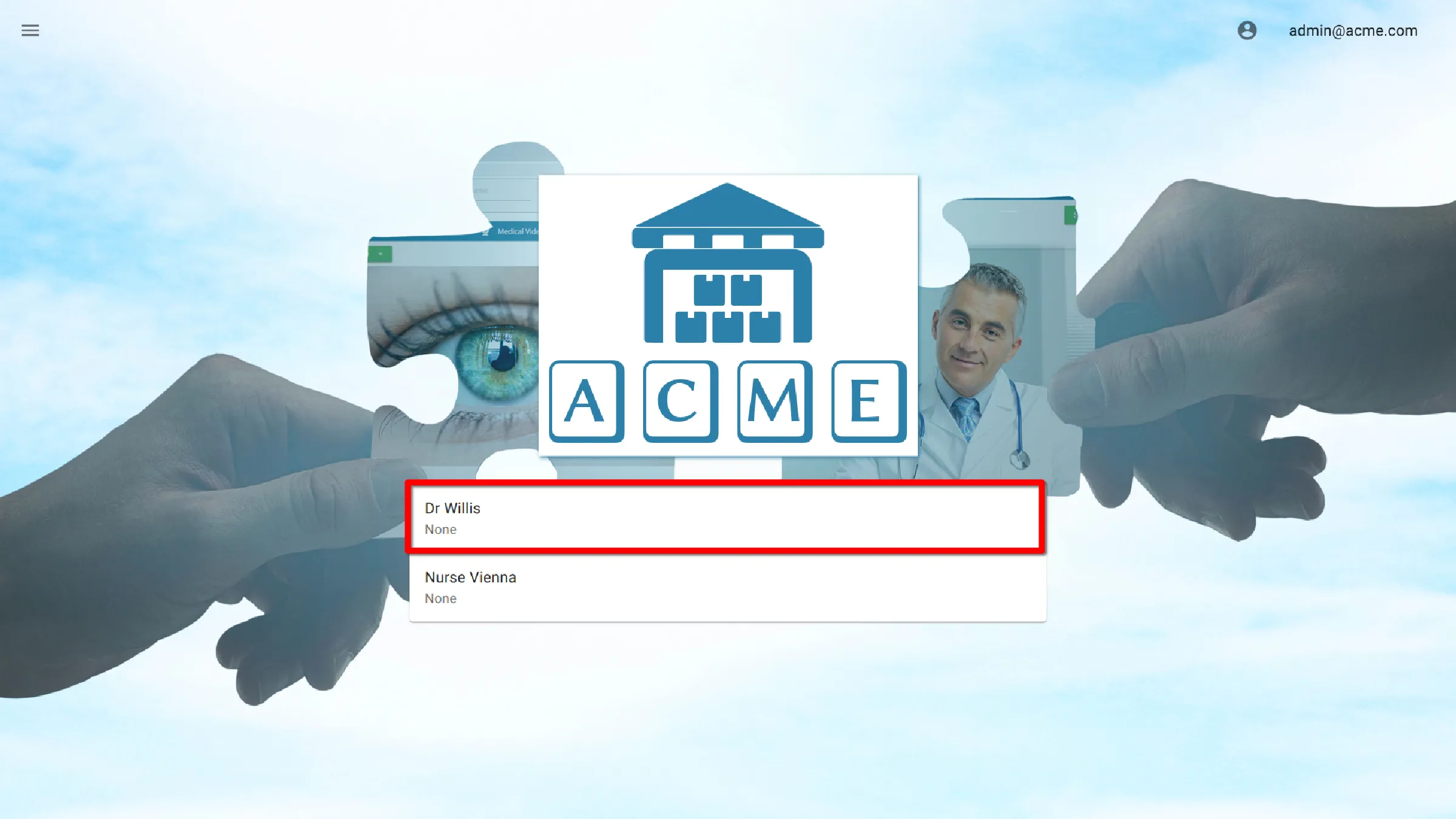
Select ECG Settings
Custom ECG Image
Set a custom ECG image to display at the center of the ECG module within AGNES.
Upload an image
To upload an image, choose the ECG Image setting, and a prompt will appear, allowing selection of an image file. Once a selection is made, click OK to initiate the image upload to the server.
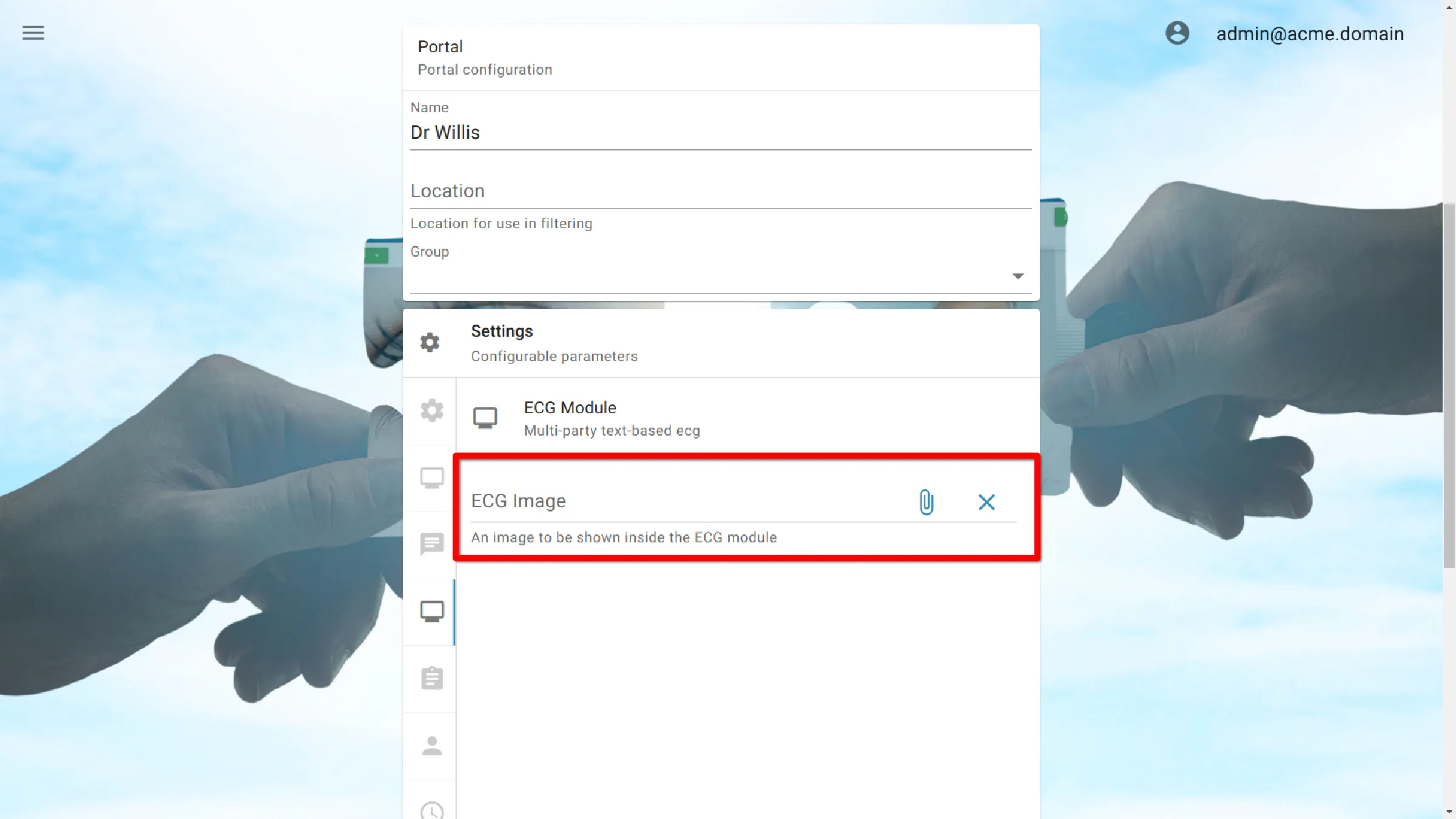
ECG Module Before and After
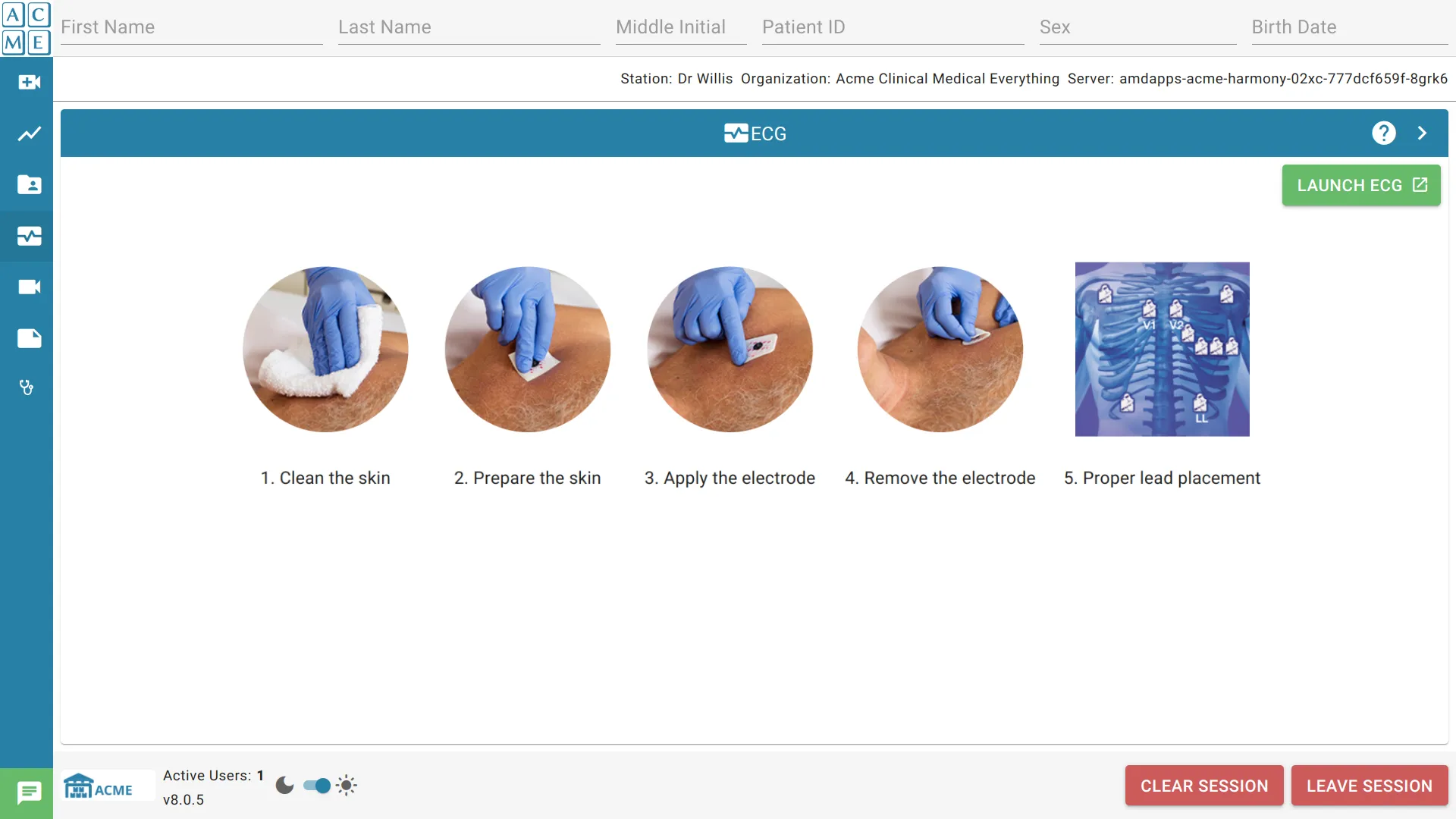
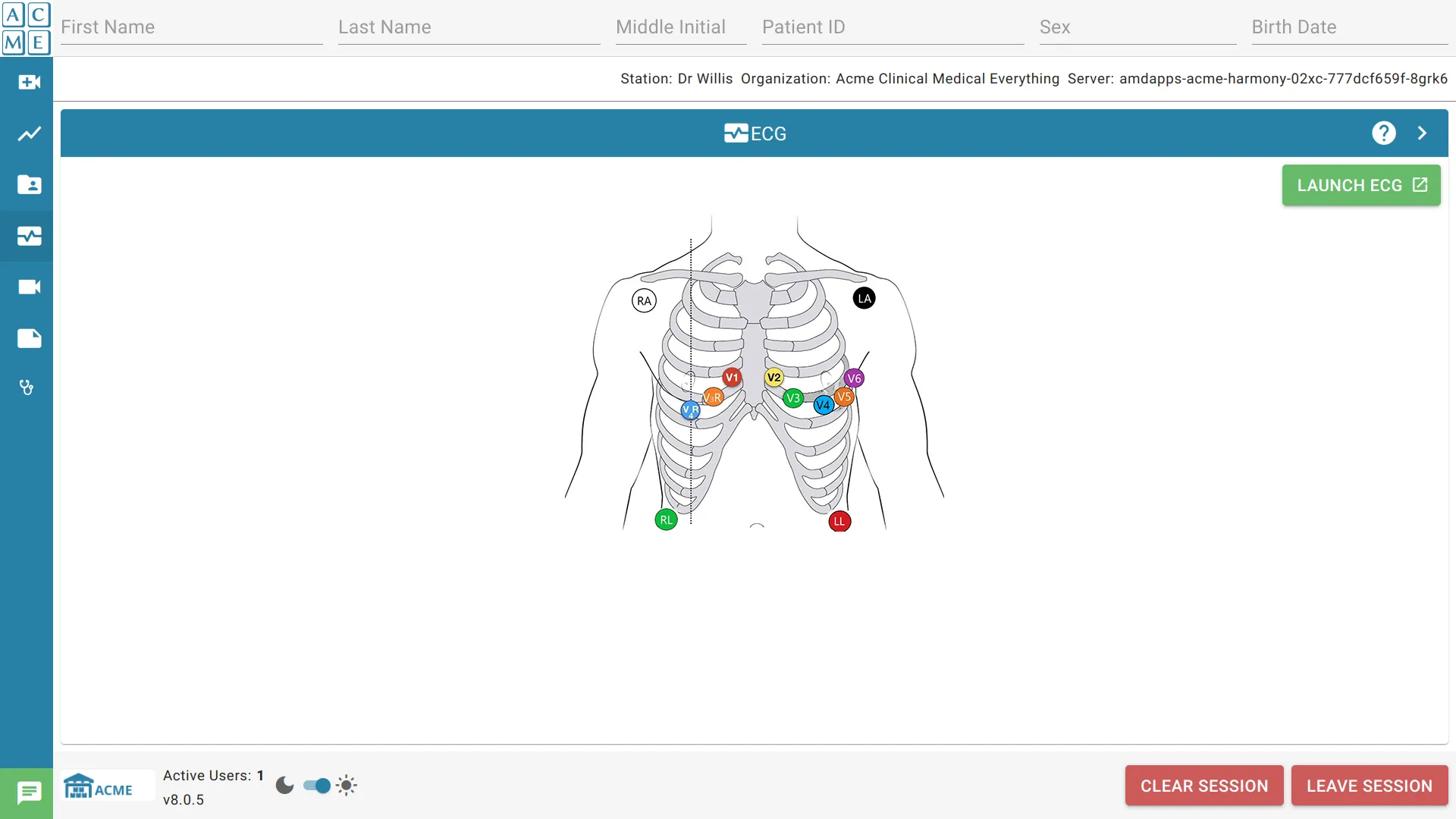
Delete Image
To delete the custom image, click the X button to the right of the image file.
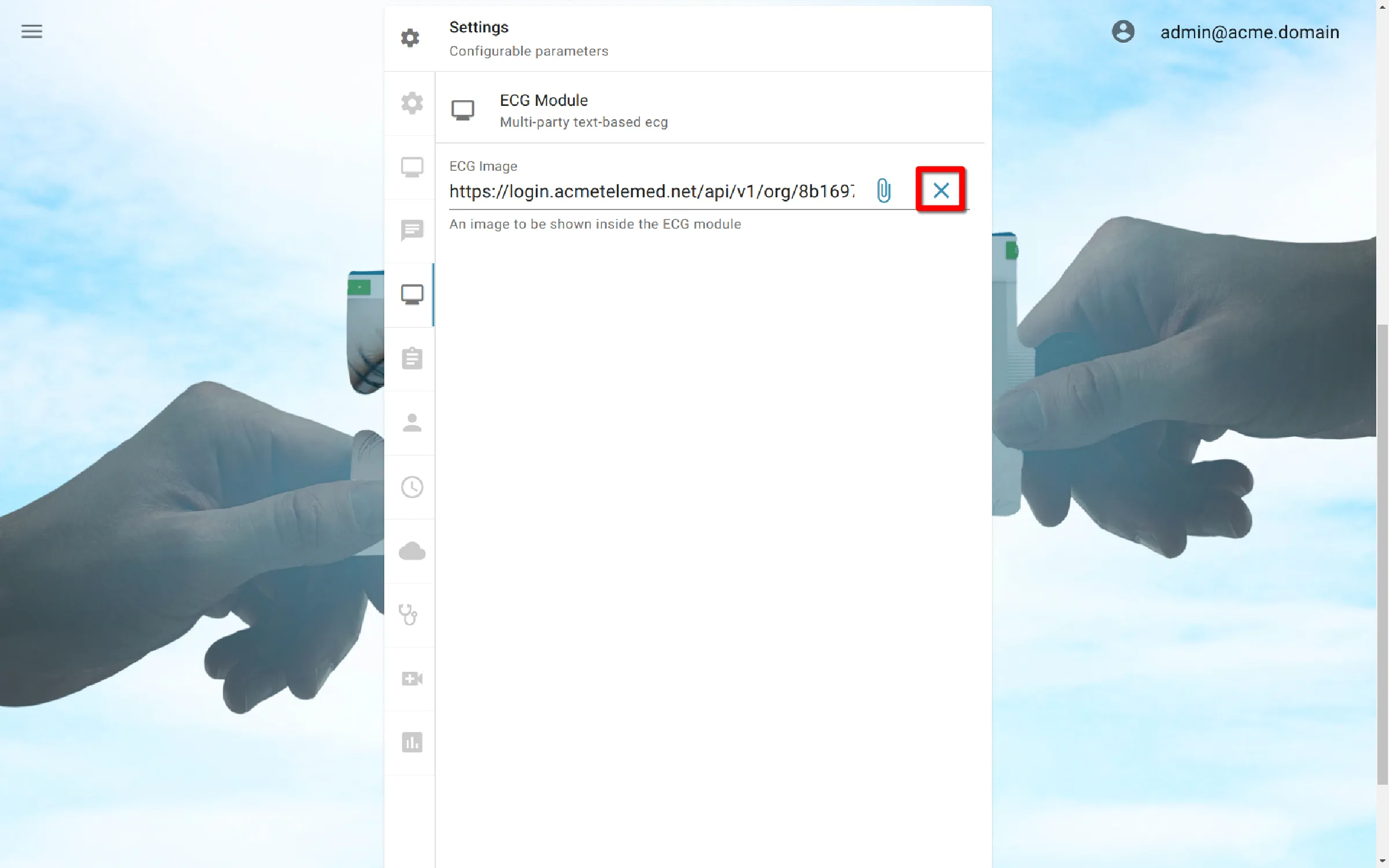
Save Settings
Click the Submit button to save the settings.