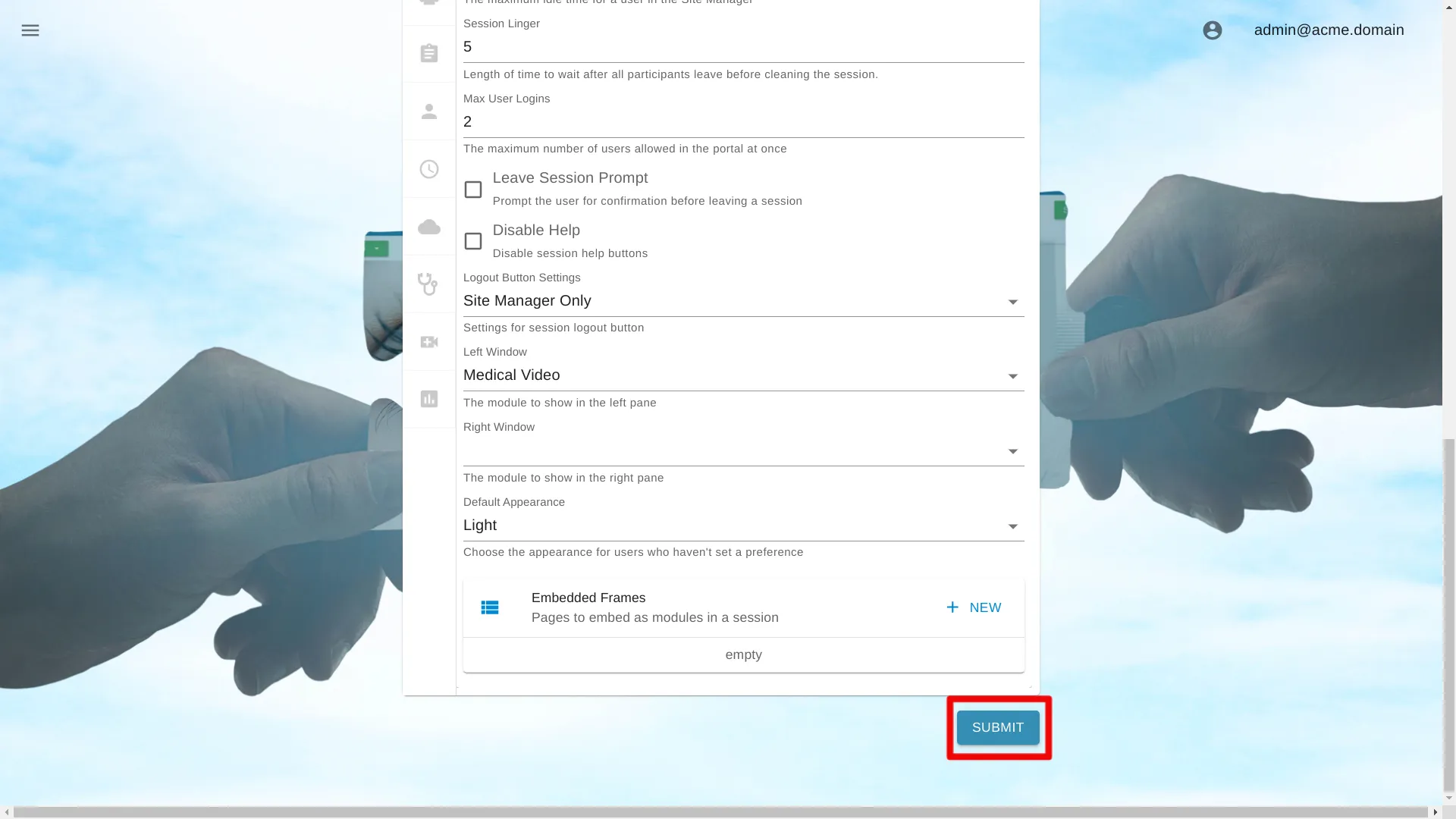Default Theme
Adjusting the theme allows administrators to establish a default for either light or dark mode, altering the appearance of the user interface for the user.
Below are instructions on how to change settings for a single portal. Learn how to change settings for an organization at
Users can change the theme within the session for themselves, overriding the organization’s setting. This preference remains stored in the browser’s local storage on the current computer, even after the session ends.
Navigate to Portal Settings
Open Site Manager
To edit this setting, the logged-in user account must have an administrator role.
Right-click the AGNES Connect icon in the system tray and select Site Manager.


Select Portals from the navigation bar
Click the ’≡’ icon in the top left of the Home Screen, and select Portals from the navigation bar. If the option is not available, ensure the logged in user account has the administrator role.

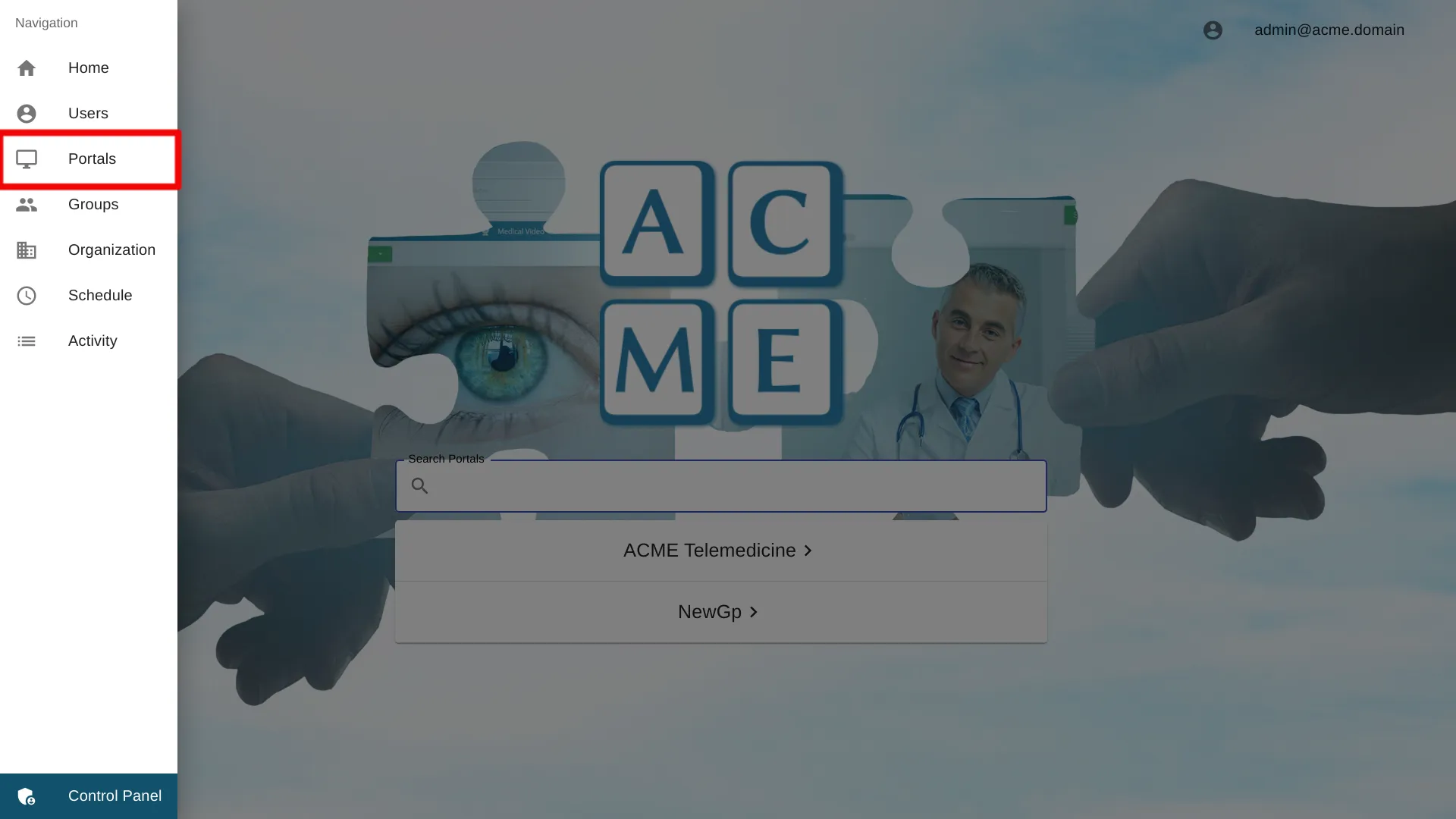
Select the Portal Name
Click the Portal name to access the settings for a particular portal.
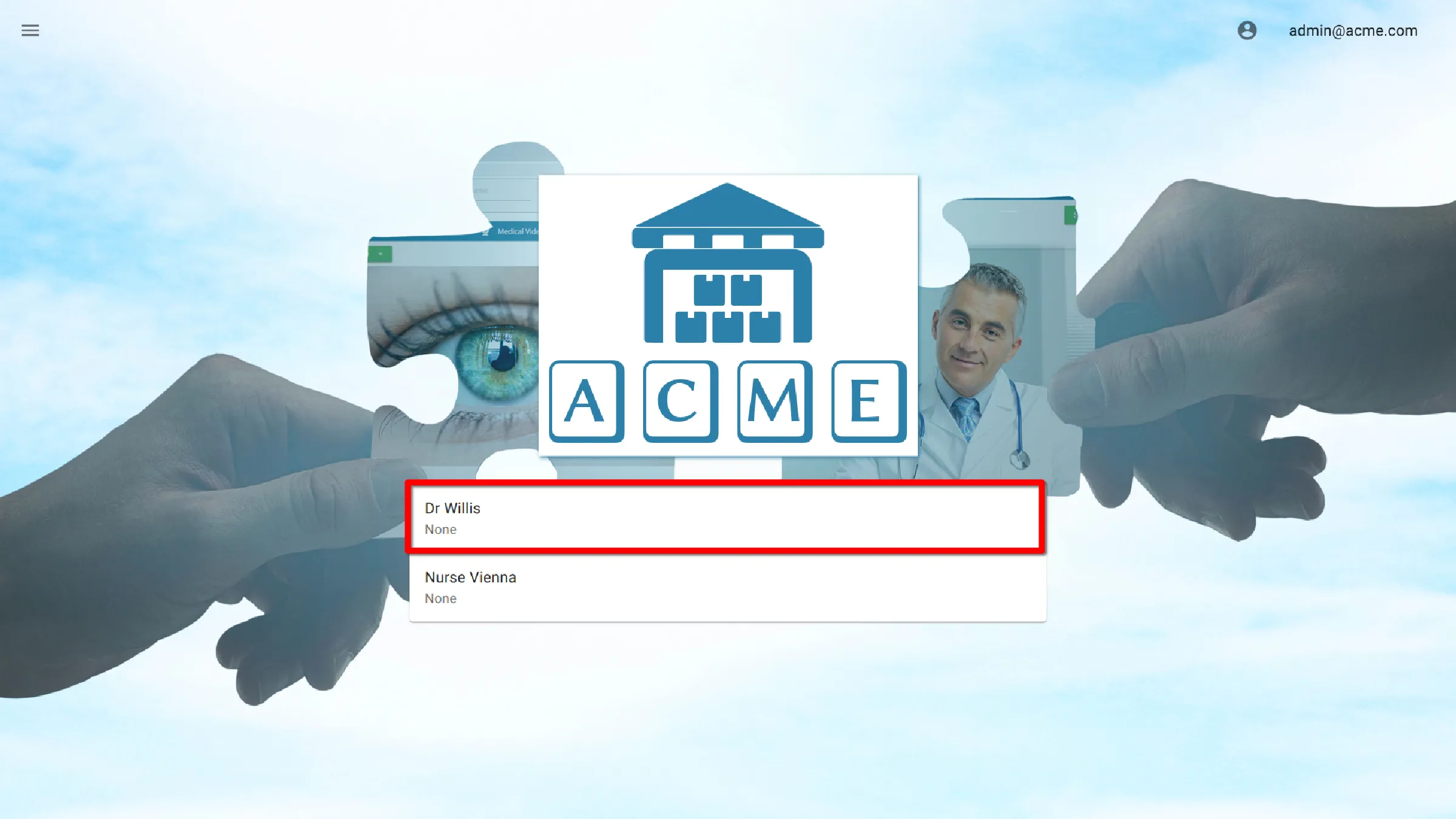
Select Default Theme Settings
Change Default Theme
To change the Default Theme, click the dropdown list and select Light or Dark.
The default setting is Light.
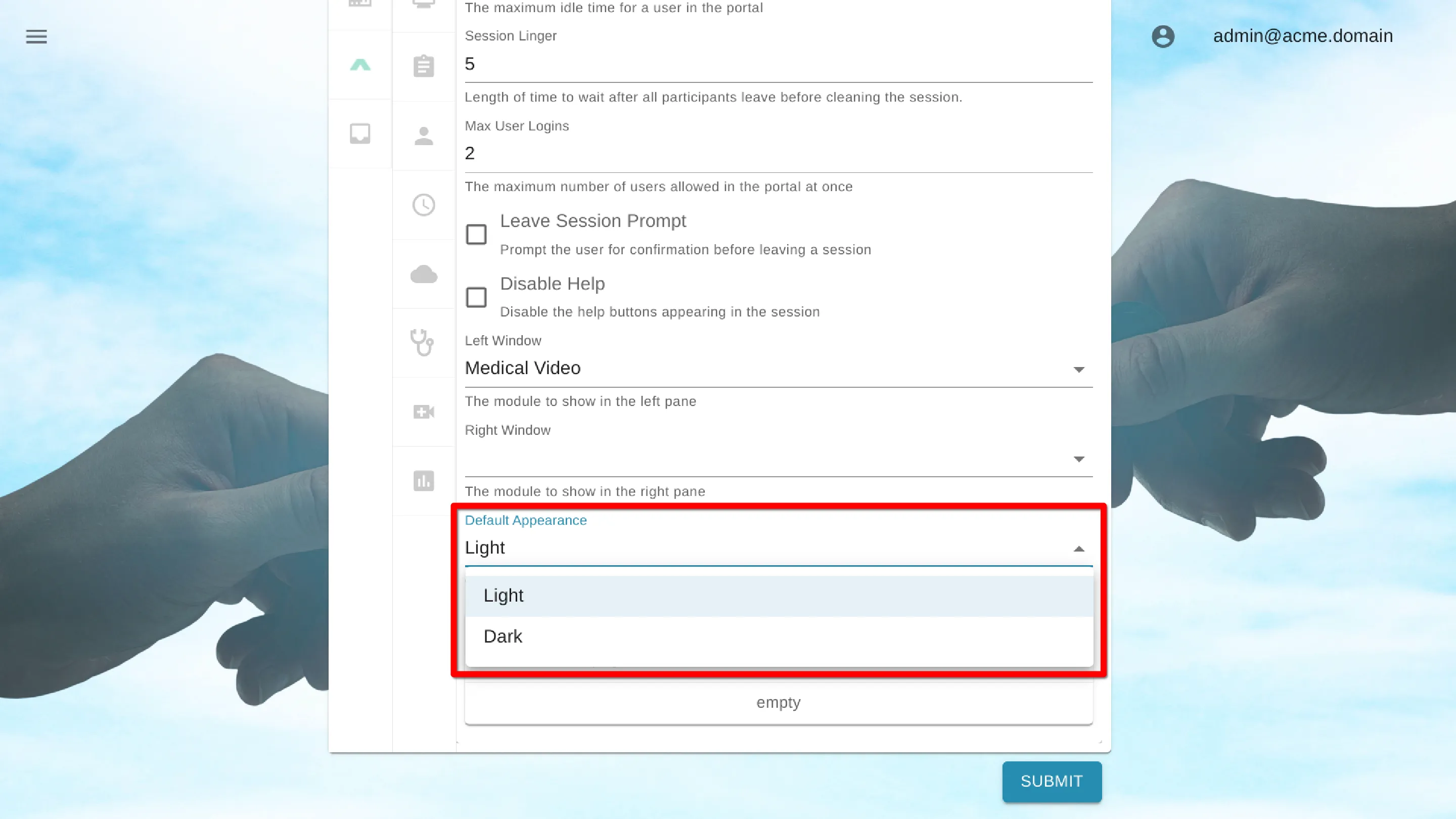
Save Settings
Click the Submit button to save the settings.