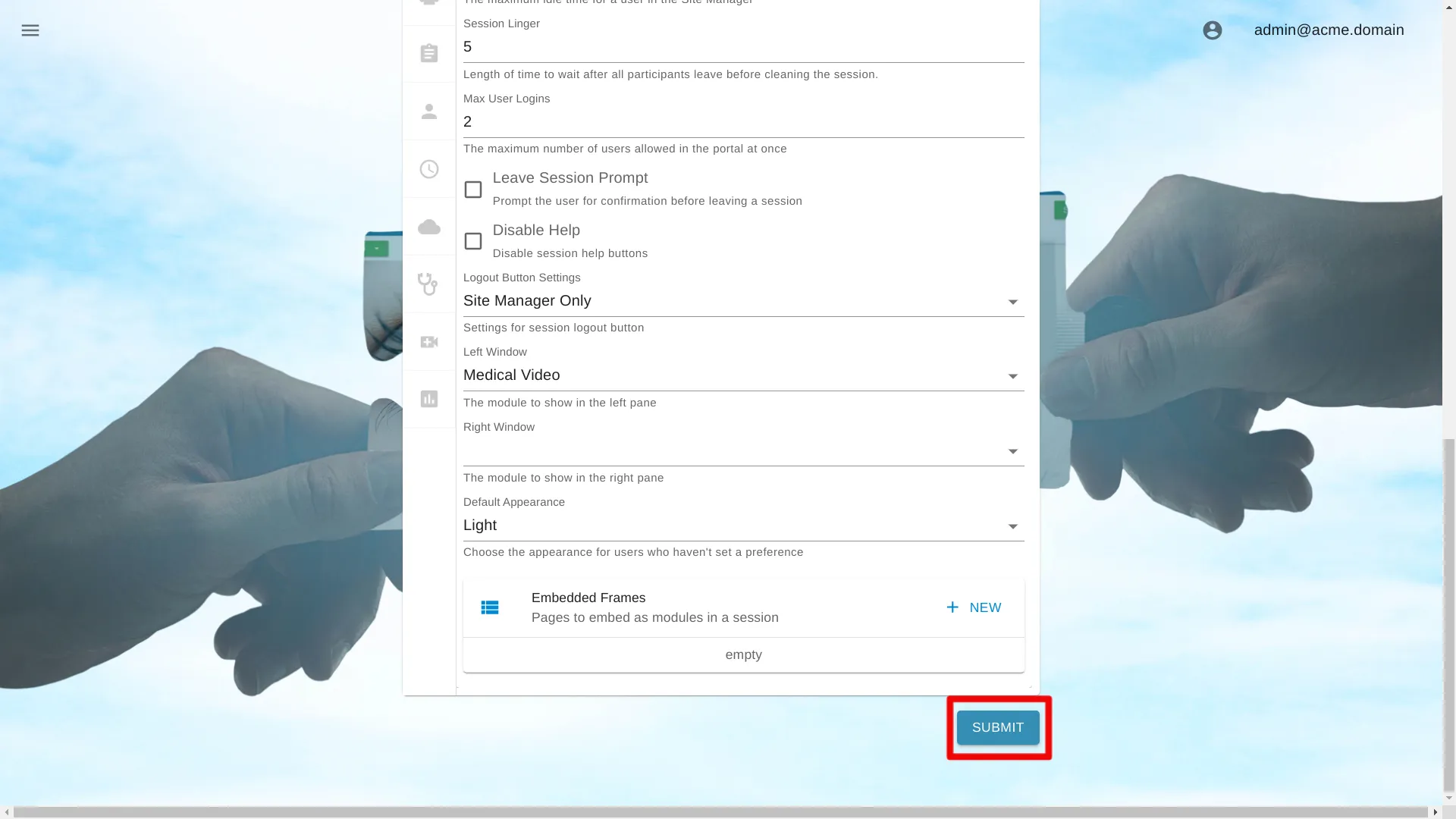Notes
Below are instructions on how to change settings for a single portal. Learn how to change settings for an organization at
Navigate to Portal Settings
Open Site Manager
To edit this setting, the logged-in user account must have an administrator role.
Right-click the AGNES Connect icon in the system tray and select Site Manager.


Select Portals from the navigation bar
Click the ’≡’ icon in the top left of the Home Screen, and select Portals from the navigation bar. If the option is not available, ensure the logged in user account has the administrator role.

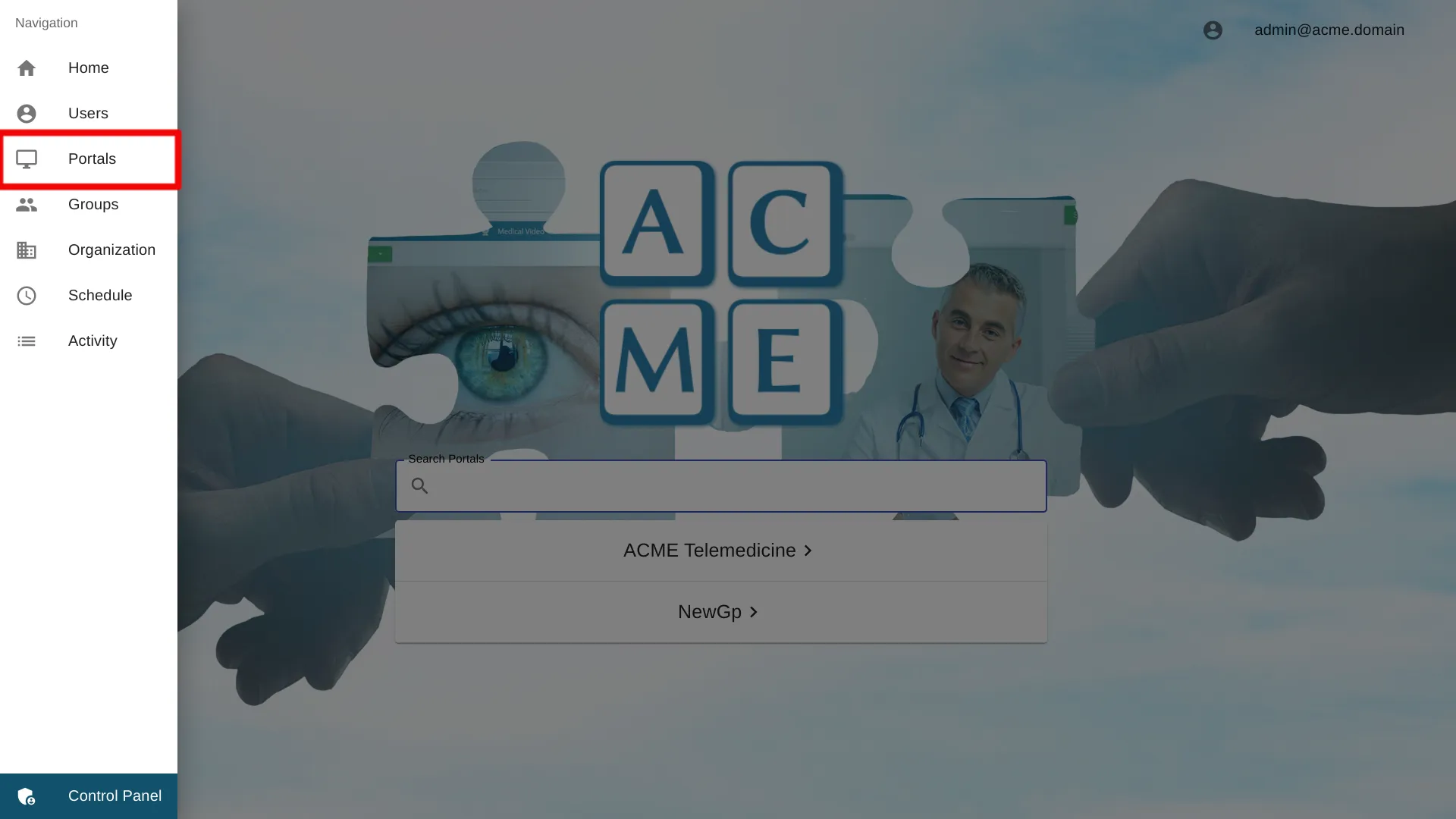
Select the Portal Name
Click the Portal name to access the settings for a particular portal.
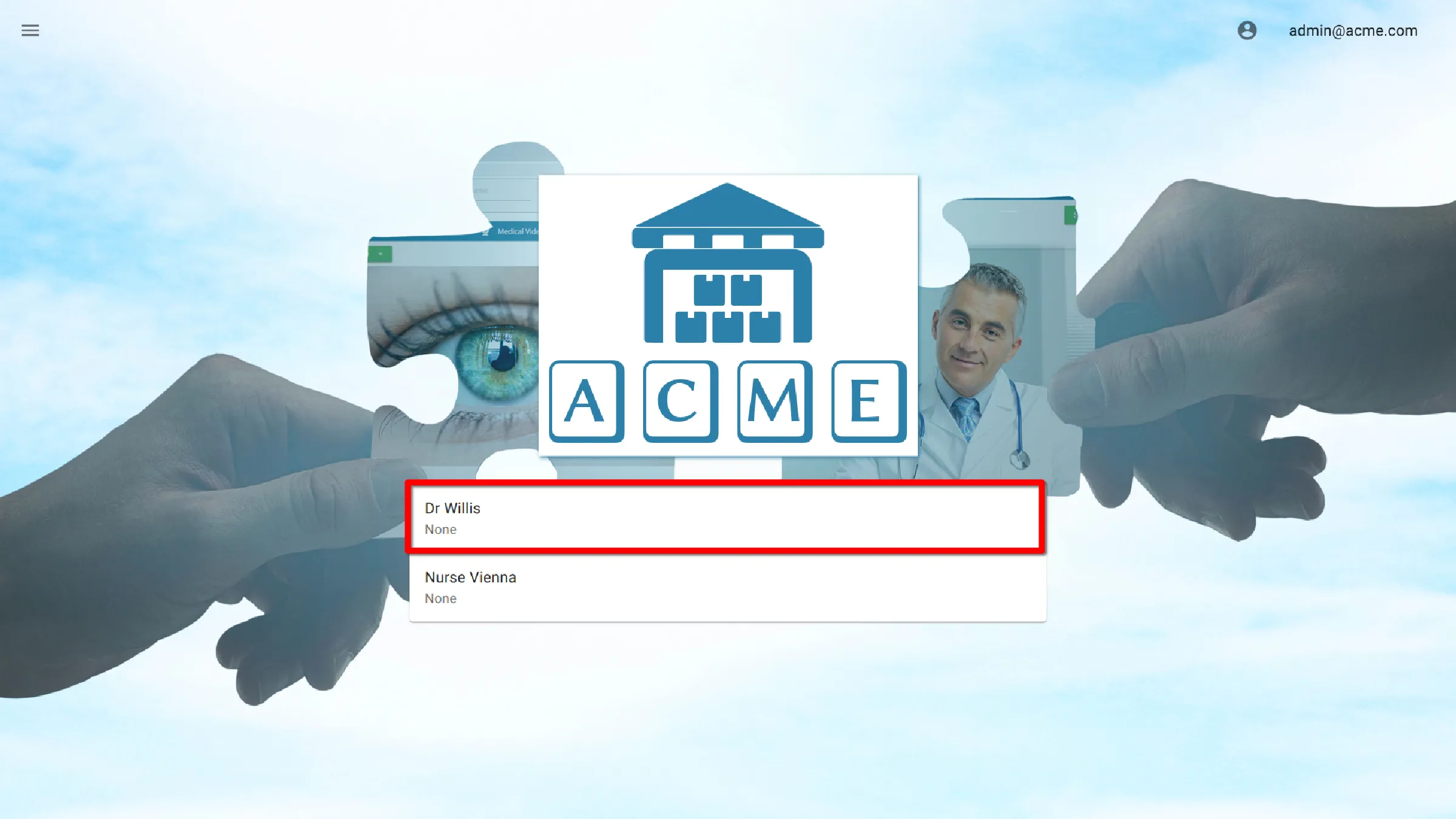
Select Notes Settings
![]()
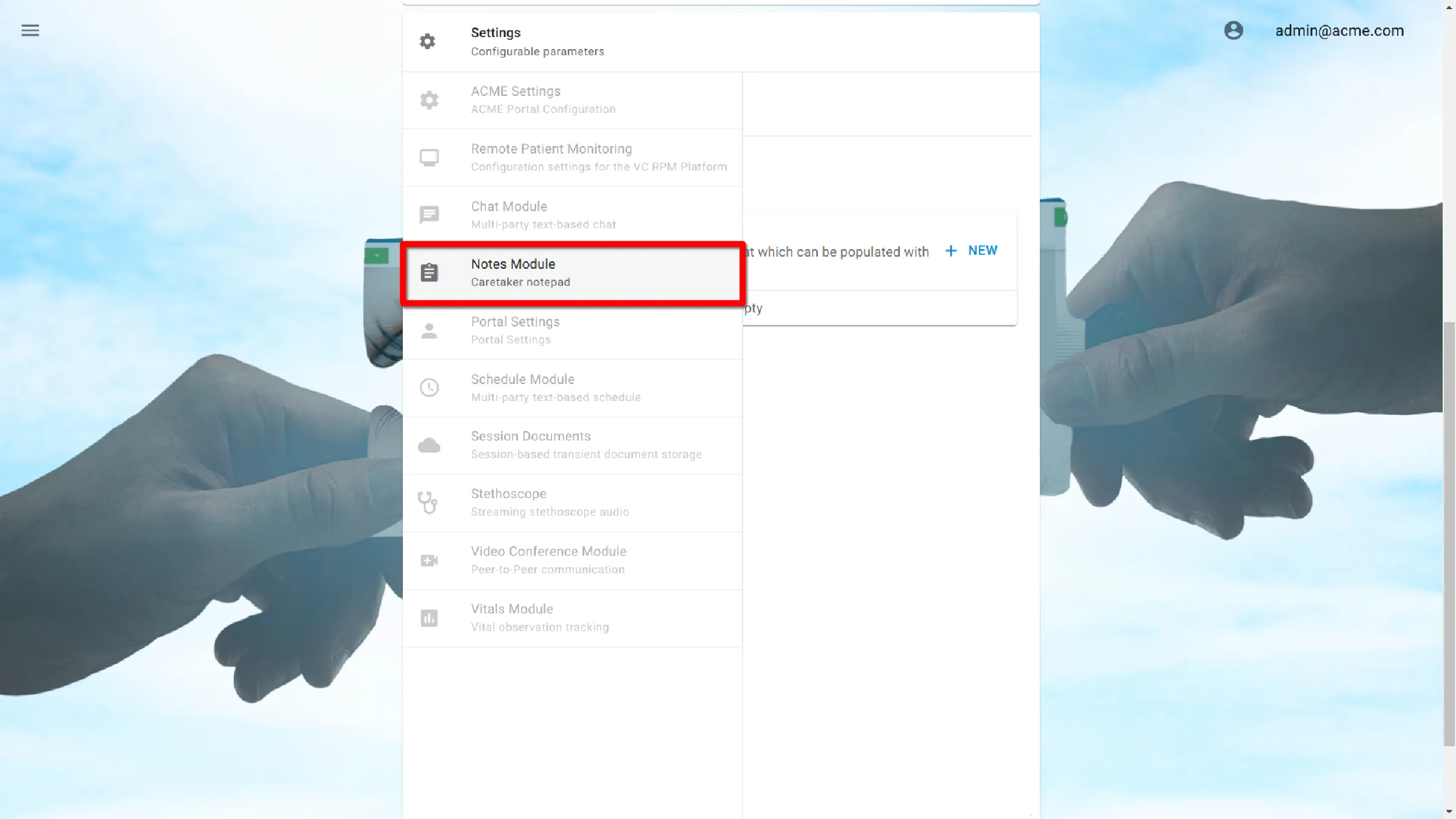
Enable or Disable Notes
By default, the Notes module is enabled. To disable Notes, deselect the box next to Enabled.
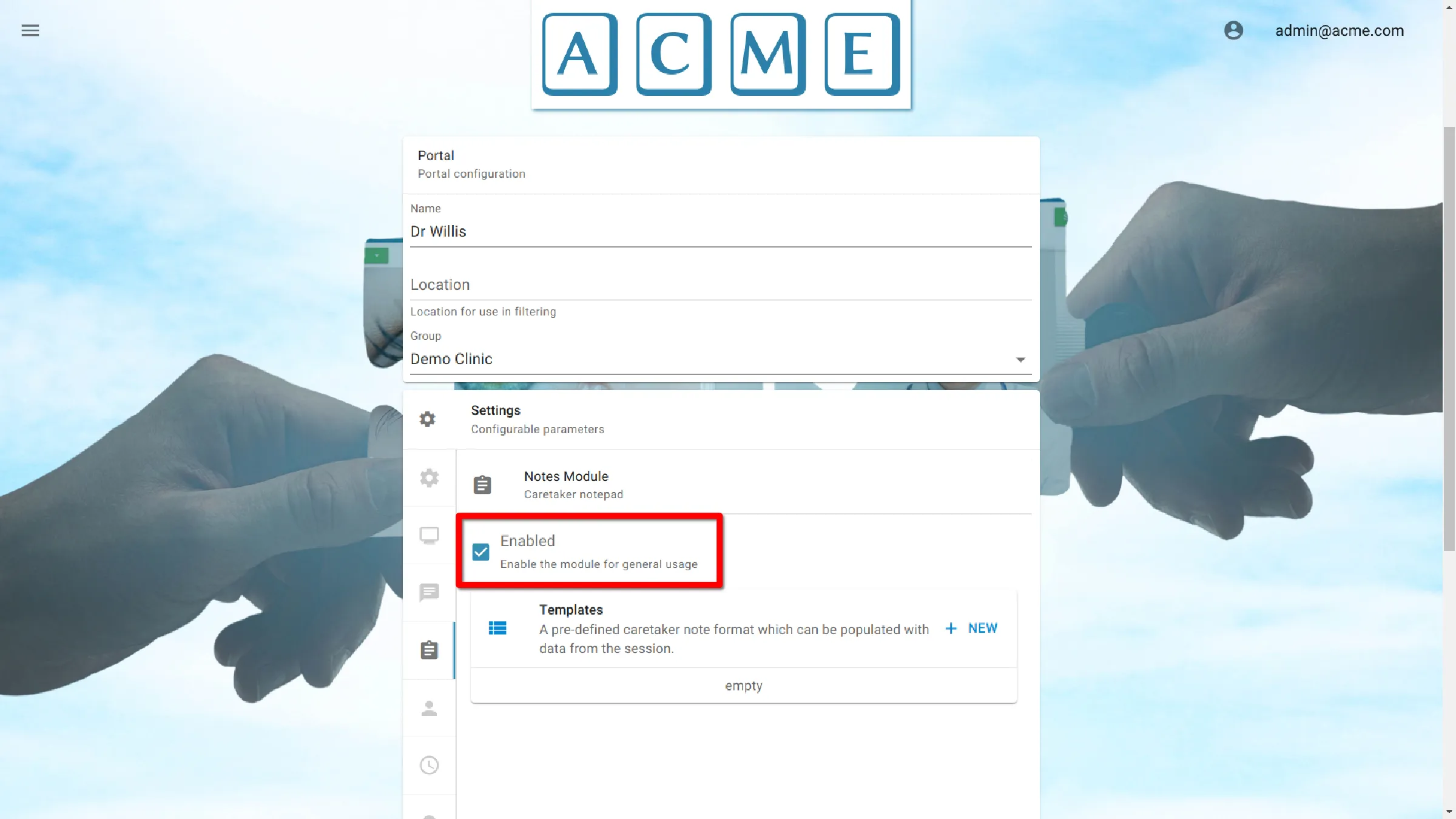
Note Templates
On this screen note templates can be viewed, edited, or added. Current templates are listed under Enabled. If there are no templates, this section will say empty.
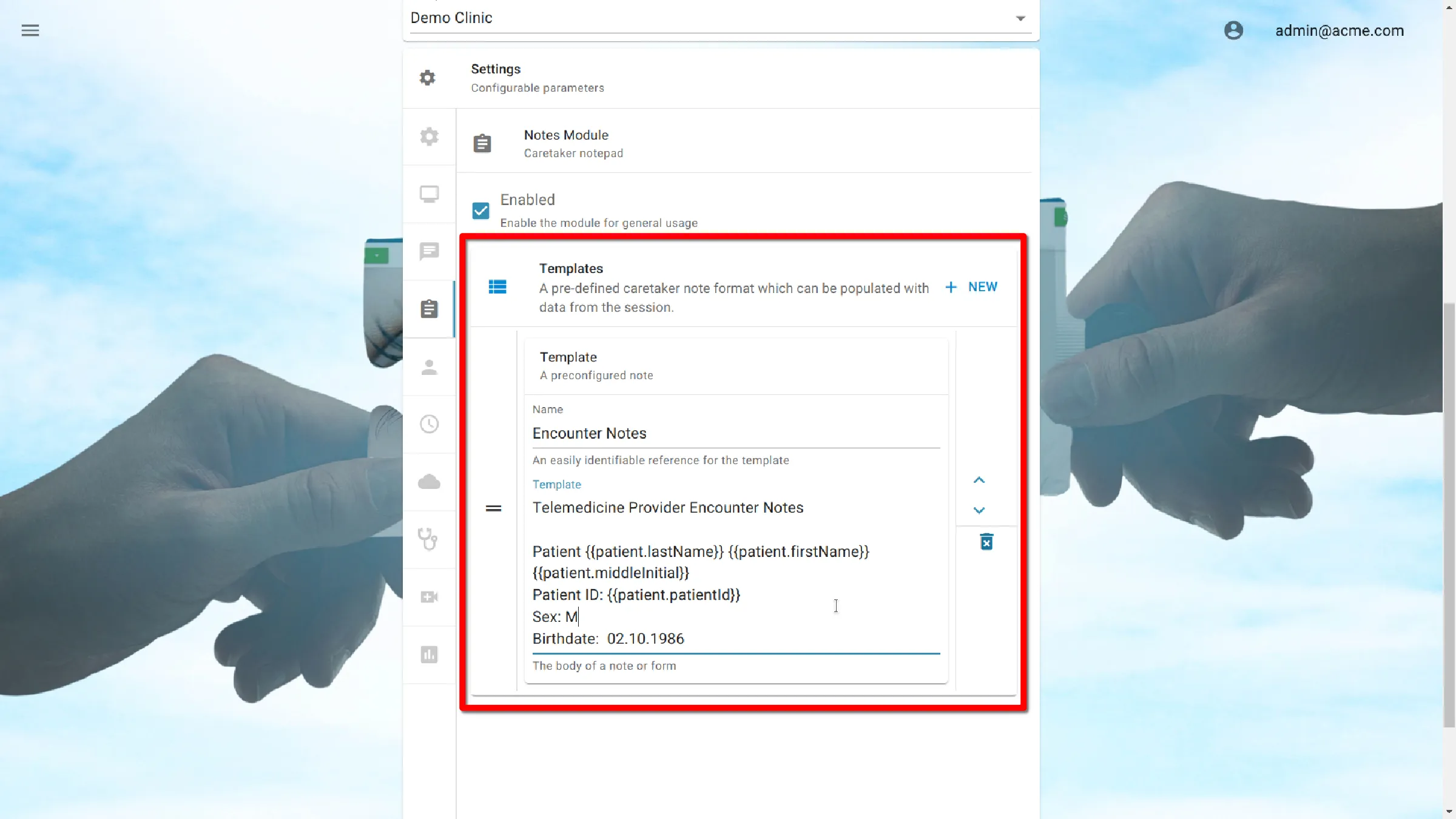
Add a Template
To add a Template, click + Add Template.
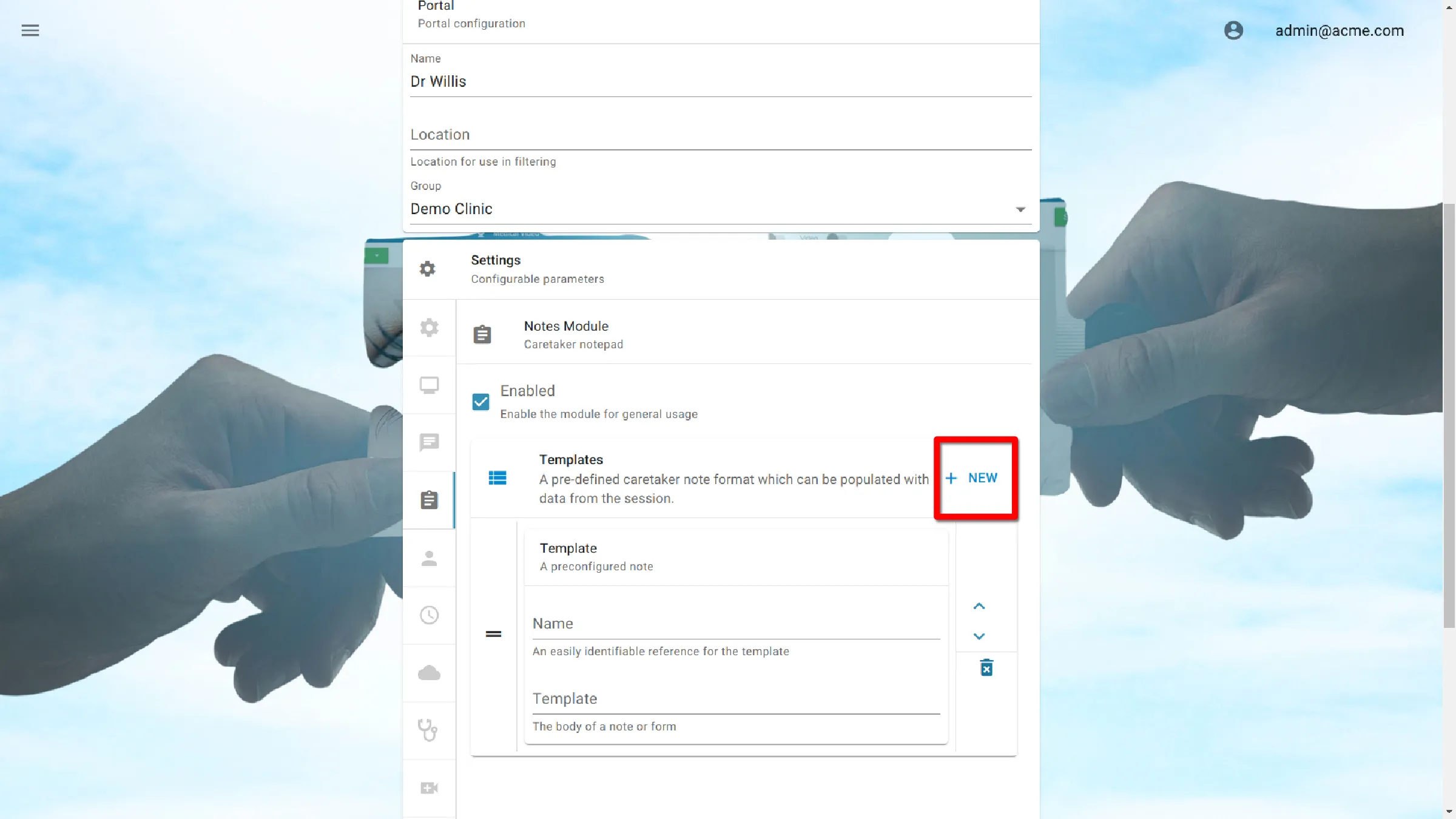
Add Note Name
Add a template Name. This is how the template will be displayed to users.
Add Note Content
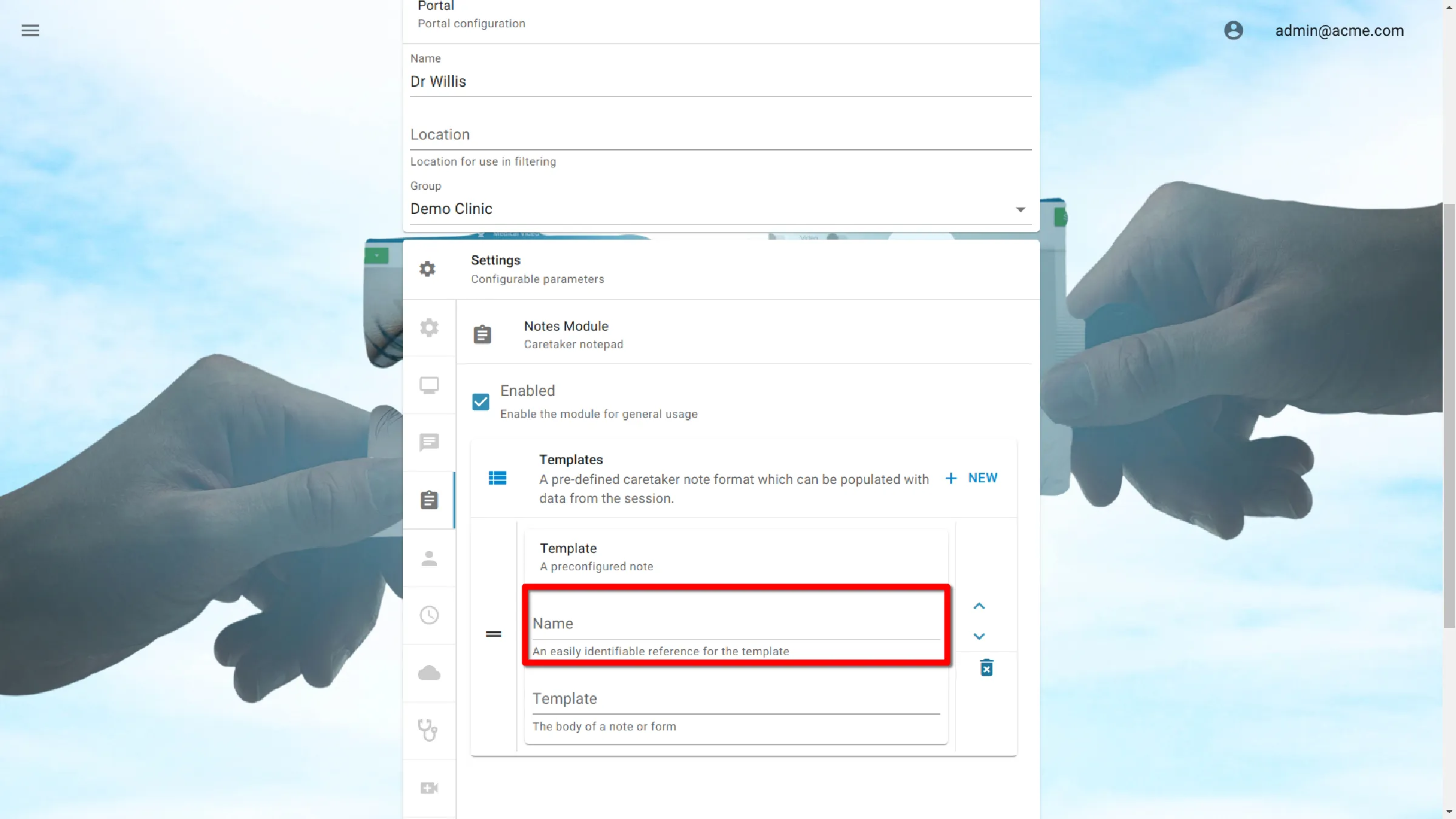
To enter content for the template, type or paste text into the text area.
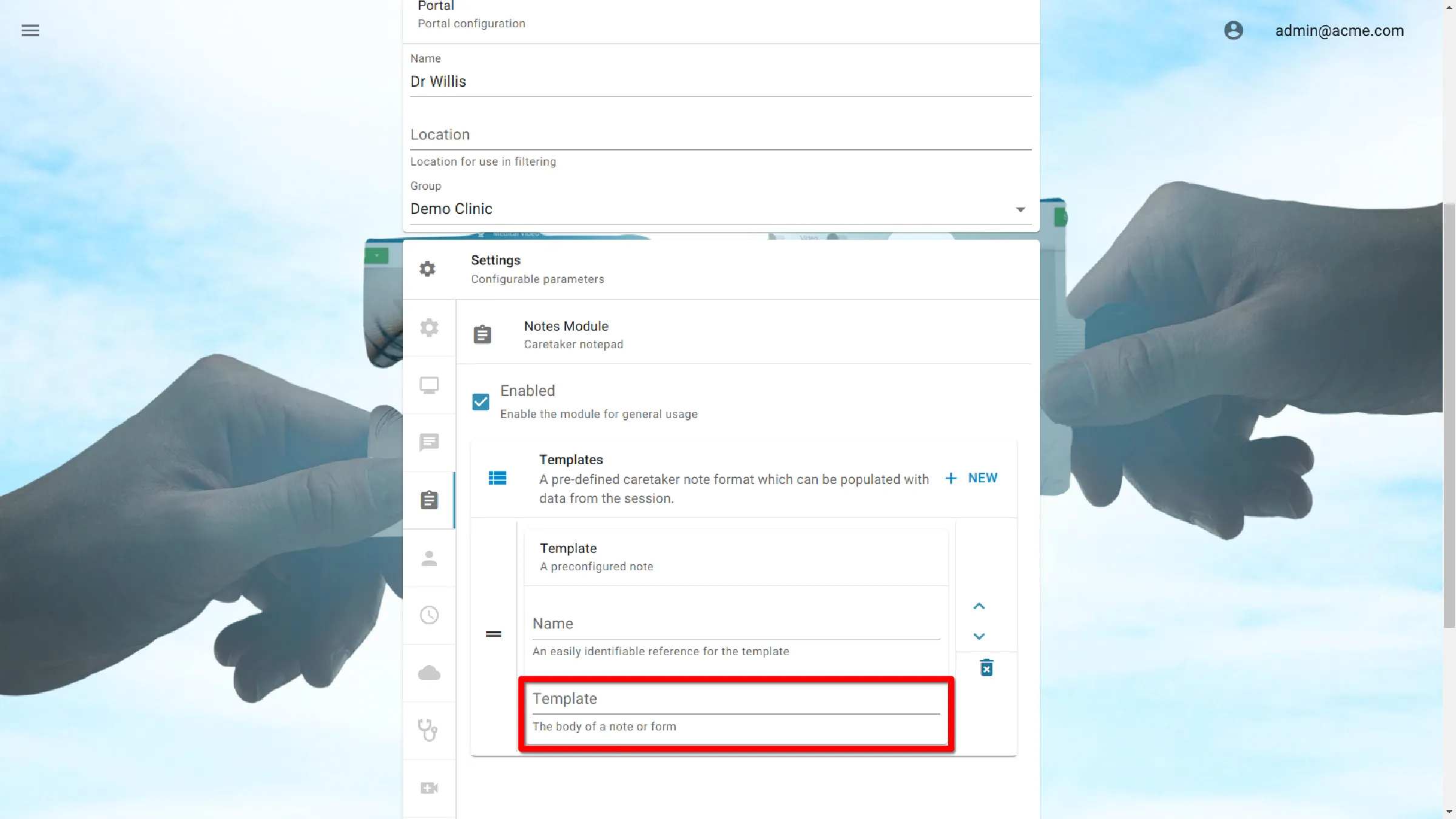
Edit a Template
When viewing notes settings, all templates are editable. Make the desired changes on the main screen.
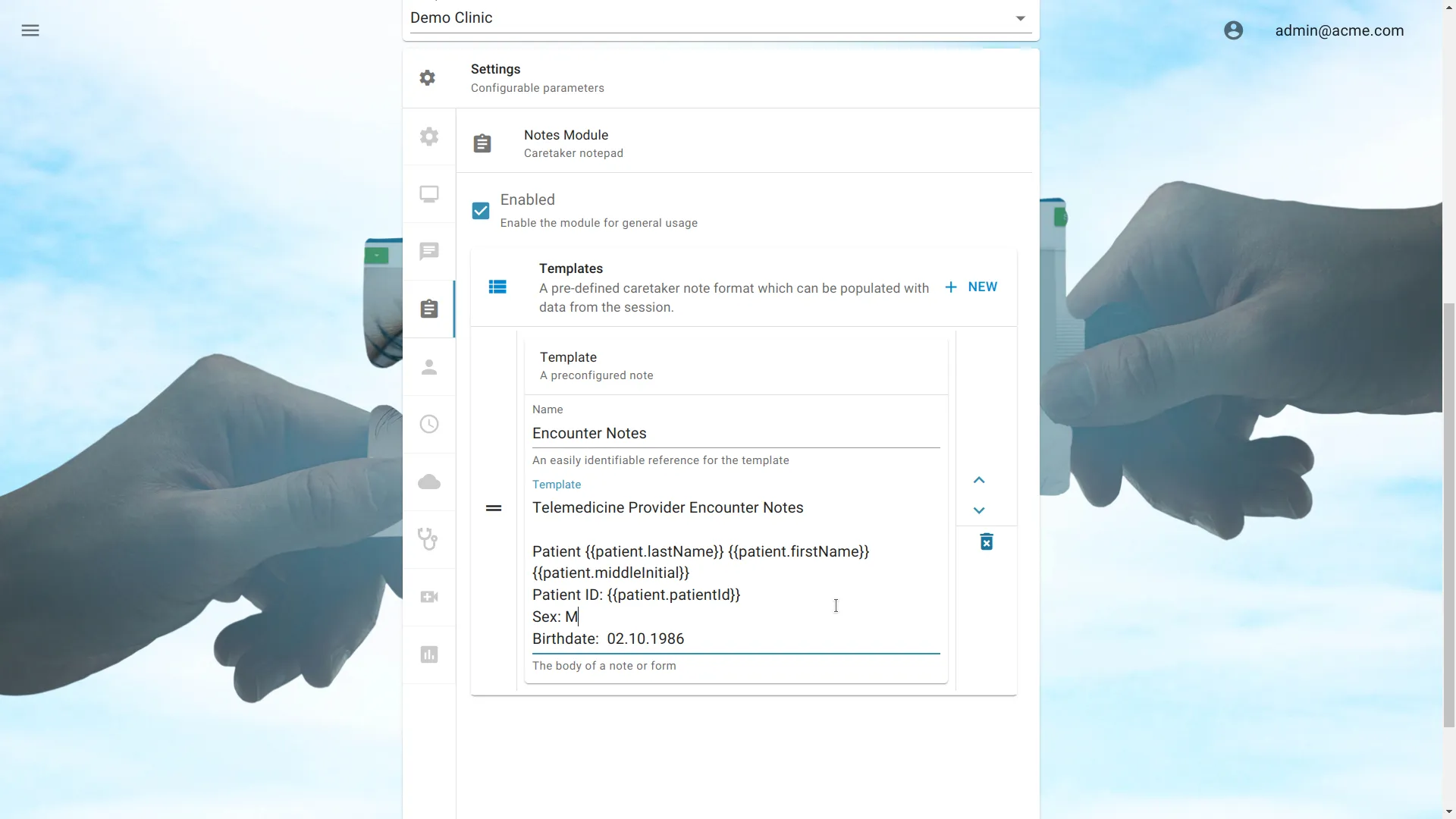
Delete a Template
Click the trashcan icon to delete a template.
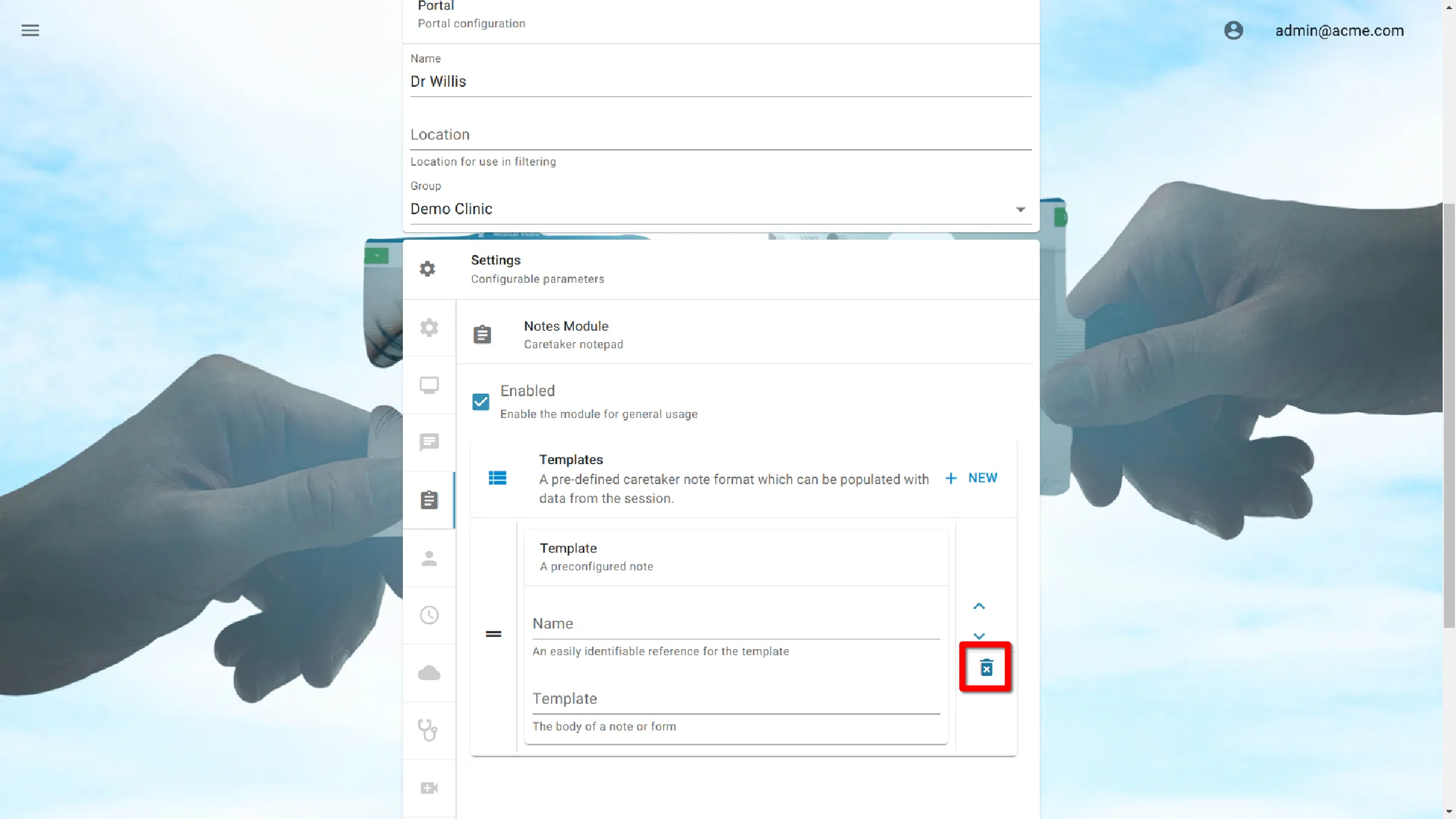
Reorder Templates
Notes templates are presented to users in the order entered. To change the order, click the up or down arrows.
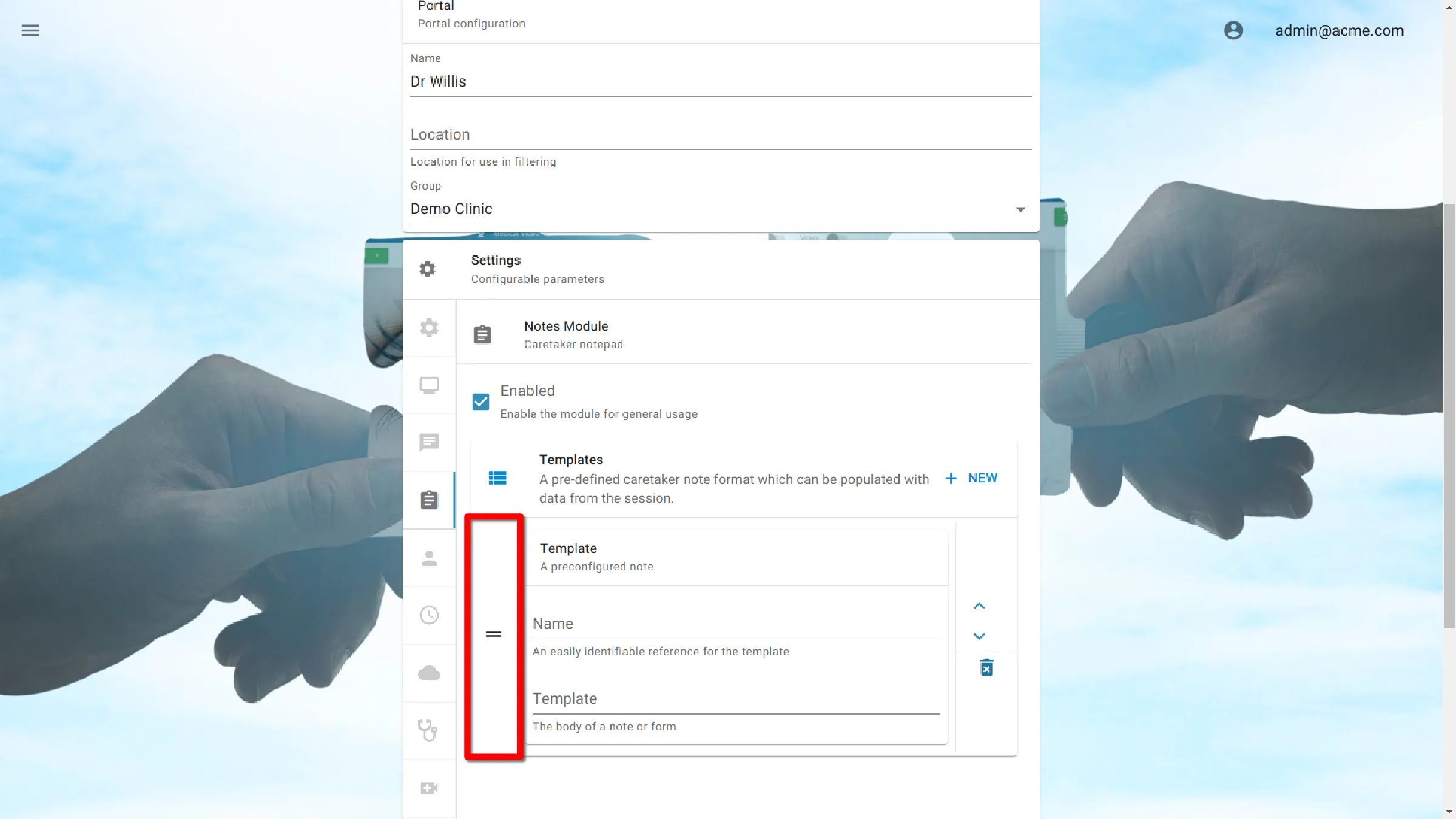
Note Variables
| Variable | Returns |
|---|---|
| patient.firstName | Patient First Name |
| patient.lastName | Patient Last Name |
| patient.middleInitial | Patient Middle Initial |
| patient.patientId | Patient ID |
| patient.birthDate | Patient Birthdate |
| vitals.pulse | Pulse |
| vitals.bloodpressure | Blood Pressure |
| vitals.temperature | Temperature |
| vitals.height | Height |
| vitals.weight | Weight |
| vitals.bloodsugar | Blood Glucose |
| vitals.respirations | Respirations |
| patient.sex | Patient Sex |
| user.username | Current User’s Username |
| user.firstname | Current User’s First Name |
| user.lastname | Current User’s Last Name |
| user.npi | Current User’s EMR ID |
| vitals.spo2 | SpO2 |
| vitals.pain | Pain Scale |
Disable HTML formatting
When adding variables to a note template, the variable should be wrapped in two sets of curly brackets.
{{patient.lastName}}
Some variables contain characters that are unable to be used in a URL, such as slashes. When processed, formatting will remove these characters. To disable this formatting, wrap the variable in three sets of curly brackets.
{{vitals.bloodpressure}}
Example Template
Telemedicine Patient Intake Form
Patient: {{patient.lastName}}/portals/settings/ {{patient.firstName}} {{patient.middleInitial}}
Patient ID: {{patient.patientId}}
Sex: {{patient.sex}}
Birthdate {{patient.birthDate}}
Organization Name: AMD Global Telemedicine
Clinic Location: Chelmsford, MA 01824
Chief Complaint/Reason for visit:
Vital Signs
-SpO2: {{vitals.spo2}}
-Pulse: {{vitals.pulse}}
-Blood Pressure: {{vitals.bloodpressure}}
-Temperature: {{vitals.temperature}}
-Height: {{vitals.height}}
-Weight: {{vitals.weight}}
-Blood Glucose: {{vitals.bloodsugar}}
-Pain Scale: {{vitals.painScale}}
-Respirations: {{vitals.respirations}}
Additional Encounter Notes:
Save Settings
Click the Submit button to save the settings.