Stethoscope
The Stethoscope module allows a user to access stethoscope sounds using real-time audio. Before starting the interactive stethoscope, AMD recommends connecting headphones on both the clinical side and the consulting side to achieve the best quality sound.
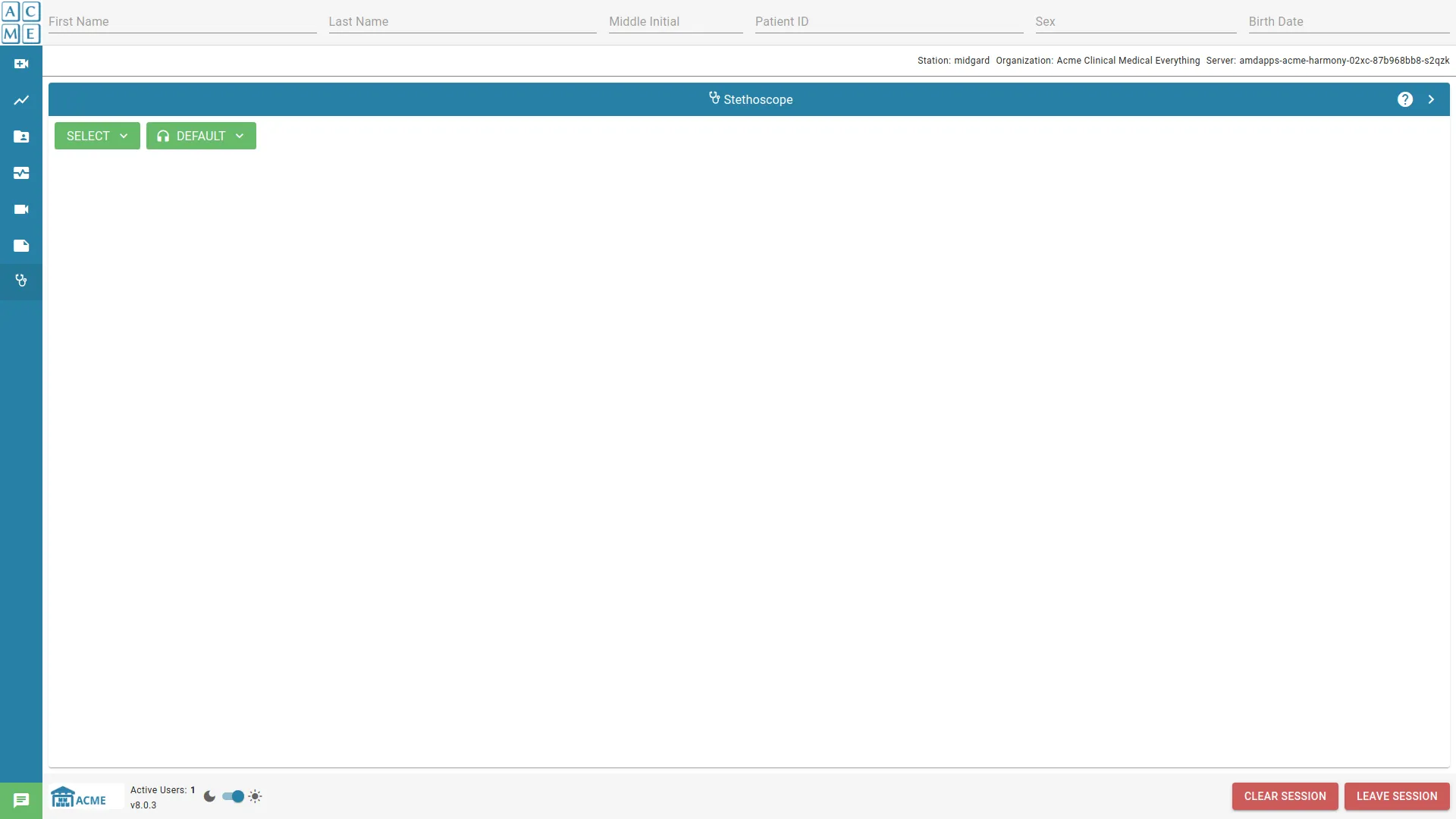
Selecting a device
When the stethoscope is inactive, there is no audio stream. Select will be displayed on the button.
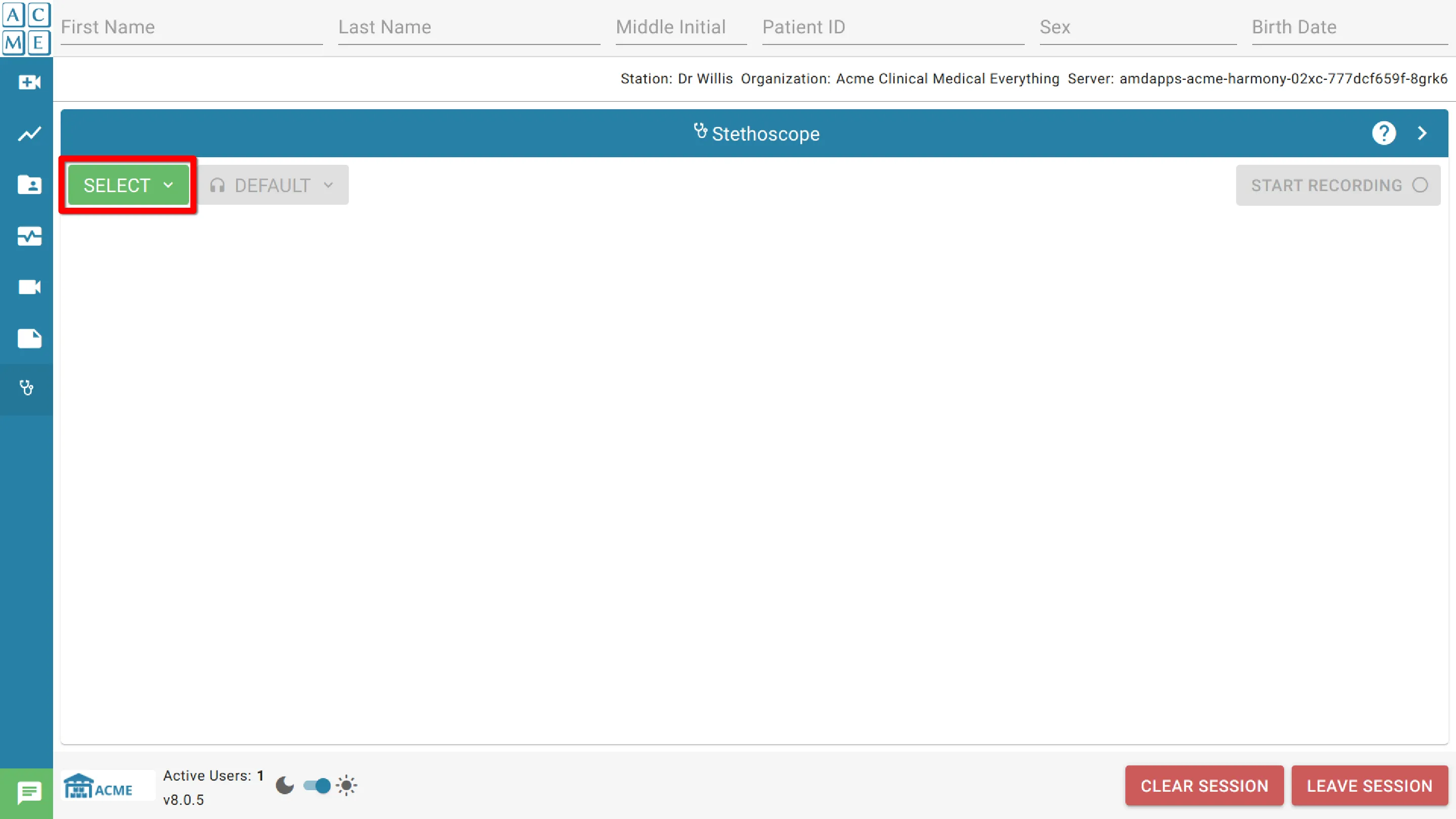
The stethoscope should be chosen when the patient site is prepared to start the real-time audio-stream. Click Select and choose the desired device from the list.
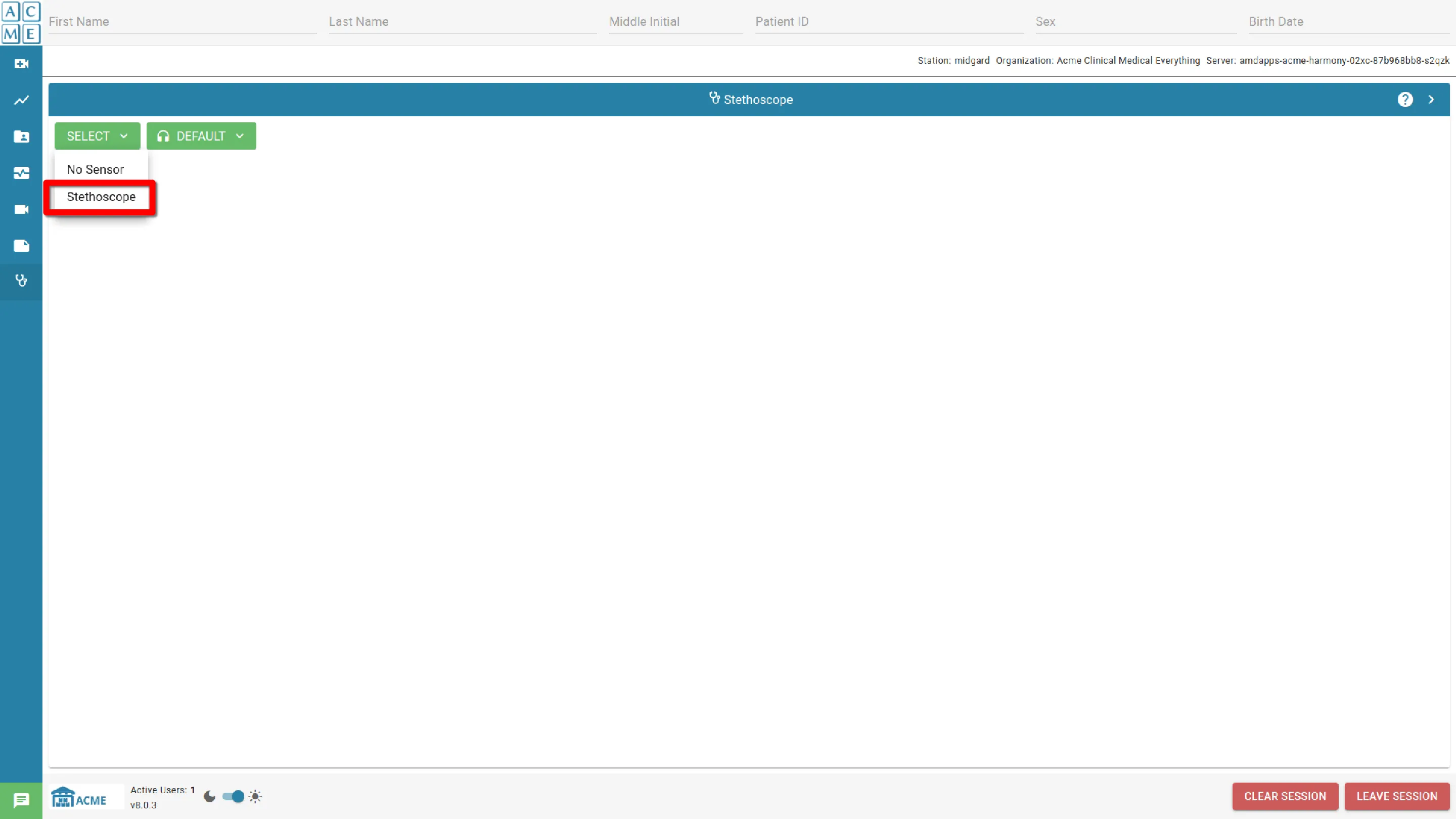
If "No Sensor" is displayed under Select, the system recognizes no devices. Check that the device is properly connected to the computer. For additional help, consult the local IT representative or contact Technical Support for assistance.
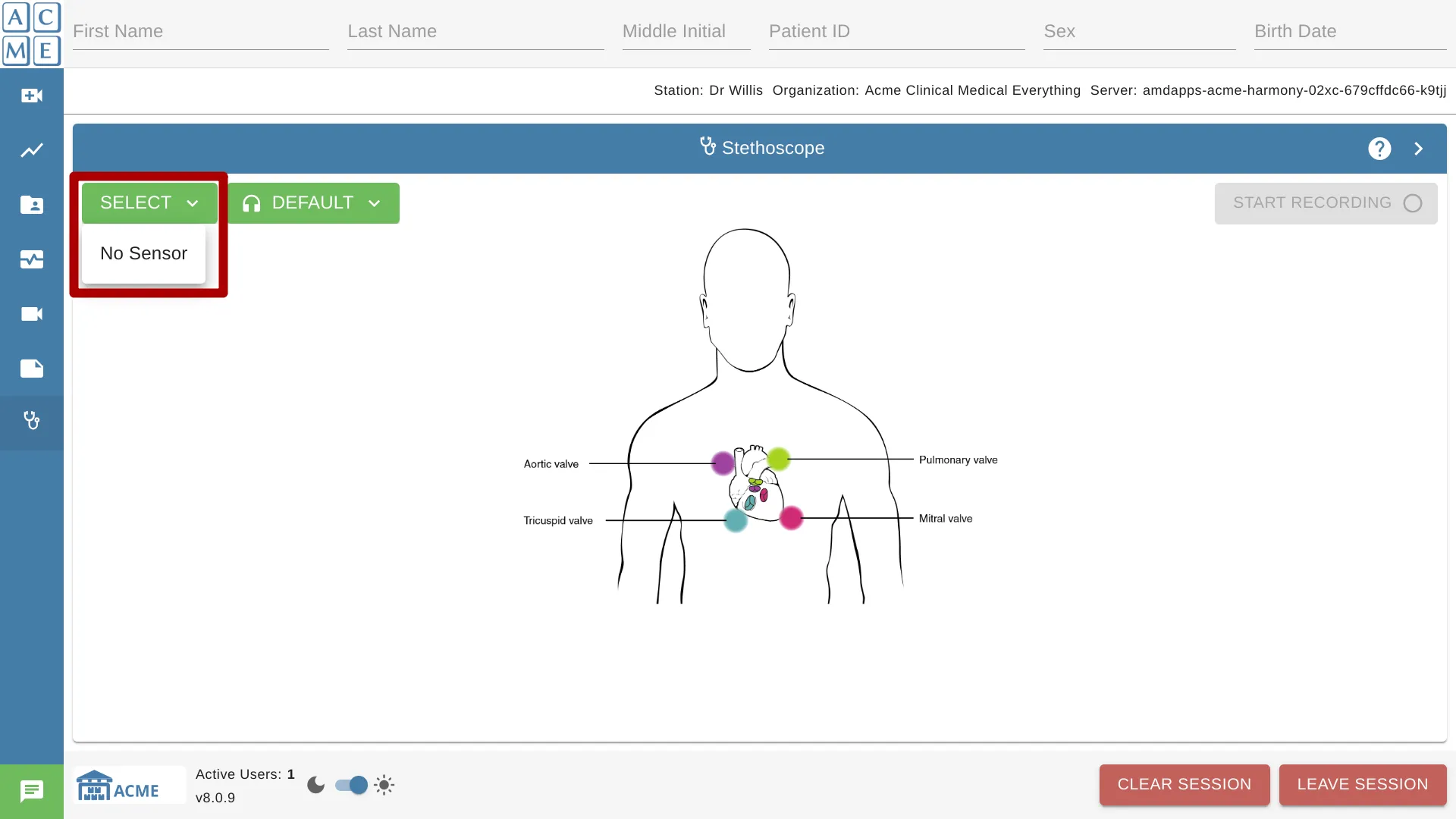
An “Activating Stethoscope” status message will appear, followed by “Connecting to Stethoscope,” after which the messages will disappear. Lastly, the stethoscope sounds should become audible.
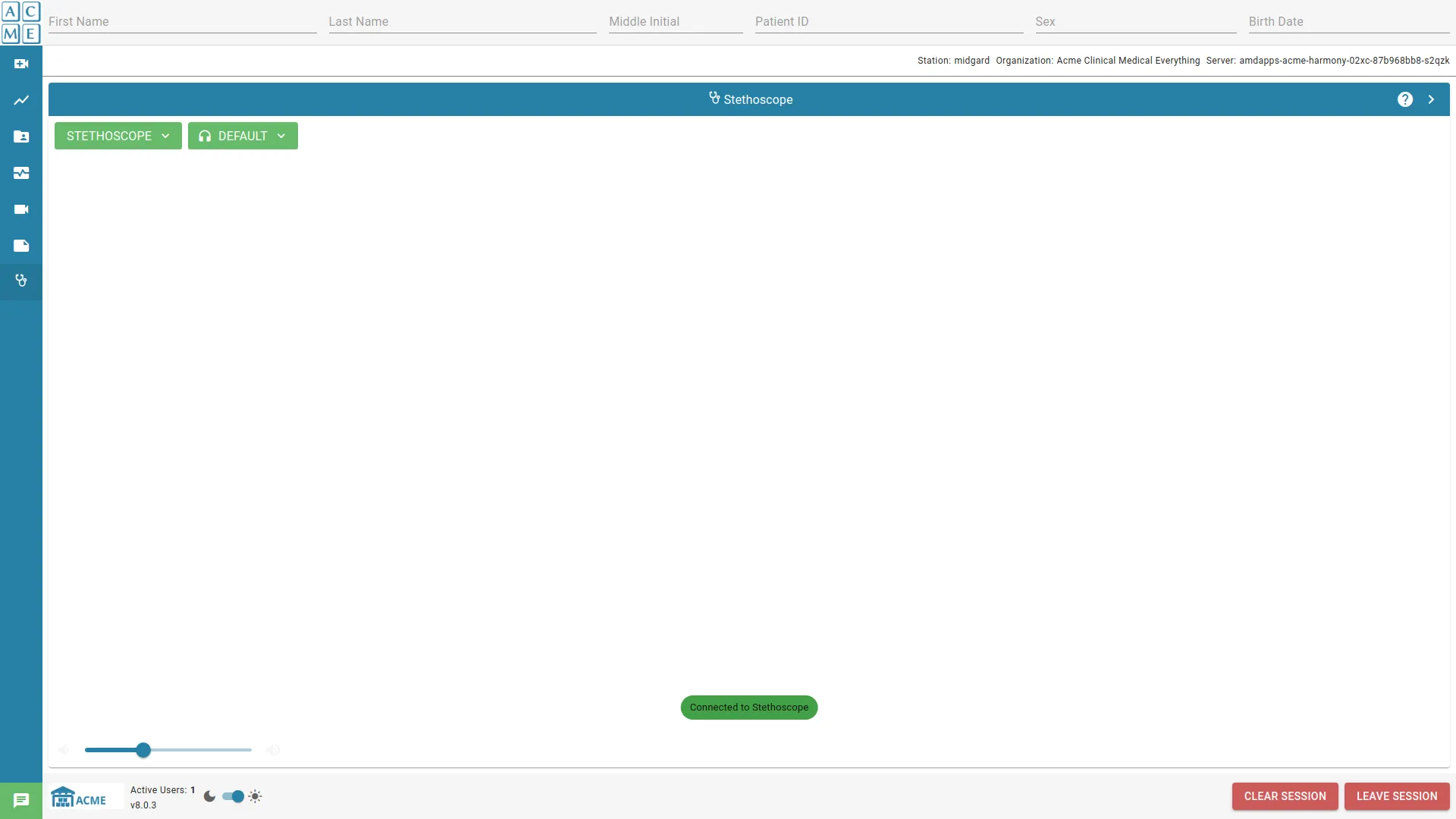
Stethoscope Filter
The software provides the ability for any participant to change the filter between Bell and Diaphragm. The controls can be found in the lower left. Click on the Filter button to reveal other filtering options.

Volume Control
Volume may be controlled by any participant. The controls can be found in the lower right.
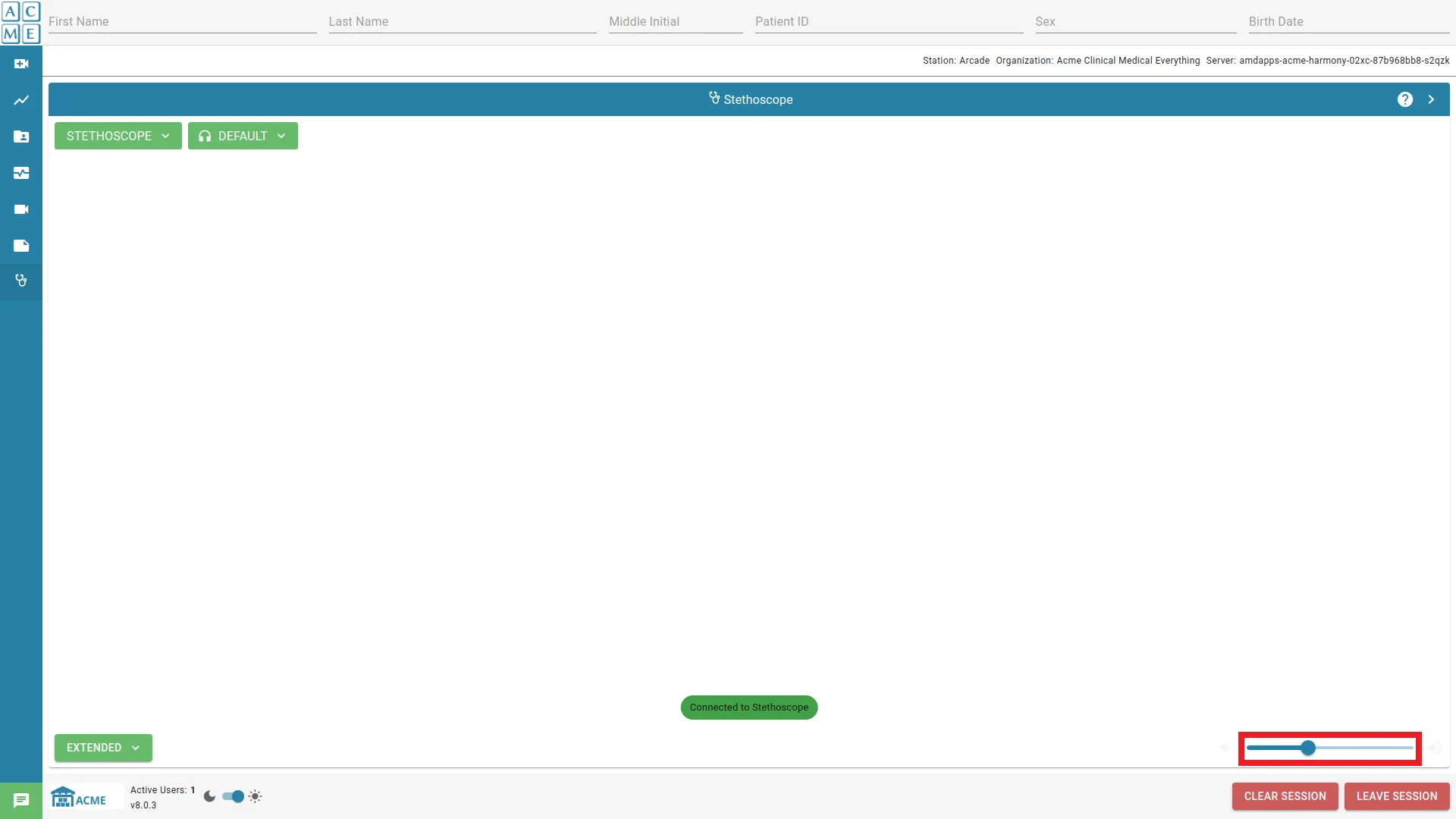
Route Audio Output
When the stethoscope is activated, it uses the default audio output source configured on the computer system. Typically, this is set to the connected speakers. Stethoscope audio contains subtlety and is best heard though high-quality headphones.
AGNES allows each participant to set their desired source for stethoscope audio output. To change the output source for stethoscope audio, make sure the stethoscope device is activated and the headphones are connected. Click Default and select the headphones from the list.
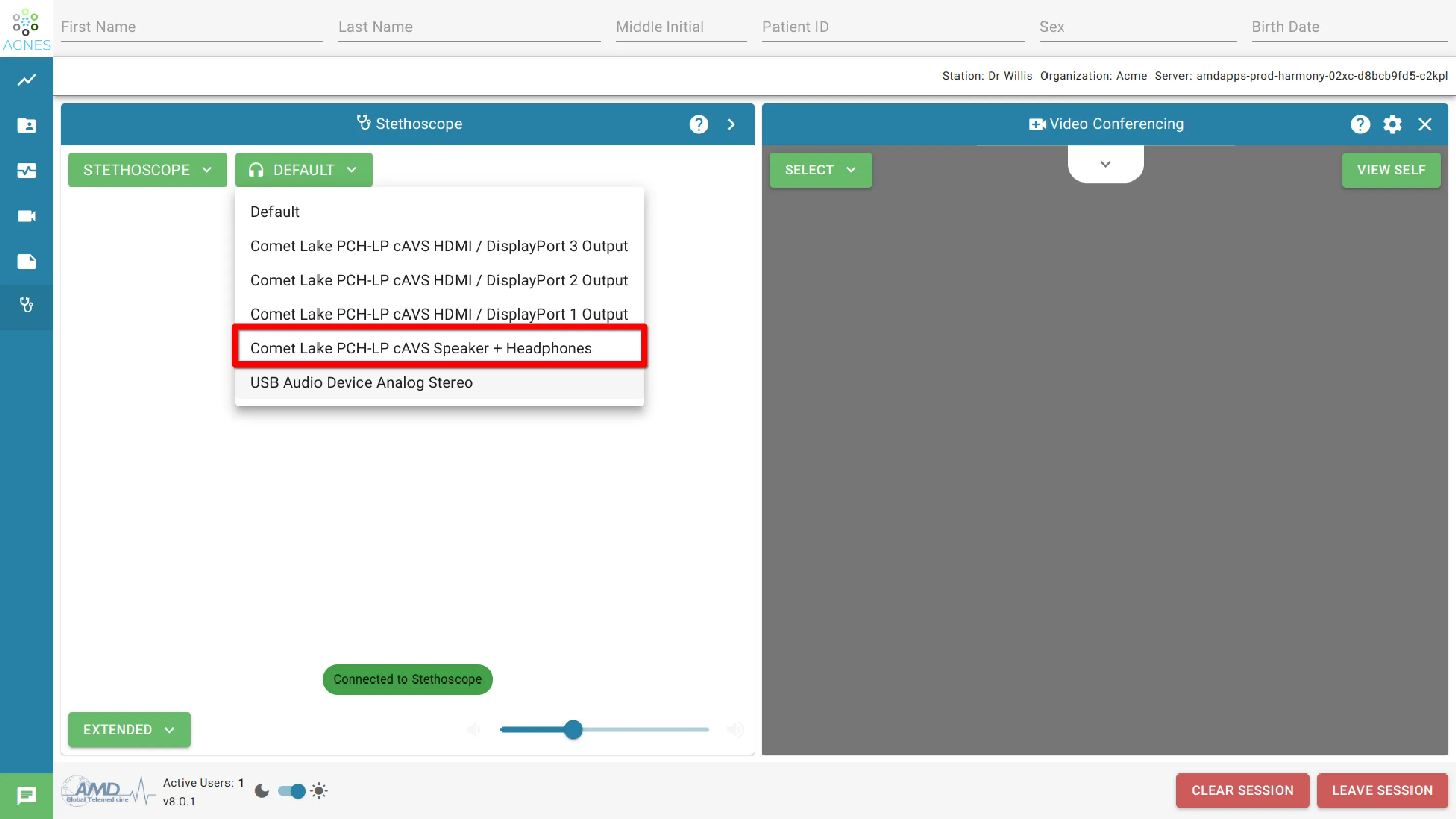
Stethoscope Mute
Each participant can Mute the stethoscope audio at their workstation, without affecting the other participants.
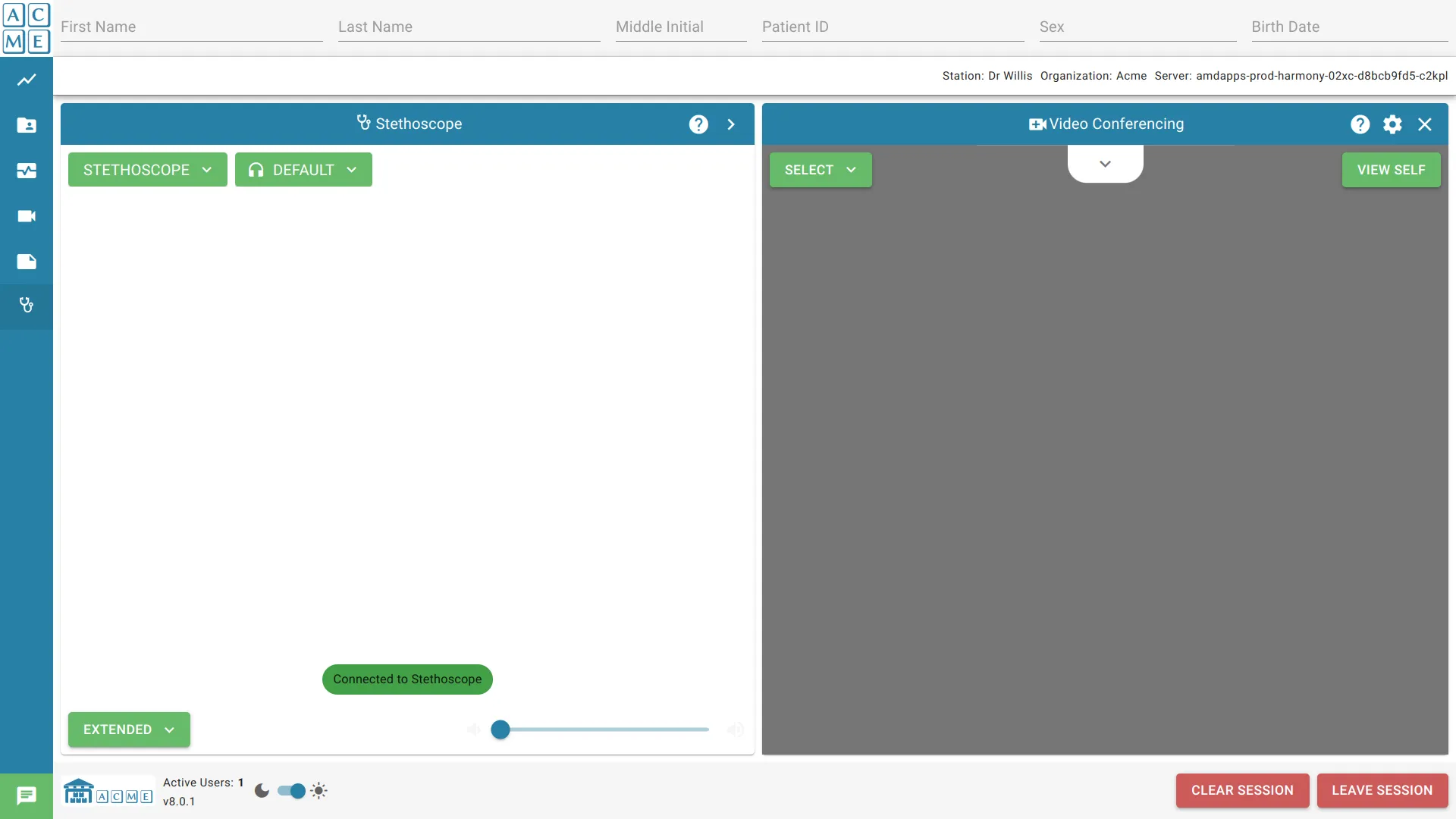
Recording Audio to a File
At the top of the Stethoscope module click Record to toggle the recording on and off.
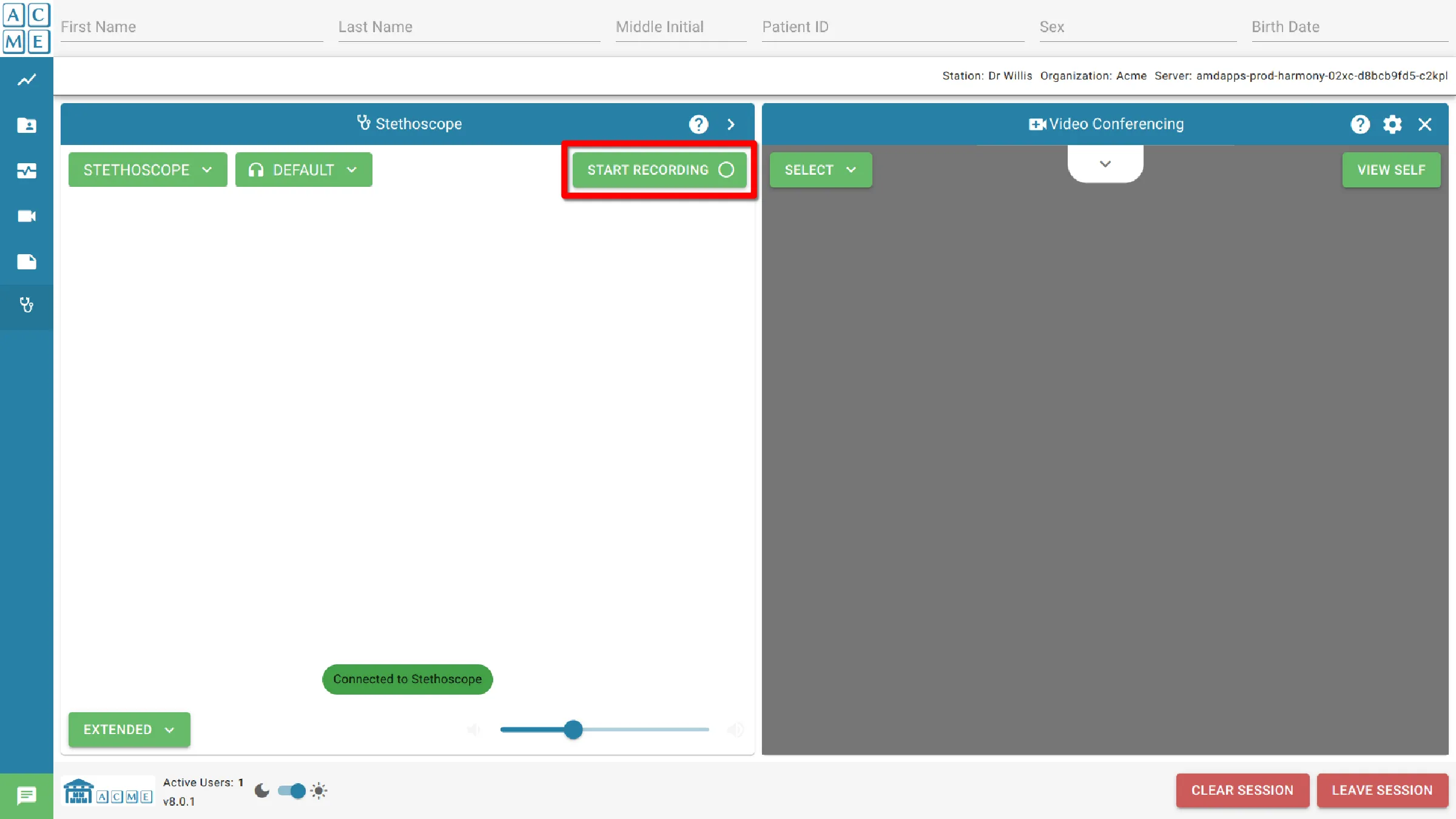
Pressing it once will start recording audio. To stop recording, click Record again. Each time a new recording is started, a new file is created. Recorded audio files can be listened to or exported from the session documents module.