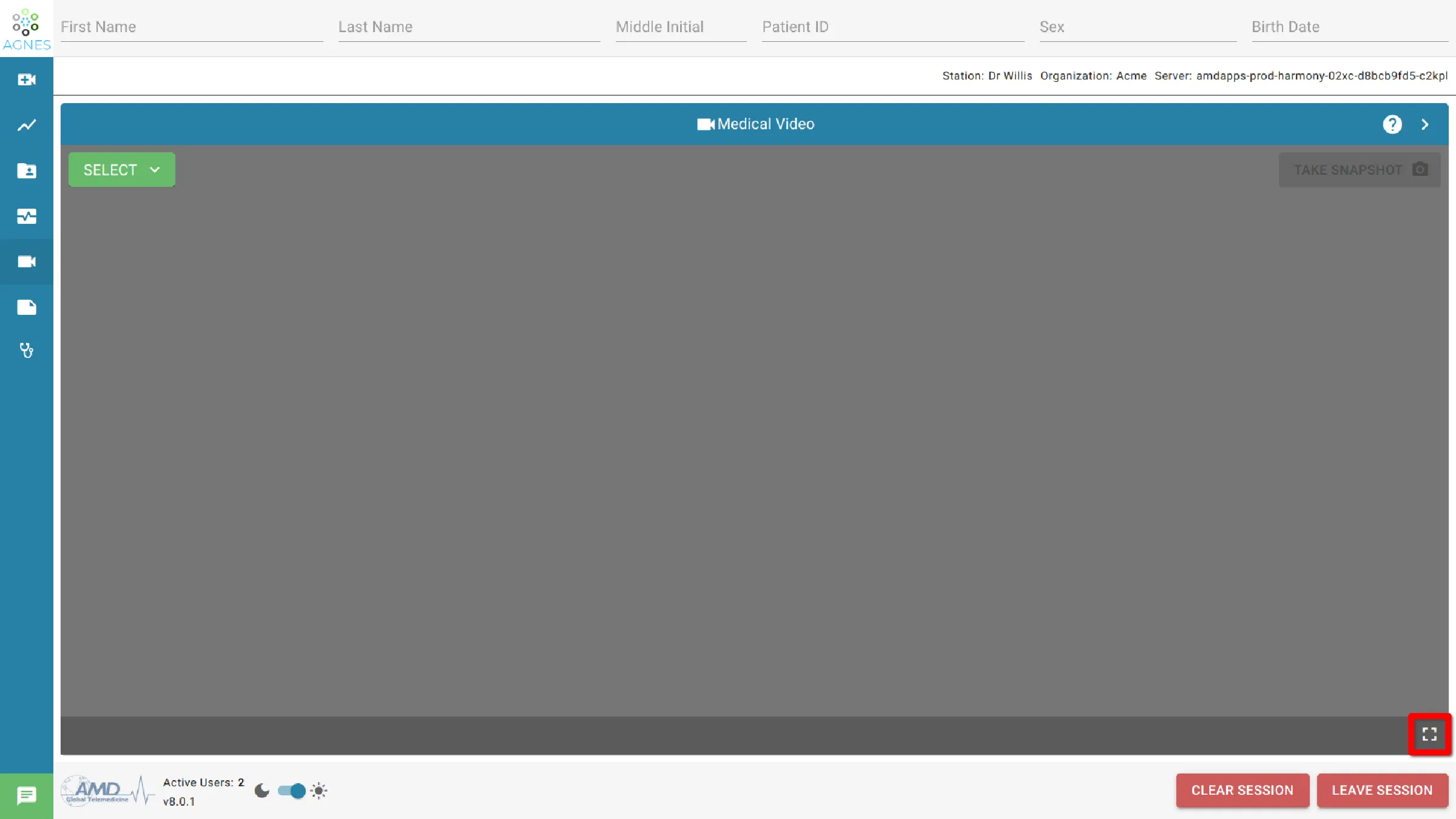Medical Video
Under the Medical Video tab, there is a drop-down menu with a list of devices that are configured and connected to the AGNES system. These are devices that can generate live, streaming video through AGNES Connect.
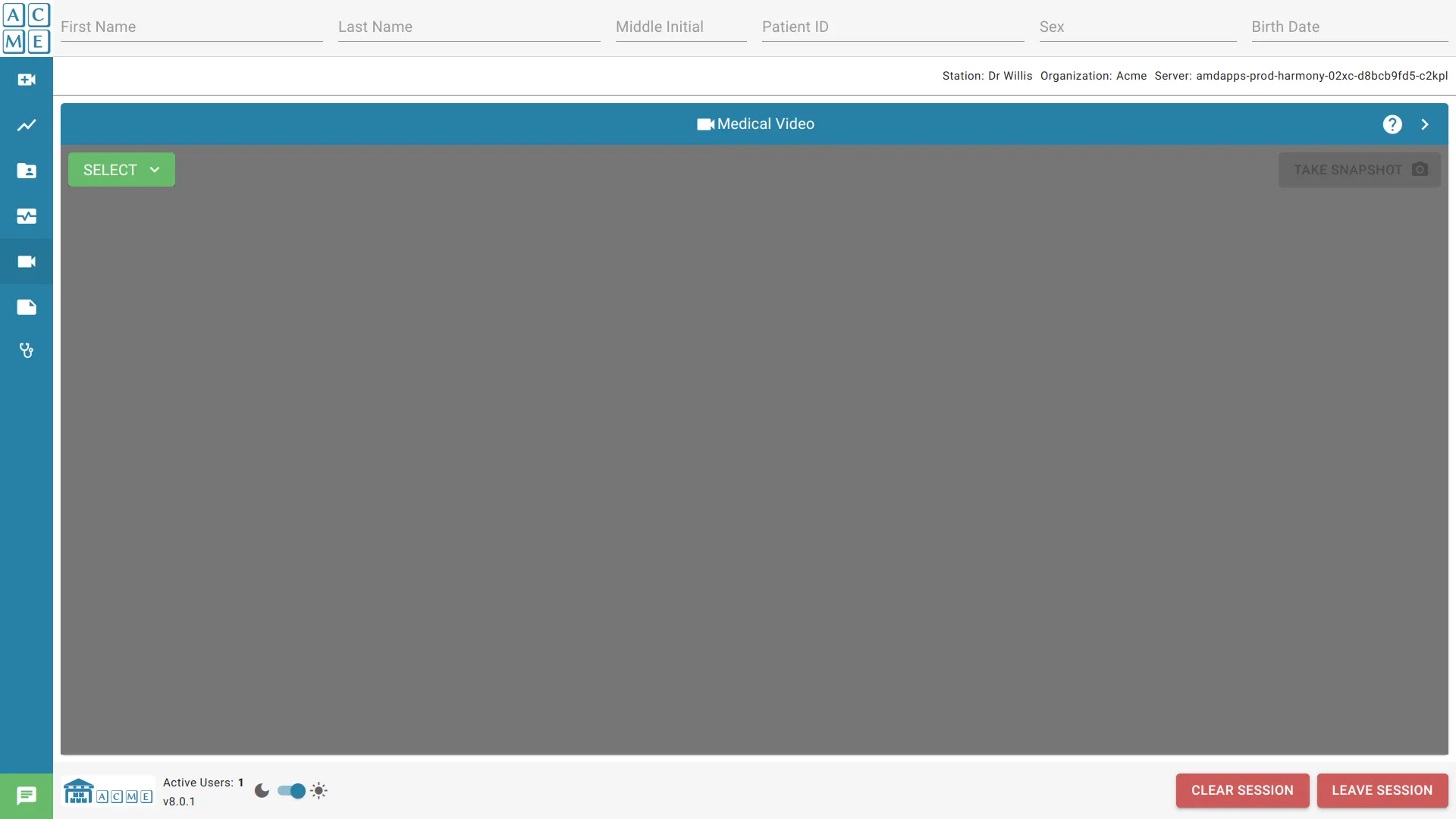
Drop-Down Menu with Configured Selections
The Medical Video tab contains a drop-down menu that identifies the video devices configured for the AGNES Connect system. The live, streaming video begins automatically when you select one of the configured devices from the menu.
No Sensor Select this option to turn off currently running video.
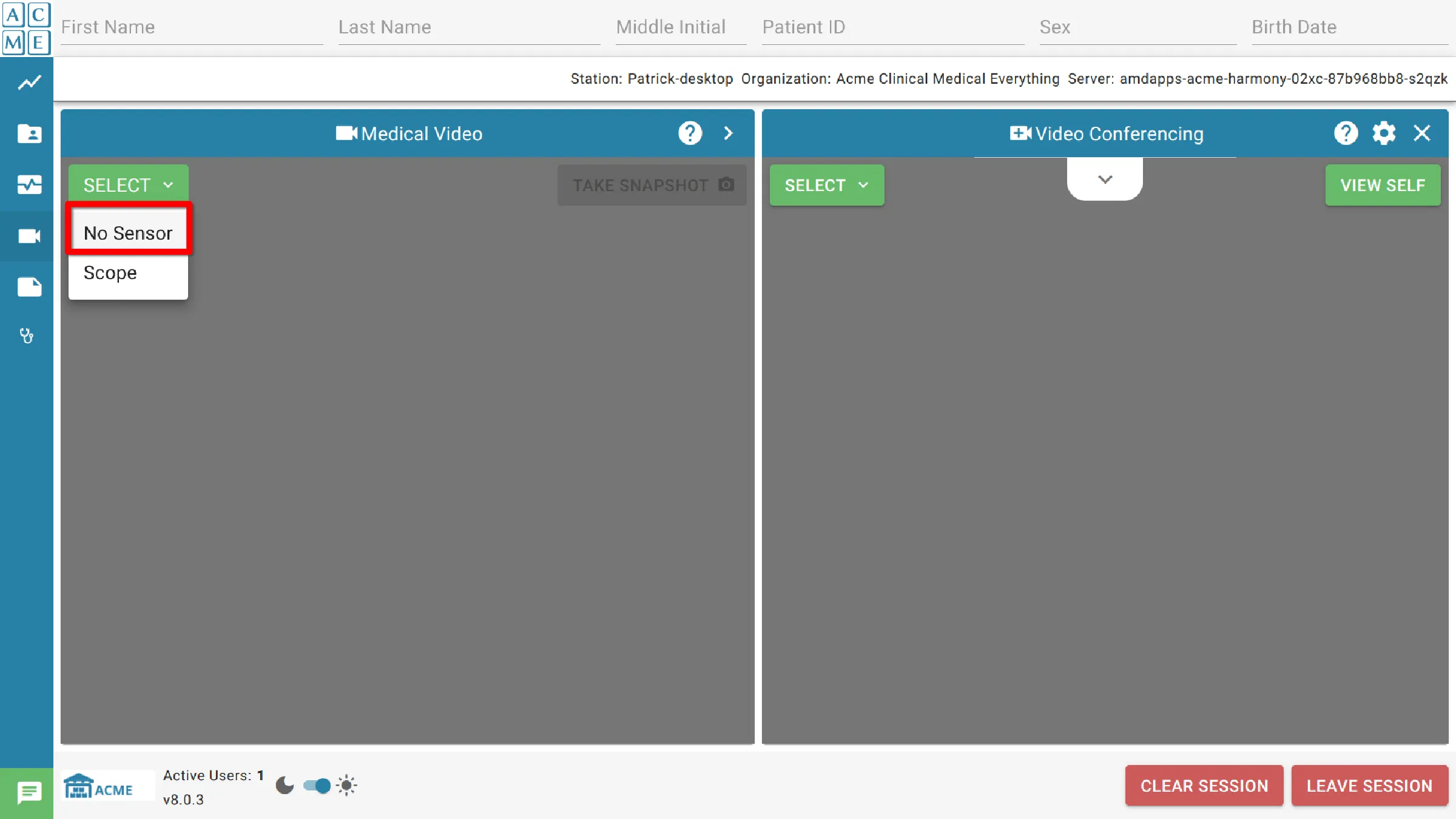
Select a device name from the drop-down list. The messages “Activating Video,” then “Connecting Video” will be displayed followed by streaming video.
When selecting another medical video device, the new device becomes active and the current stream closes. Only one video stream can be active at a time.
Video Snapshots
To capture a screenshot from a video, click on Snapshot, which is located to the right of the drop-down video selection. The captured image can then be used for further analysis by a consulting practitioner. The snapshot will appear in the session documents module.
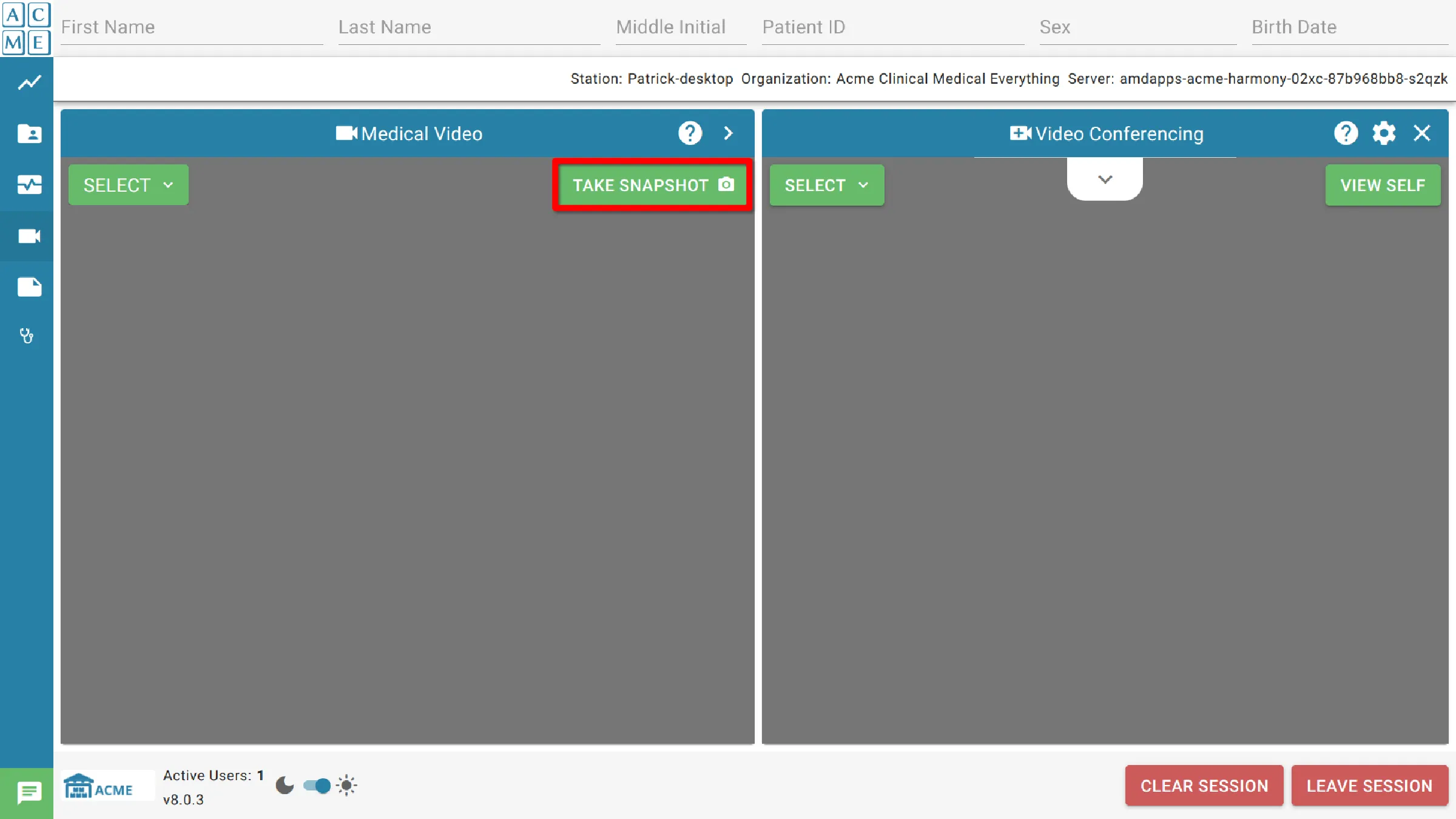
Full Screen Controls
To maximize the video on the display, click the fragmented box icon in the lower right corner of the screen. The icon will appear when the mouse cursor is hovered over the medical video window. This will cause the video to cover the entire screen. To exit from this mode, press the “ESC” key on the keyboard.