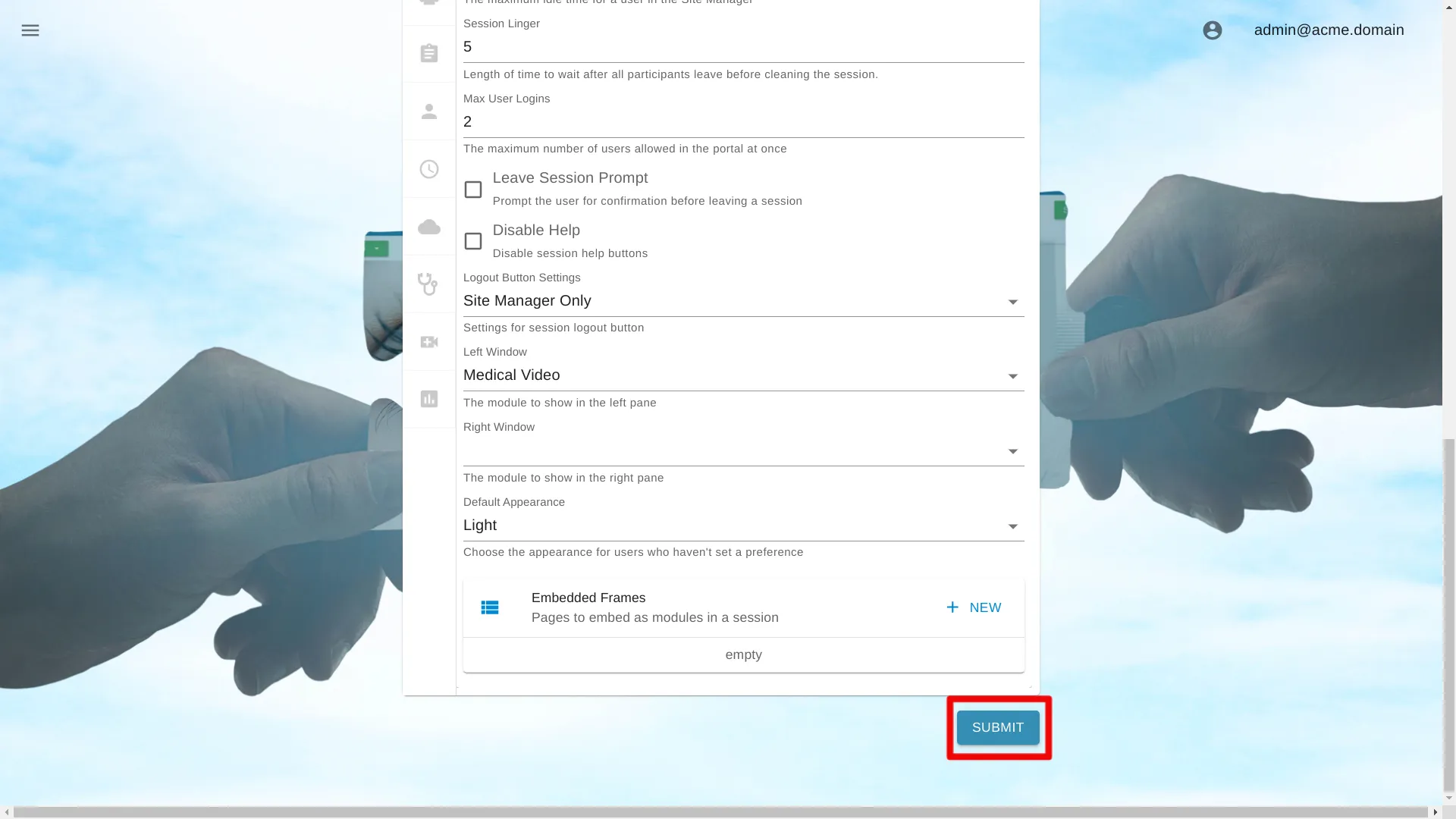Log Out Methods
Below are instructions on how to change settings for a single portal. Learn how to change settings for an organization at
Navigate to Portal Settings
Open Site Manager
To edit this setting, the logged-in user account must have an administrator role.
Right-click the AGNES Connect icon in the system tray and select Site Manager.


Select Portals from the navigation bar
Click the ’≡’ icon in the top left of the Home Screen, and select Portals from the navigation bar. If the option is not available, ensure the logged in user account has the administrator role.

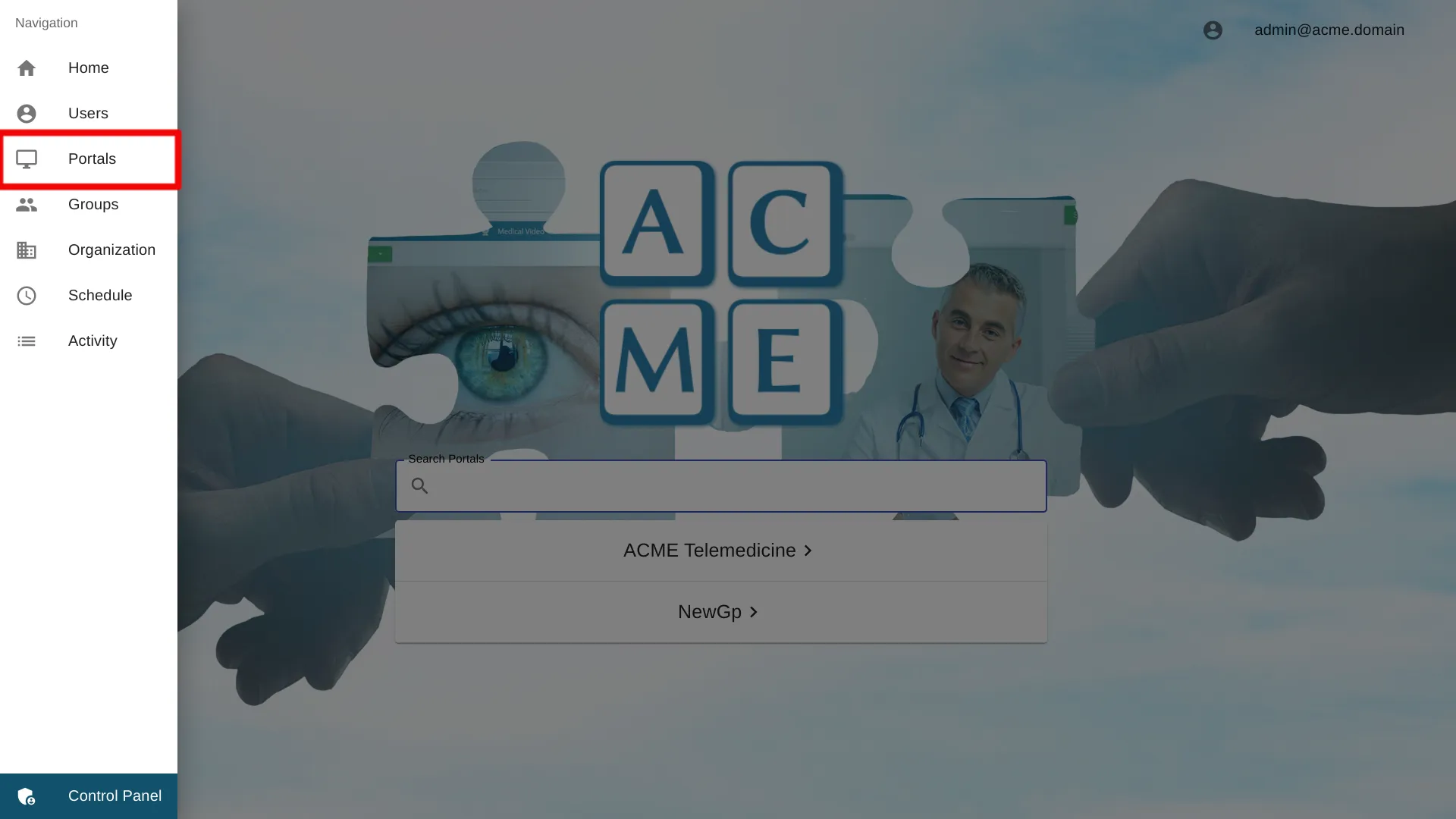
Select the Portal Name
Click the Portal name to access the settings for a particular portal.
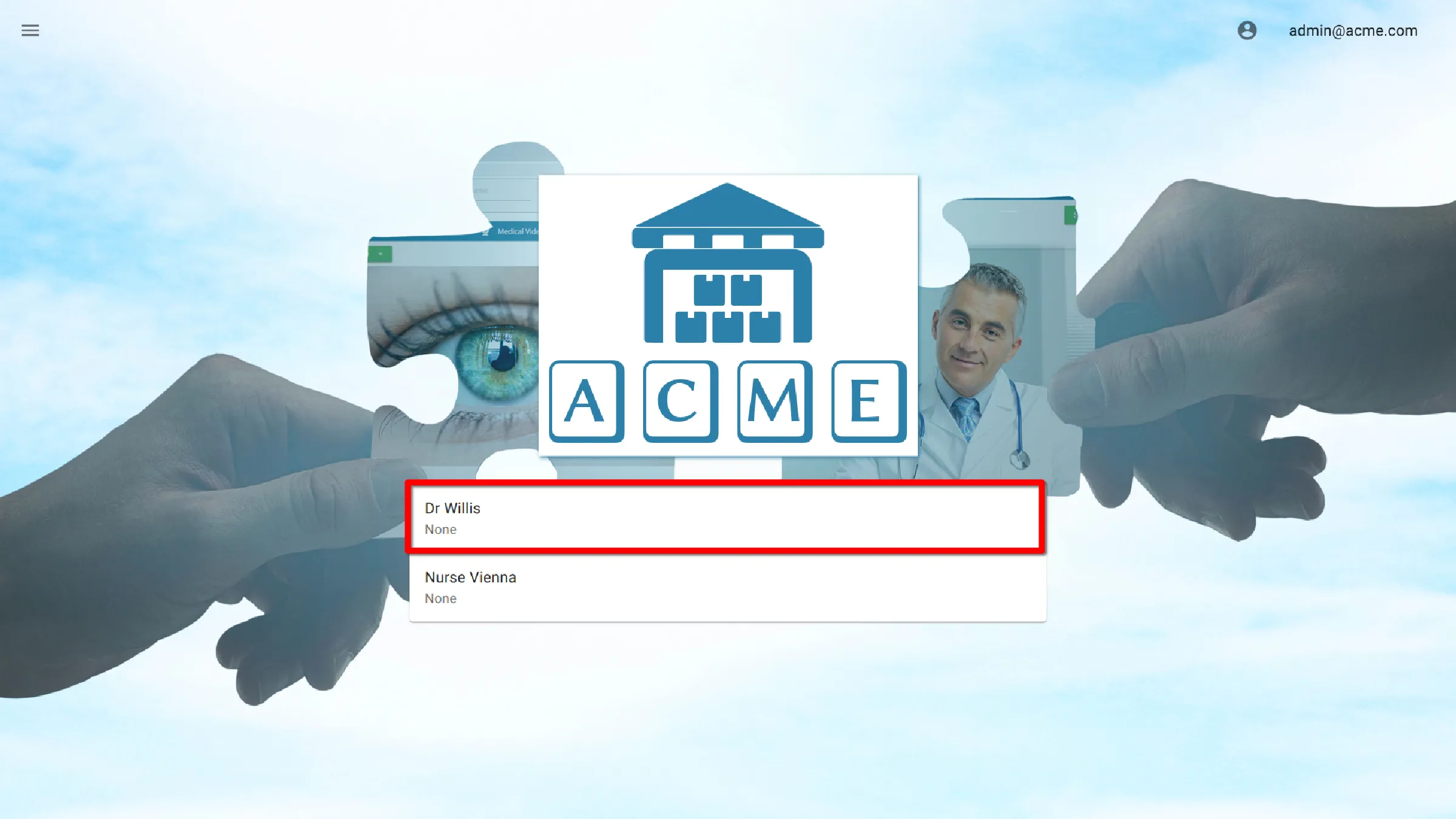
Select General Settings
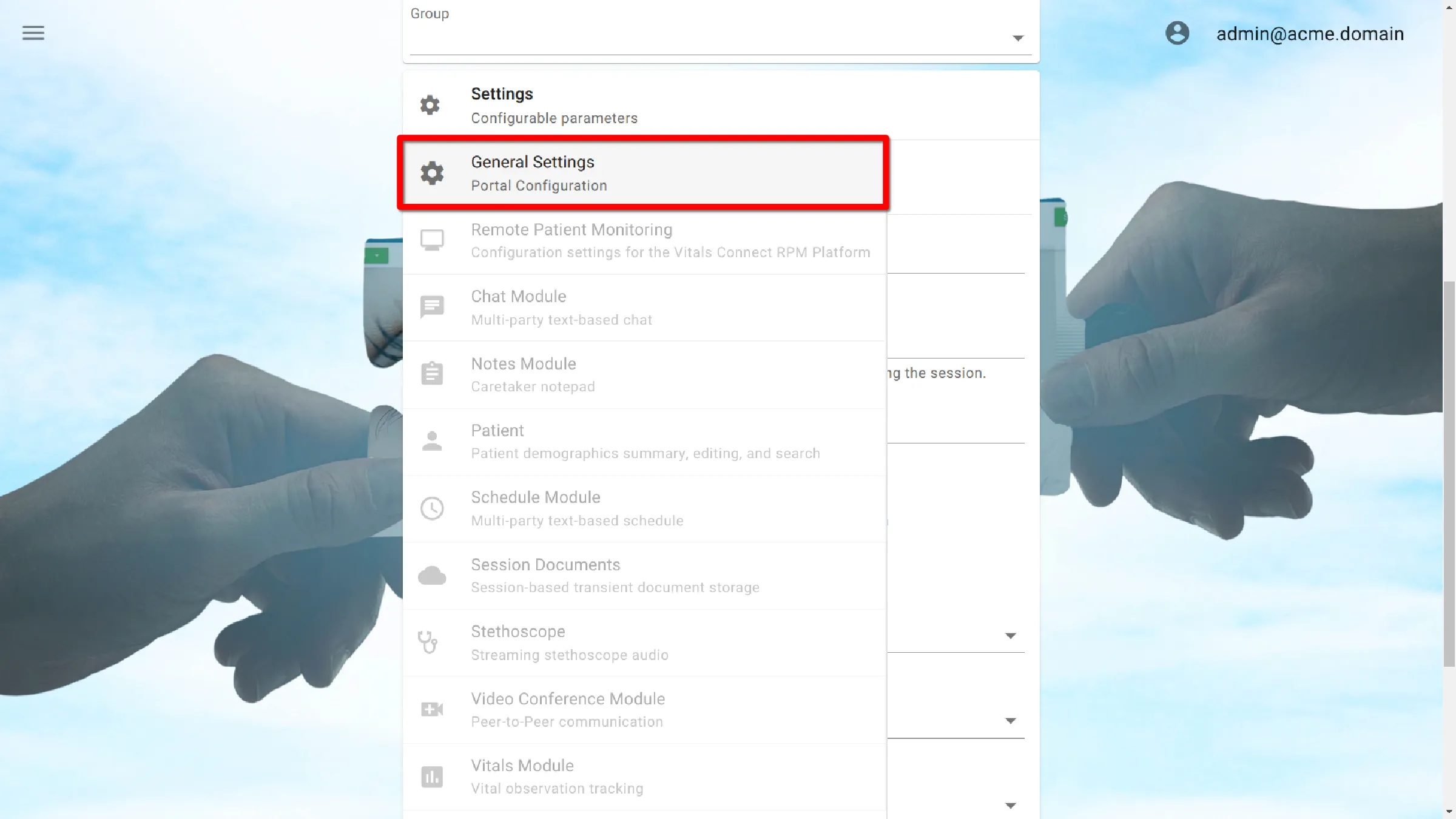
Select Log Out Methods Settings
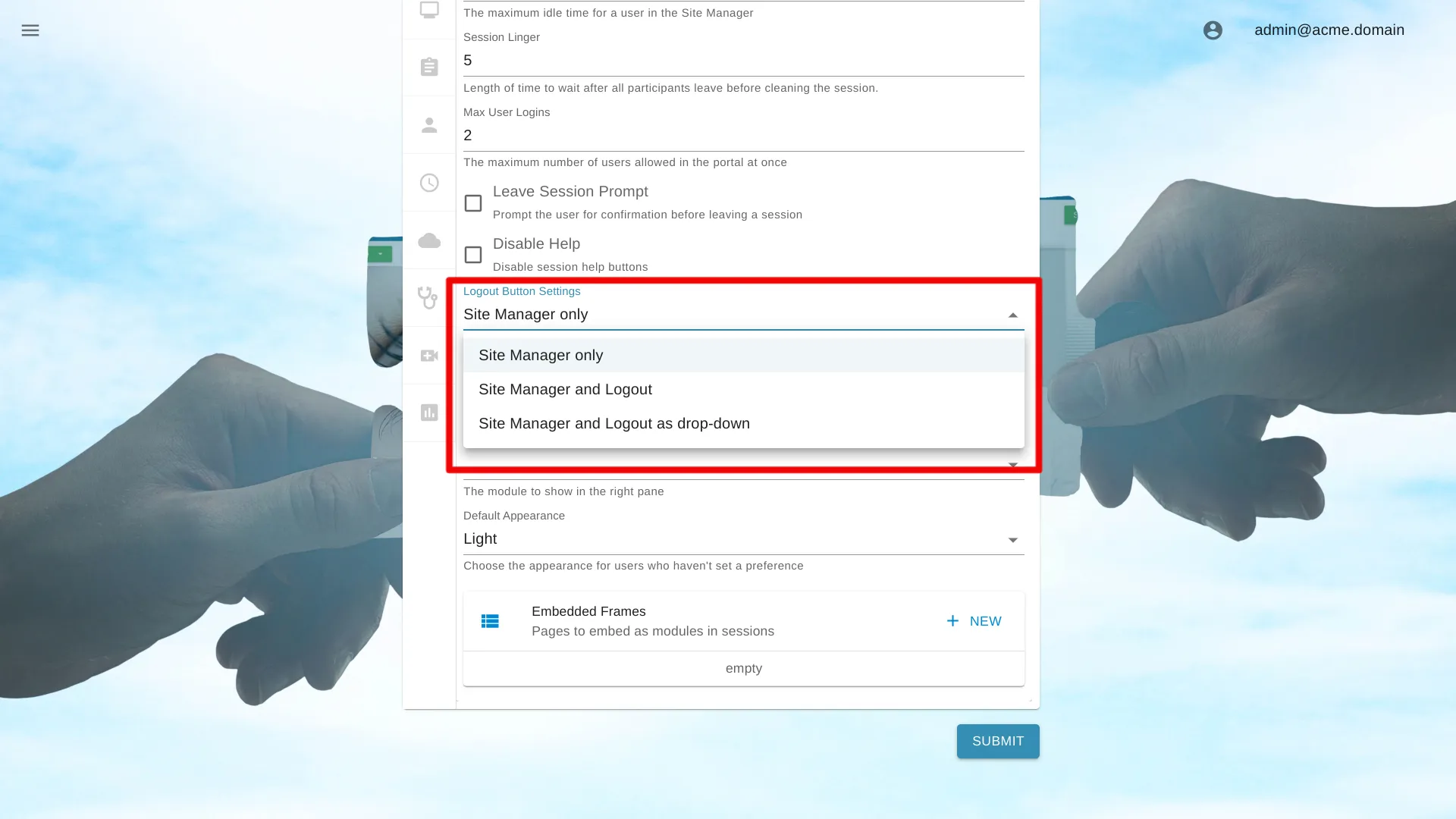
Ending and navigating out of a session
Admins can select from various methods to end a session with configurable options for function and appearance. These buttons are located in the bottom right of the session screen.
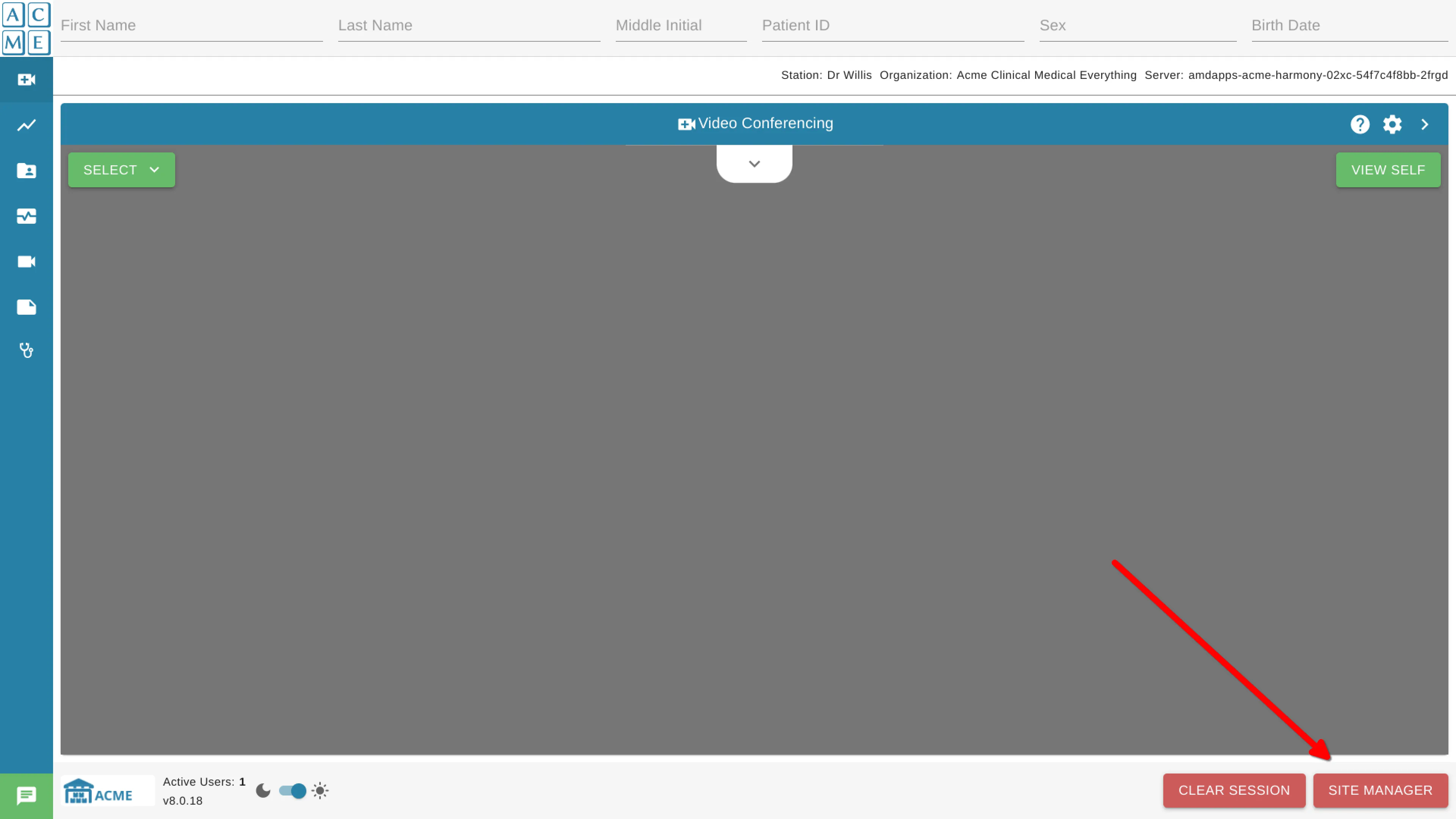
Site manager
Redirects the user to the Site Manager while keeping them logged in for a new session.
Logout
Logs the user out of AGNES, requiring login credentials for the next user accessing the service.
Configuration options
Site manager
Displays only the Site Manager button.
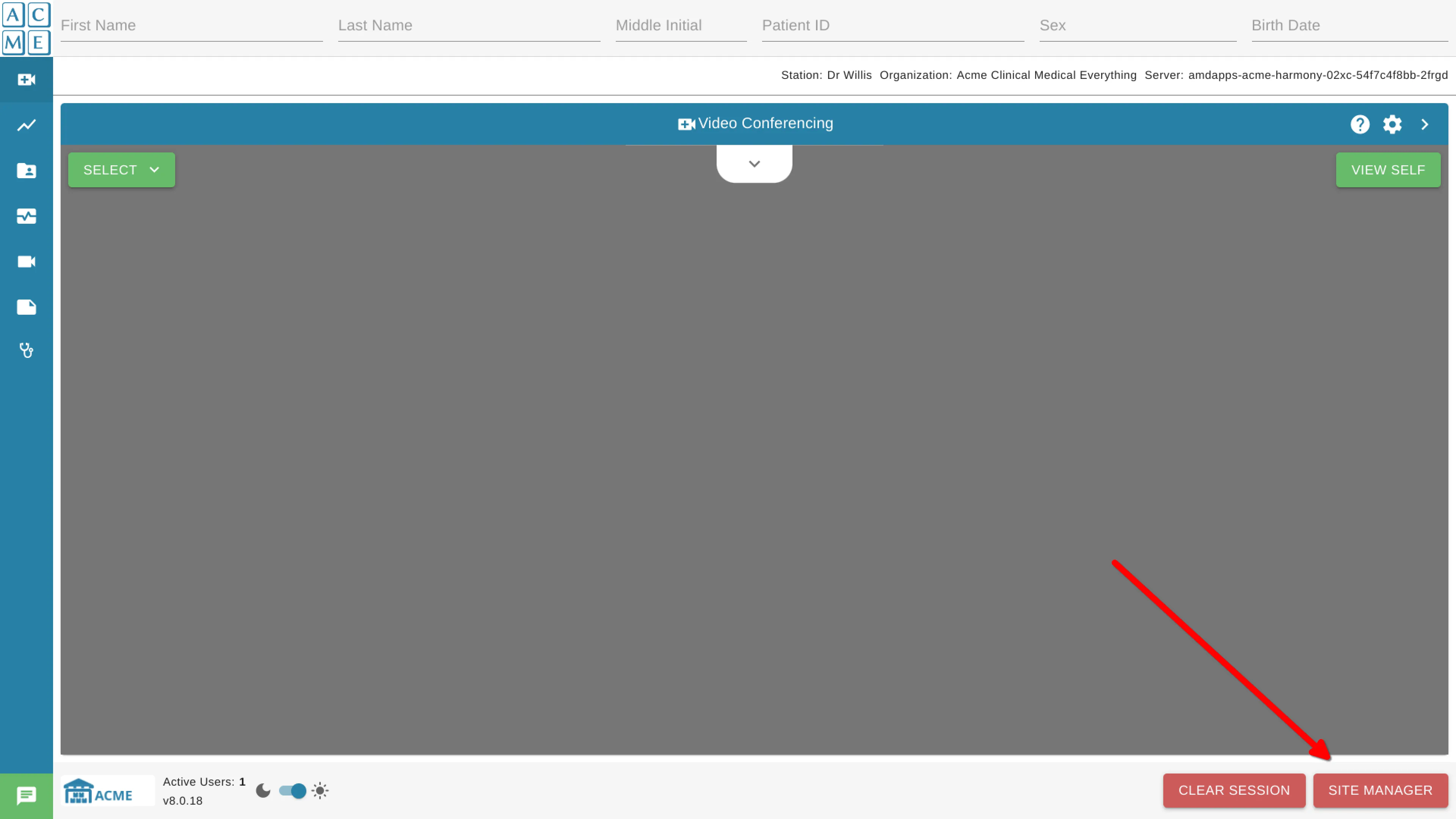
Site manager and logout
Displays both Site Manager and Logout buttons.
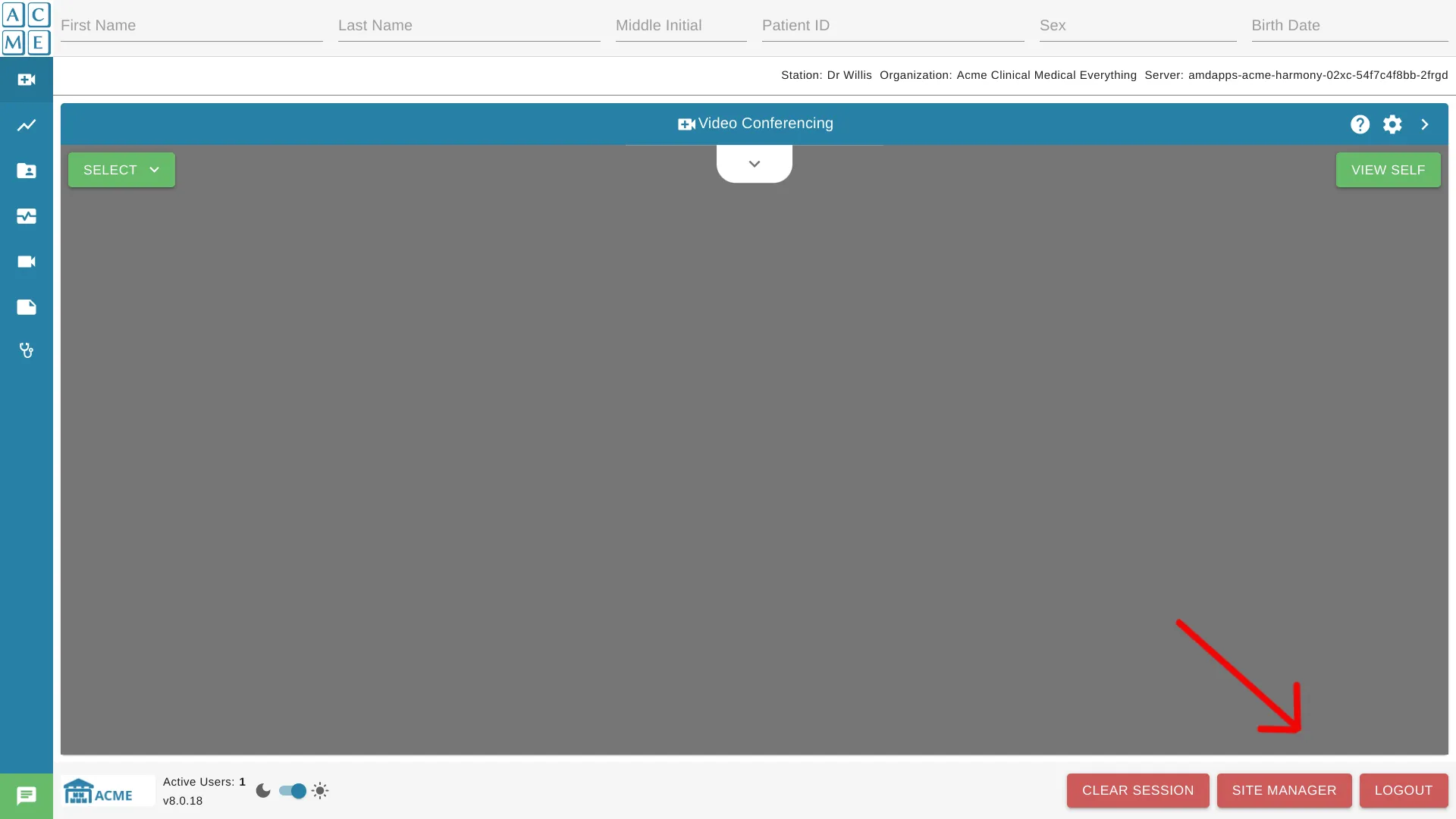
Drop-down option
Shows an Exit button; clicking Exit reveals options to log out or return to Site Manager.
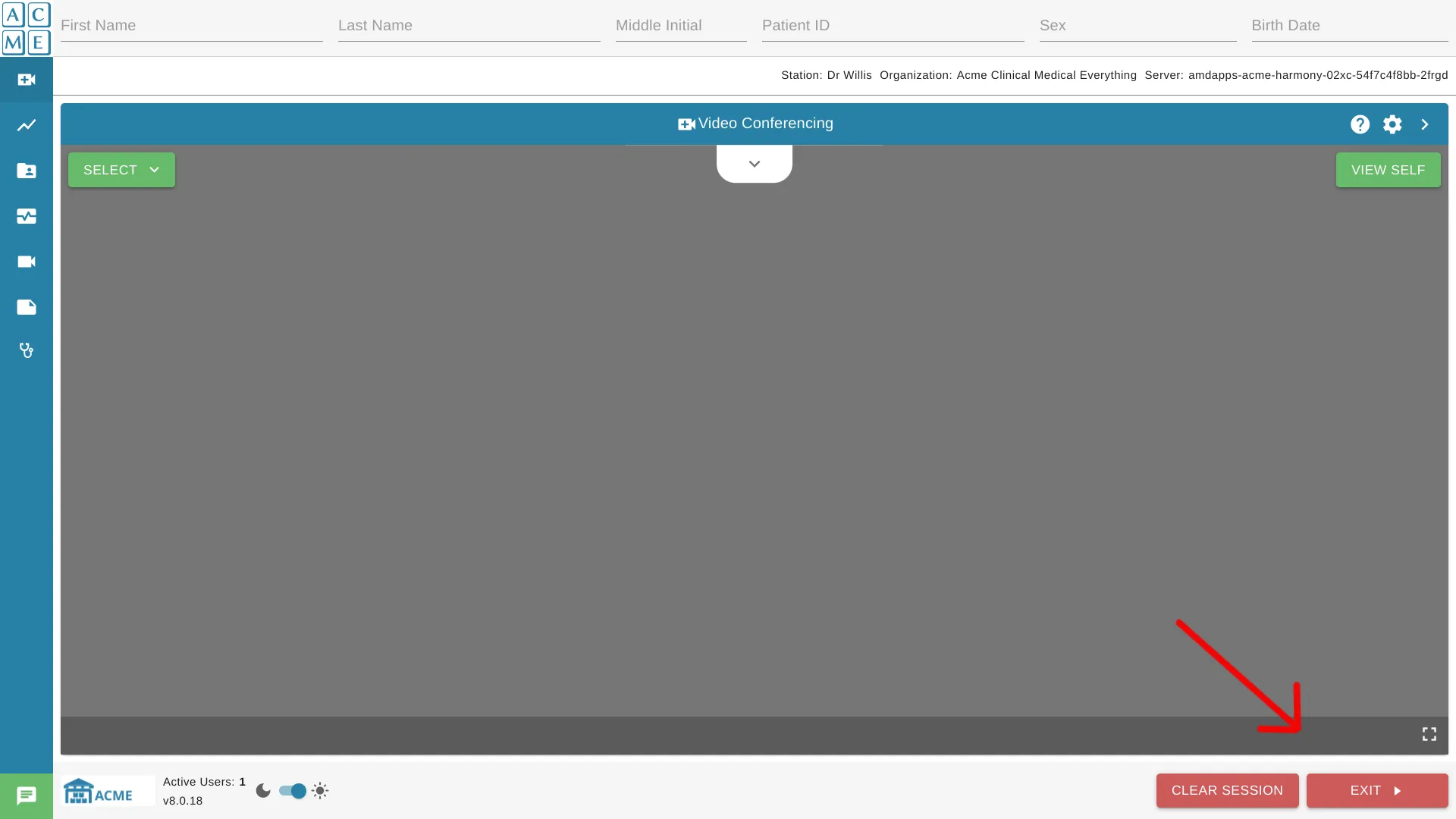
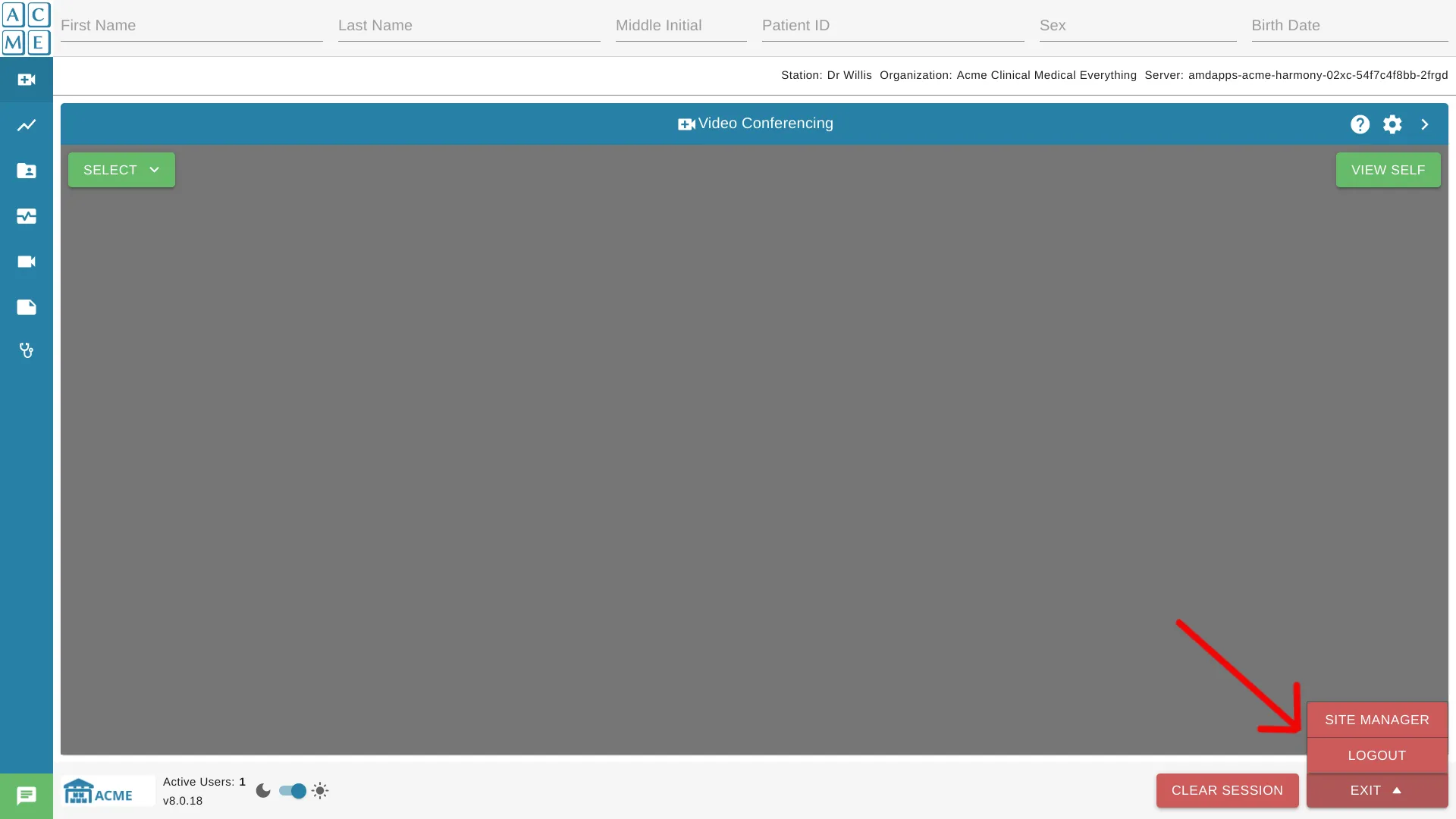
Save Settings
Click the Submit button to save the settings.