Add a Logo
AGNES Connect allows an administrator to add a logo to the portal.
Navigate to Organization Settings
Open Site Manager
To edit this setting, the logged-in user account must have an administrator role.
Right-click the AGNES Connect icon in the system tray and select Site Manager.


Select Organization from the navigation bar
Click the ’≡’ icon in the top left of the home screen, and select Organization from the navigation bar. If the option is not available, ensure the logged in user account has the administrator role.

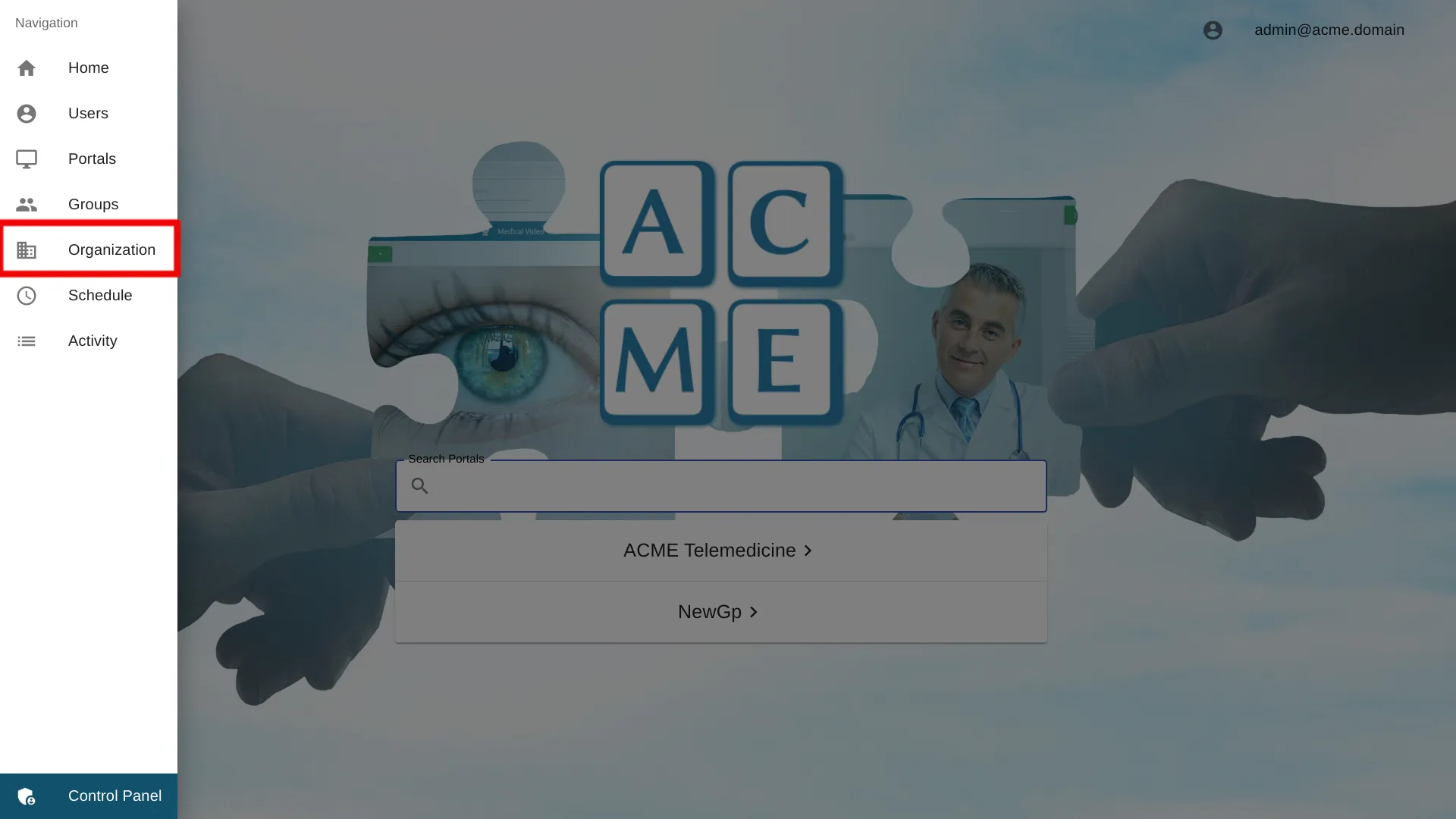
Select Add a Logo Settings
Upload Logo
Under the Organization ID, click the icon of a paperclip to upload an image. There is no size limit, but larger images will consume more bandwidth and lead to longer loading times for users.
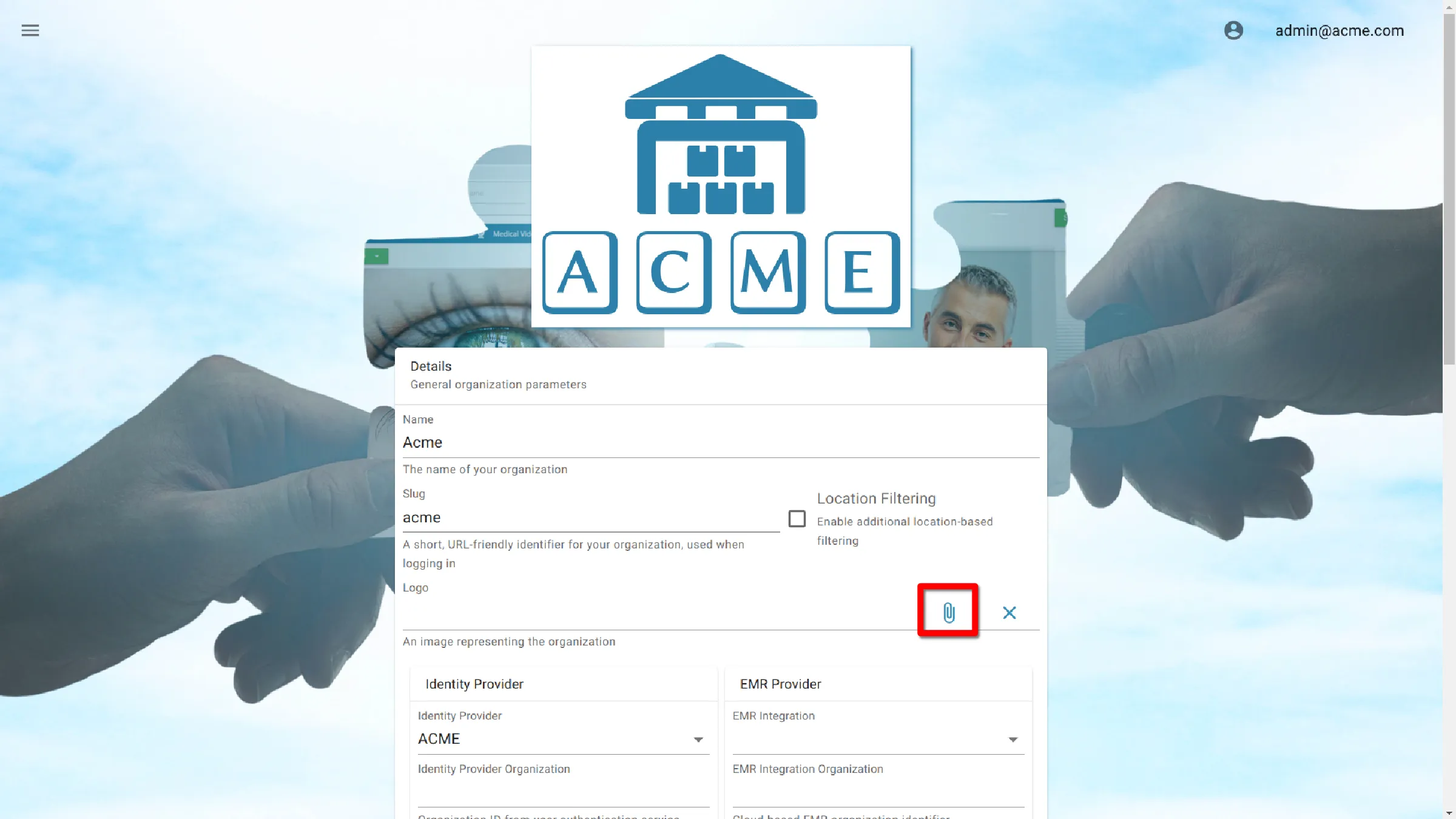
After uploading a logo, it may require up to five minutes for changes to reflect in a session. To see the changes in a portal, any active session must be restarted.
Clear Logo
Press X next to the filepath to remove the logo from the organization.
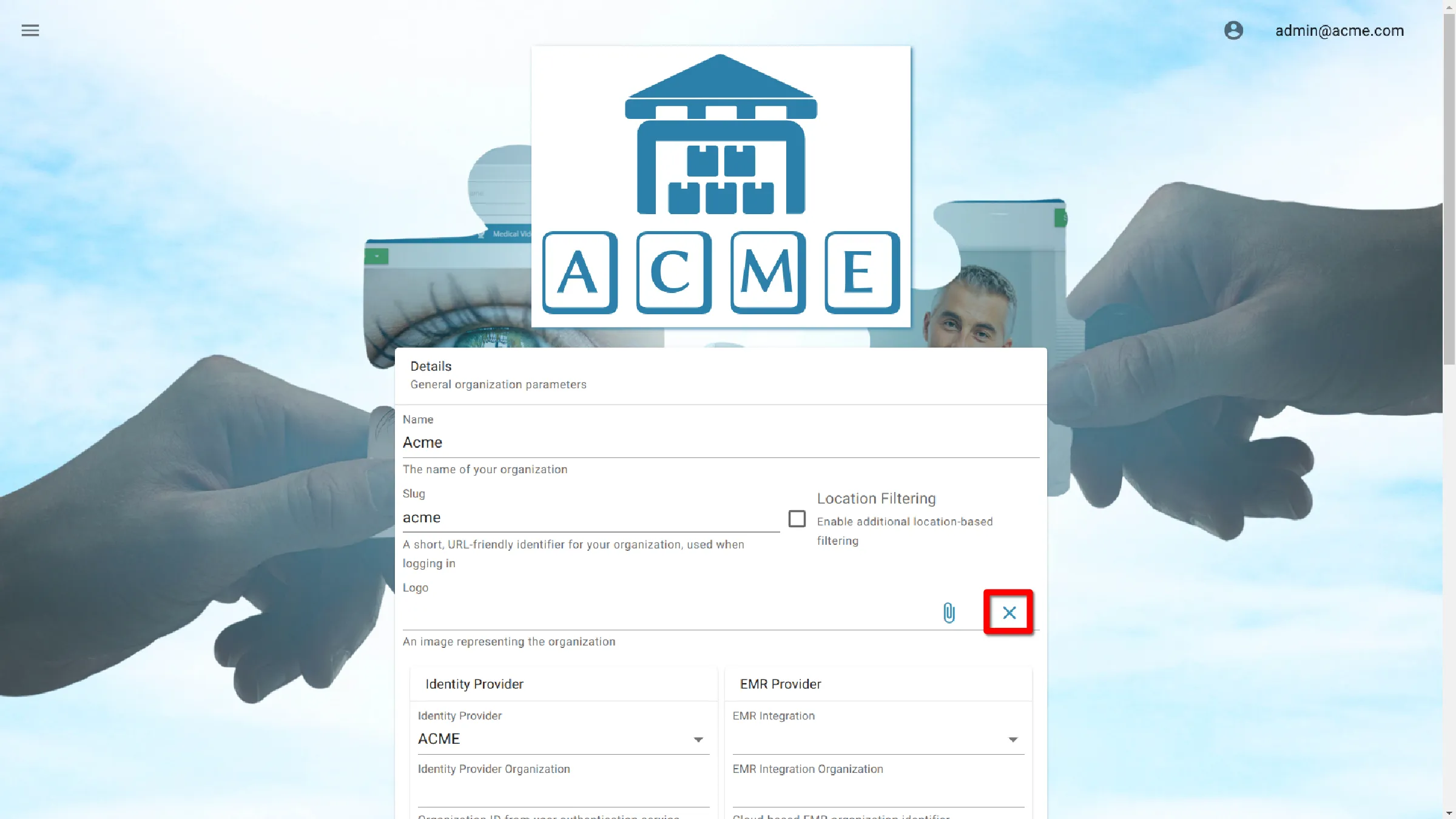
Once a logo has been removed, it may take up to five minutes for changes to be displayed. To see the changes in a portal, any active session must be restarted.