Software Licenses
Software License
To be able to use medical devices with AGNES Connect, the application must have a valid license. In AGNES Connect each module has its own license. The following modules are available:
- Documents
- Vitals
- Stethoscope
- Medical Video
- ECG
- EMR integration
Licenses are purchased from the AMD’s sales representative and made available to PCs in the licensing organization. Licenses can be added to and removed from the application by administrators or by contacting AMD Technical Support.
Check License Status
To check if the AGNES Connect application is licensed, click the gear icon in the lower left of the application window, then select Client Configuration.
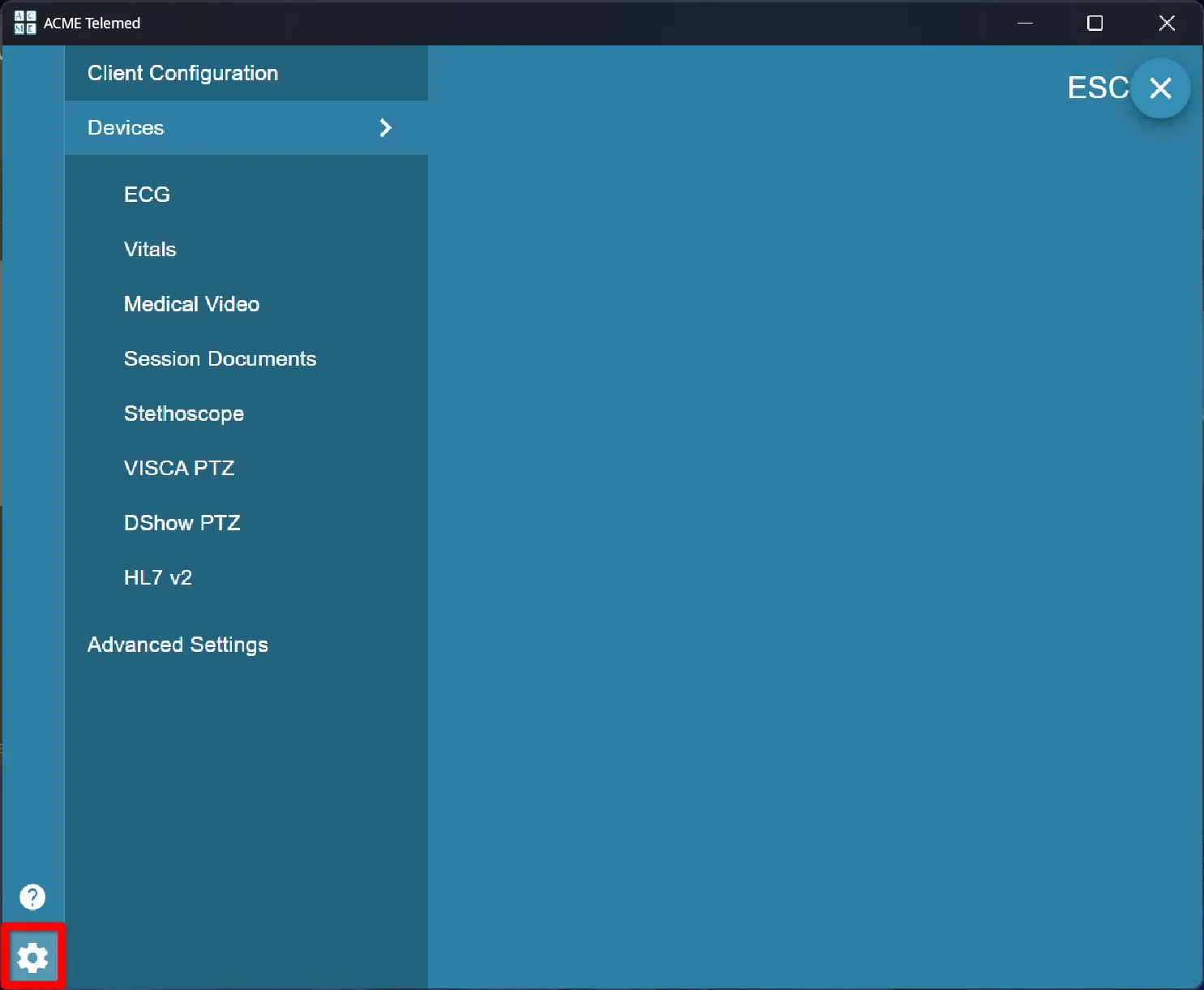
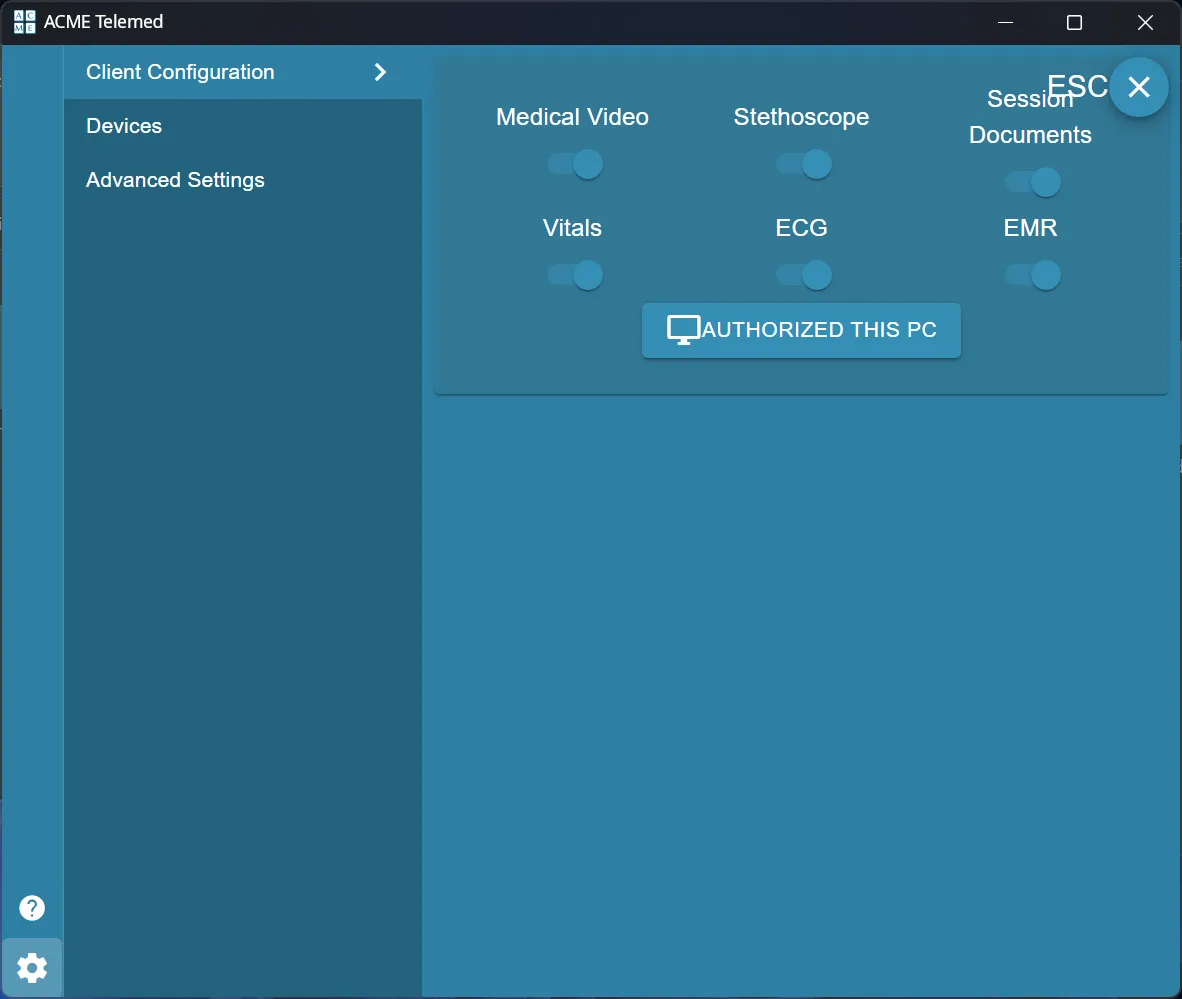
Not Licensed
When the application is not licensed, it will appear as below:
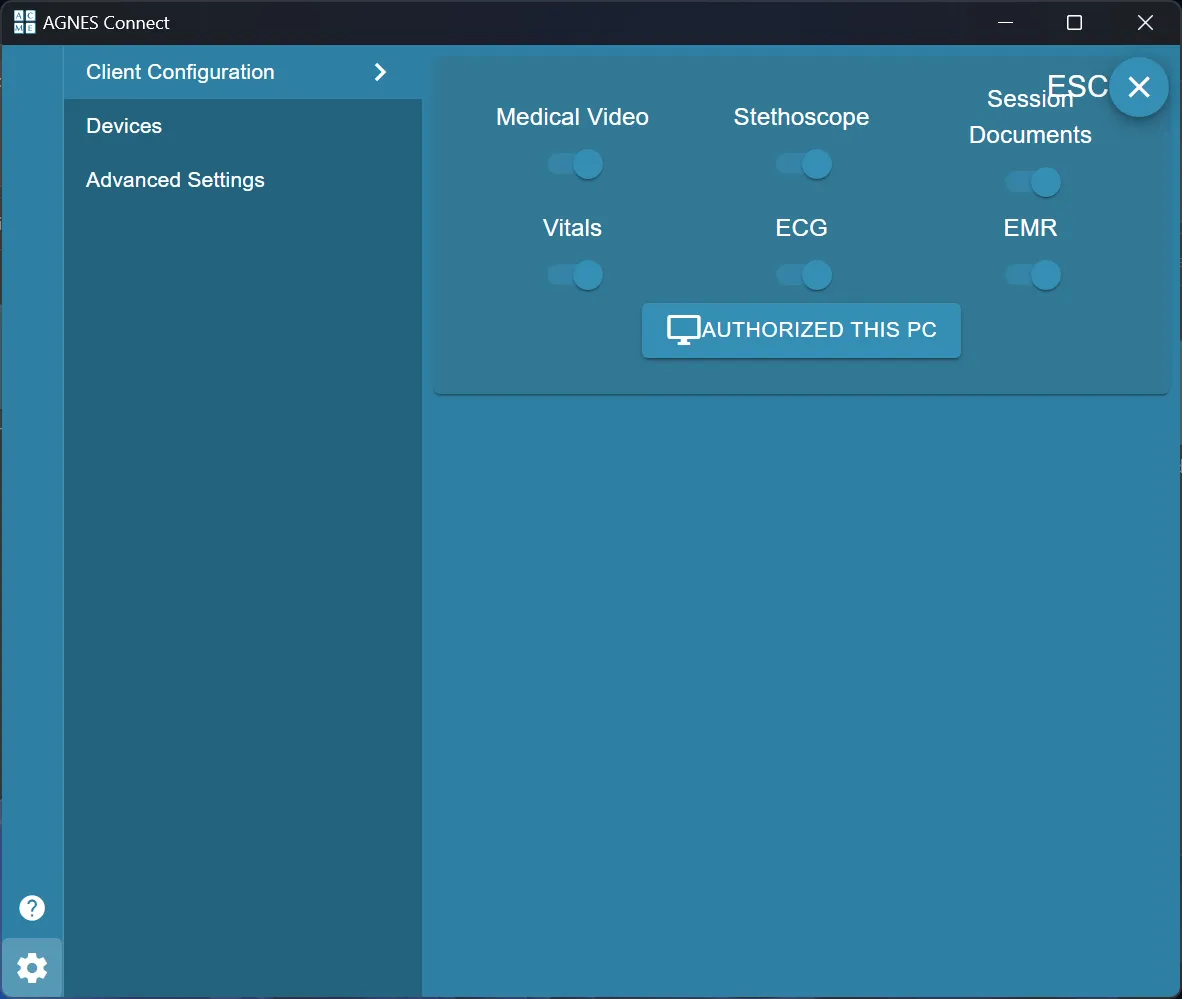
Licensed
When the application is licensed, it will appear as below:
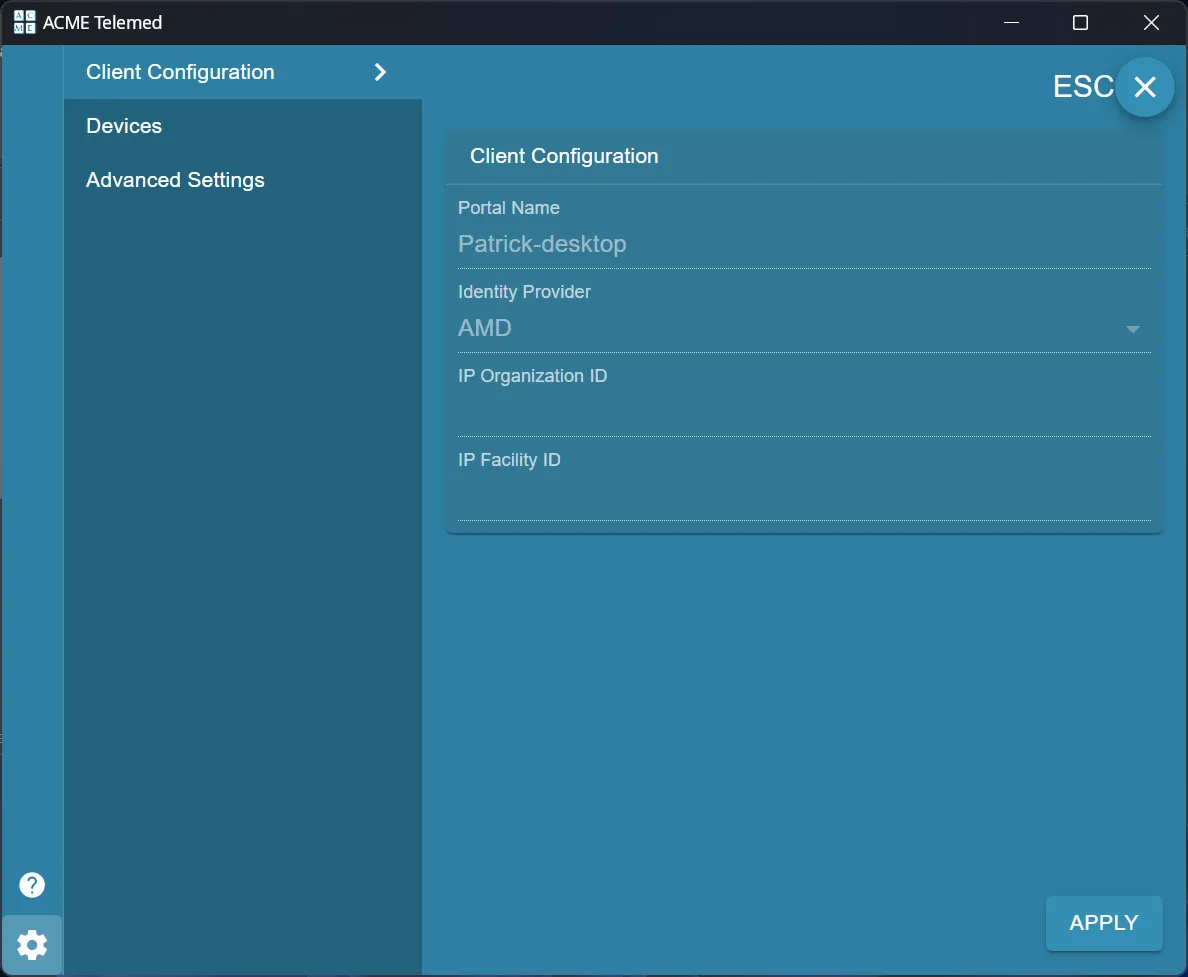
Add a License
To add a license to a PC, administrative credentials for the organization and access to a web browser are required.
Authorize PC
To associate this PC with a license, select the modules that have been purchased and click Authorize This PC. The application will produce a single use code and send the user to the browser to authenticate.
Once sent to the browser, ensure the code in the application matches the code shown in the browser. If the codes match, click Continue.
Enter Organization ID
Enter the Organization ID to be associated with the application.
Enter Administrative Credentials
Login with administrative credentials to complete authorization.
If the license is available, it will be issued to the application, and an entry for this machine will appear on the organization home screen. The portal's name is set using the current computer's name.
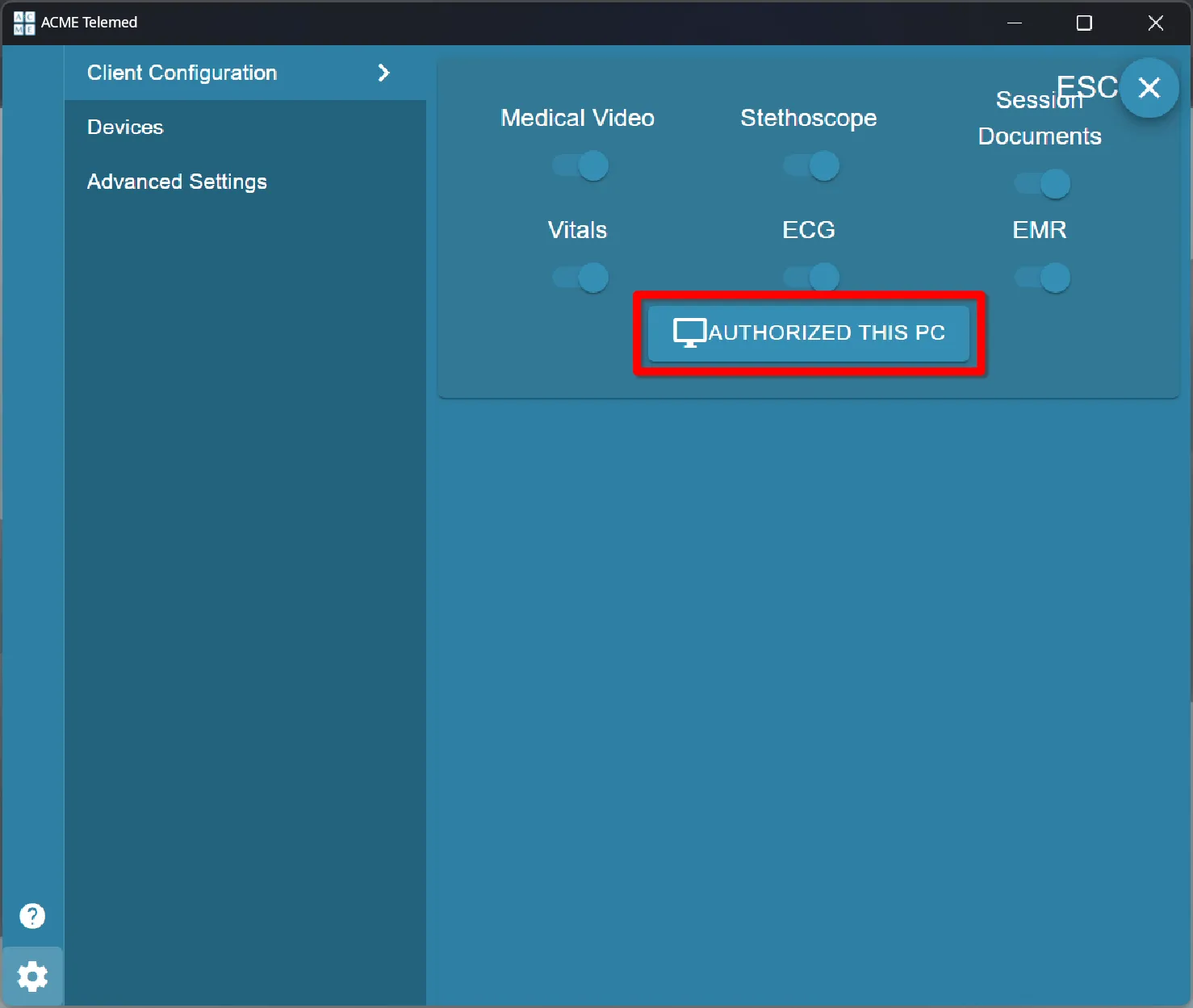
For assistance authorizing a computer, or to move a license to another machine, please contact AMD Technical Support.