Disable Help
The Disable Help feature lets administrators hide help buttons during the session. When a user clicks on a help button, a new browser tab is opened showing the related documentation. Some user environments may not support opening a new browser tab, such as AGNES being embedded in another application, or AGNES being shown full screen to emulate a desktop application.
Learn how to change settings for a single portal at
This setting applies to all portals within the organization. Configuring this setting for a particular portal will override the organization-wide value.
The following instructions provide a step-by-step guide on how to configure this setting.
Navigate to Organization Settings
Open Site Manager
To edit this setting, the logged-in user account must have an administrator role.
Right-click the AGNES Connect icon in the system tray and select Site Manager.


Select Organization from the navigation bar
Click the ’≡’ icon in the top left of the home screen, and select Organization from the navigation bar. If the option is not available, ensure the logged in user account has the administrator role.

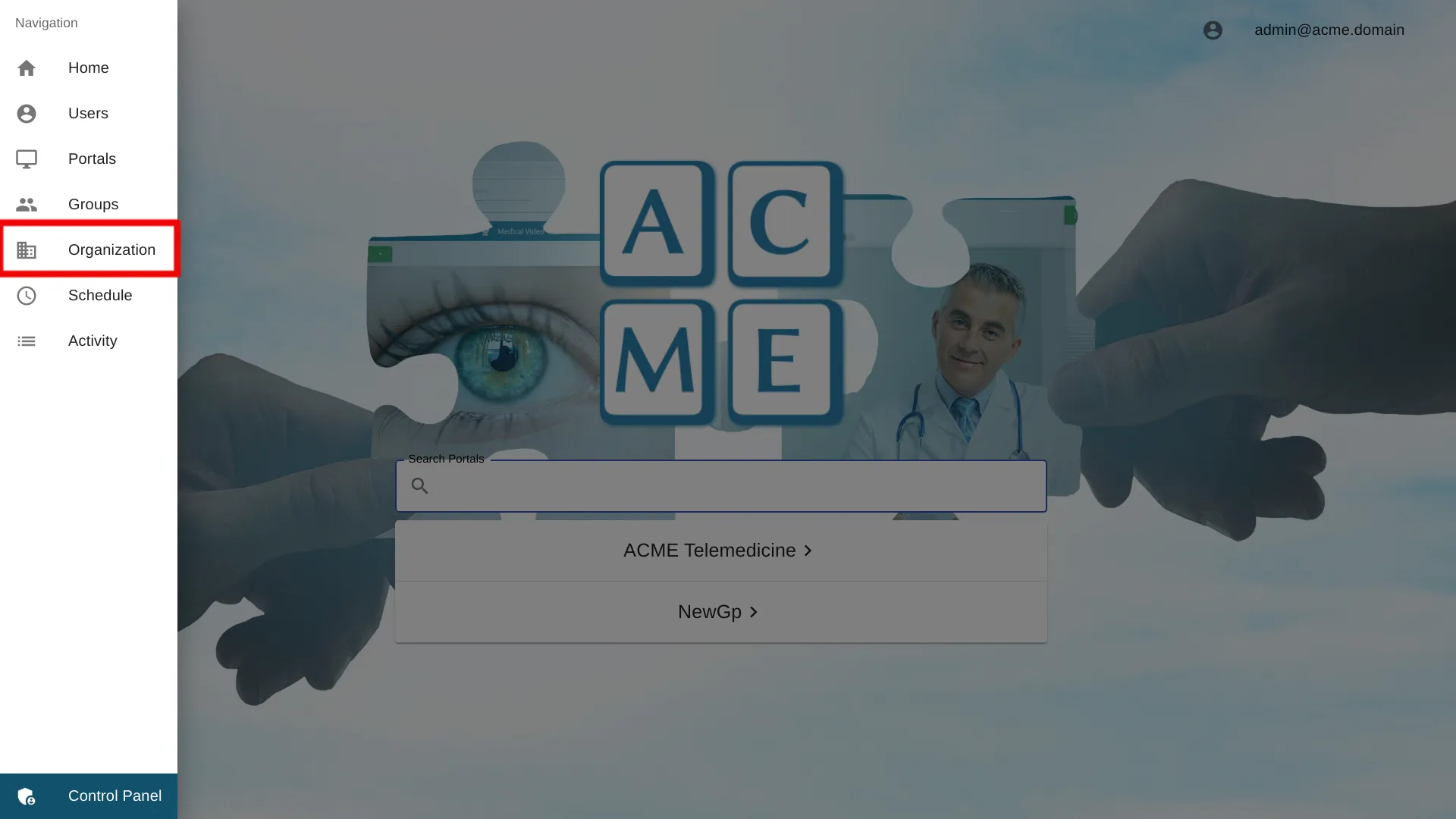
Select Disable Help Settings
Disable Help Buttons
To turn off help buttons, simply click the “Disable Help” checkbox. A checkmark in the checkbox means the help buttons won’t show.
By default, the setting is off, shown by the checkbox being unchecked.
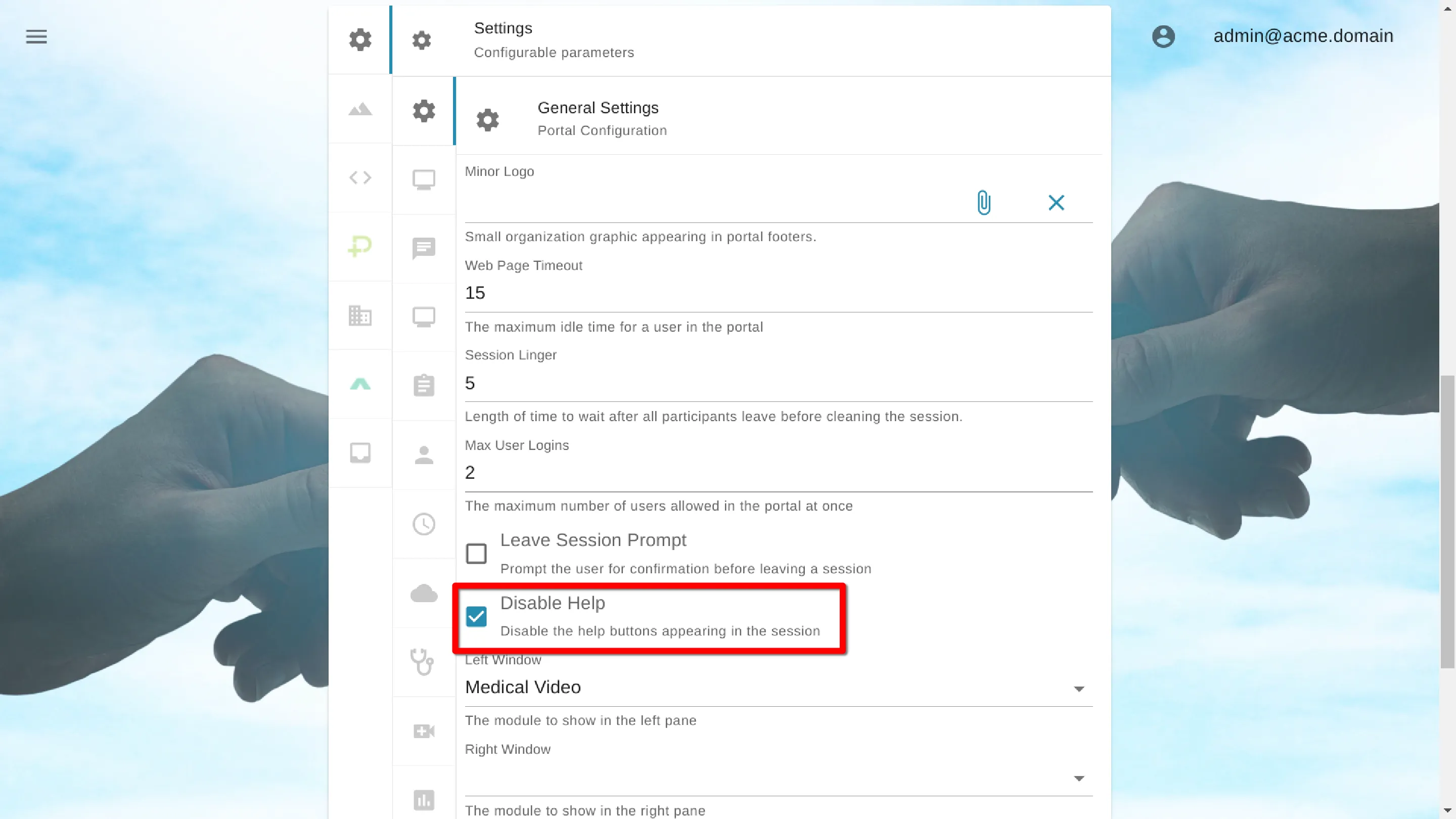
Save Settings
Click the Submit button to save the settings.
